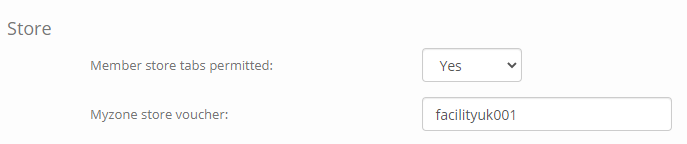Quoox makes it easy for members to purchase a Myzone belt, linked to your facility code, directly from the Myzone web store. They can do this from within the Quoox mobile app.
Setting up your Myzone voucher
To enable the Myzone link within the member app, you need to firstly configure the desired Myzone voucher code to use within the Quoox settings.
From the main navigation menu, select Settings. Scroll to the Store section of the page.
Enter your desired voucher code into the Myzone store voucher field, and save the page.
Once saved, the voucher link will appear in the Quoox mobile app, under the My Devices page of the pull-out menu. It may take up to 15-minutes to propagate through the system.
Hint: To find or setup your Myzone voucher code, log into the Myzone Moves Portal. From the top-left menu select Facility Profile and then Vouchers. It is here you will find your pre-defined vouchers codes. You should only paste the voucher code into Quoox, as opposed to the full URL.
Buying a belt from the Myzone store
Once you have configured your voucher code (above), members can purchase a belt by visiting the My Devices page from the pull-out navigation menu.
The member simply clicks on the Buy a belt from the Myzone store link. This will open the Myzone store in the device’s default browser, with your facility voucher code already pre-configured.
When the member purchases via the Myzone store, Myzone will send the belt directly to them and already linked to your facility.
Once the member has registered their belt, they should be encouraged to link it to the Quoox app. This will then enable both the member and you to see their workout metrics.