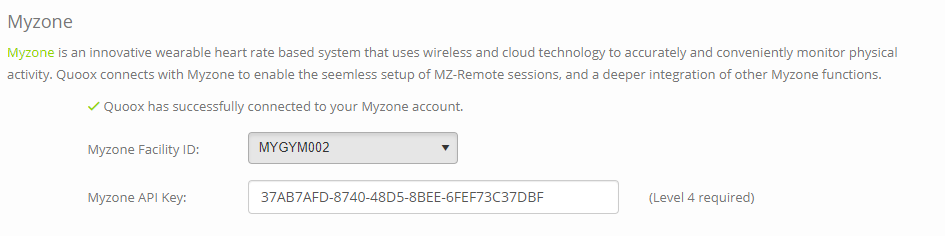There are three distinct elements to Myzone integration with Quoox.
Whilst this might at first seem confusion or onerous, each integration facilitates a different function and ensures compliance with data privacy laws (E.g. GDPR).
Two of the integrations are undertaken by the facility owner. The third is undertaken by the individual member. In each case, the integration setup only needs to be performed once.
1. Facility oAuth Integration (for MZ-Book; MZ-Remote; and MZ-Remote+)
The first of the two facility-managed Myzone integrations is the Facility oAuth integration. This integration enables Quoox to integrate with the Myzone MZ-Book and MZ-Remote functions – to schedule class in Myzone for delivery via MZ-Remote.
Linking to your Myzone facility account is a simple 30-second job, and is something you only need to do once.
From within Settings > Integrations click the Connect Myzone button. This will take you to the Myzone login screen.
Enter your Myzone login credentials. These must be facility owner level credentials, as opposed to a regular member or coach.
Once logged in, you will be returned to the integrations screen and your Myzone facility will have been selected. If you have multiple facilities, you should select the appropriate facility for this integration and click Save.
Note: Once linked, it may take a few minutes for the Myzone functionality to become available within your Quoox portal.
2. Facility API Integration (for Myzone account creation and more)
The second of the two facility-managed Myzone integrations in the Facility API Integration. This integration provides Quoox with the ability to create Myzone account records, making it extremely quick-and-easy to on-board new Myzone members.
To configure your facility API Integration:
- Visit the Myzone Moves portal at: https://moves.myzone.org/
- Login to the portal as the account owner
- From the top-left dashboard menu select “Facility License”
- Tick your facility/facilities at the top of the page
- If you have not already done so previously, you should:
- Complete the appropriate data sharing agreement.
If you are a country bound by GDPR compliance legislation, you should complete the “Level 4” agreement.
Otherwise, you should complete the “Level 2” agreement.
Commence the form completion by pressing the corresponding “Complete Agreement” button. - Complete the appropriate agreement, filling in the requested data.
- Once completed, click the “Confirm Agreement” button. You will be required to re-enter the email address entered into the agreement.
- Complete the appropriate data sharing agreement.
- Contact your Myzone account manager to request your “Facility API key”.
This will be emailed to you, and will be a code looking similar to: A866900A-0CCC-4C87-9BEB-88657A9508A5 - Go to the Settings > Integrations page within Quoox, and scroll to the Myzone section.
- Copy-and-paste your API key into the Myzone API Key field.
- Scroll to the bottom of the page and press Save.
Upon saving the data, Quoox will trigger a background sync of your member data with that in Myzone. This will pull across belt IDs for members that have belts, matched upon the account primary email address.
Once the API key has been entered, the function to create Myzone accounts via Quoox will become available within 15-minutes (often this is pretty much immediate).
3. Member oAuth Integration (for Myzone Moves access)
The member initiated integration is the Member oAuth Integration. Once completed, this provides the member access to their Myzone Move data within the Quoox mobile app, and to the facility owner via the Member Insights.
Linking their Myzone account to Quoox is a very simple process for the member. To do this, they should:
- Log into the Quoox mobile app
- Select the “hamburger” menu ( )
- Select My Devices
- Click on the Myzone logo. This will take the user to the Myzone login screen
- The member should enter their Myzone login details and follow the on-screen instructions
- Once completed, Quoox will be linked to the Member’s Myzone account
Upon first setup, Quoox will initiate a background process to pull across any Move data from the last year (or so). From that point onward, Move data will be pulled into Quoox just-in-time for display within Insights.