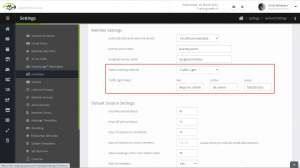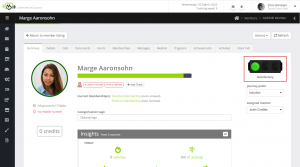Quoox provides an “out-the-box” traffic light member status function or, alternatively, clients may configure their own entirely custom set of statuses.
Configuring the status type and labels
By default the member status type is configured as the built-in “traffic light” system. This may be changed to an entirely custom set of statuses or, alternatively, the labels associated with each traffic light colour may be altered.
To configure the status type and labels, go to the Member Settings section within Settings.
The status tracking method may be selected from “Traffic Light” (default) and “Custom Configuration”. For the traffic light status method, corresponding labels may be provided for the “Red”, “Amber”, and “Green” selections.
Clicking Save will commit the changes. It may take up to 10 minutes for the change to take affect.
Note: If you have previously assigned statuses and change the status tracking method, you will need to update any dynamic member groups that use those statuses and may need to re-assign statuses to members.
Setting up custom statuses
Custom statuses may be configured by administering the Custom Member Statuses list within Settings > Lists and Groups. These custom settings are those used when the “status tracking method” is set to “Custom Configuration”.
You may configure as many statuses as you wish. By default the statuses are displayed alphabetically and without any status colour. However, the two “hints” below may be applied to your statuses to give them order and to assign a corresponding colour.
Hints
- You may order your statuses by adding a prefixed order number in square brackets.
E.g., If your status is “Satisfactory” and you want this as the third item in your list, amend it to be “[3] Satisfactory”. Quoox will strip the prefix number from the display, and it is not shown in the app. - You may assign a colour to your status, by adding a suffix colour in curly brackets.
E.g., If your status is “Satisfactory” and you want this to equate to a green colour, amend it to be “Satisfactory {Green}”. Quoox will strip the suffix colour from the display. The colour may be any recognised “Microsoft Windows colour name” or a hexadecimal colour code (E.g., {#0000AA}) - You may apply both hints simultaneously.
E.g., If your status is “Satisfactory” and you want this positioned third in the list and coloured green, amend it to “[3] Satisfactory {Green}”
Assigning a member status
To assign a status to a member with the traffic light system, click on the corresponding colour on the traffic light image.
The member record will refresh with the amended status displayed. A corresponding colour ring will display around the member’s avatar.
To set a custom member status, select the desired status from the drop down list. The member record will update immediately, and there is no Save button to click.