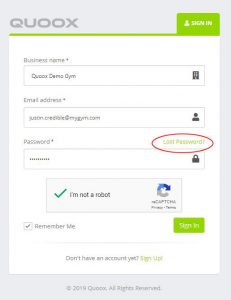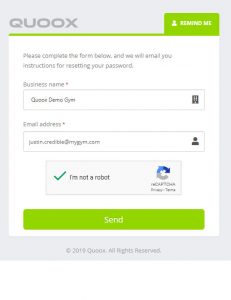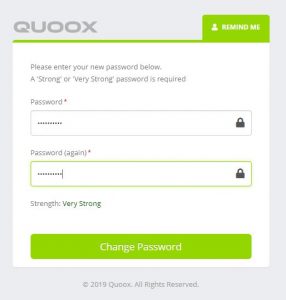If you have lost or forgotten your password, this is easily remedied. Firstly, go to the Quoox login screen at https://my.quoox.com/
Select the “lost password” link from the login page, as shown. This will take you to the lost password page, on the right.
1. If not already selected, start typing your centre name is the Business name box. Select your centre, when it is displayed.
2. Enter your email address, as registered with the Quoox system, in the Email Address box.
3. Tick the reCAPTCHA tick box, and wait for the tick to display.
4. Click the “Send” button. Quoox will verify your details, and then send you an email to the email address provided. Check your spam folder.
5. Click the link in the email that you receive, and you will be taken to the “Change Password” screen.
6. Enter a new password, and then repeat it in the second box. The password must be at least 8-characters long.
To achieve a ‘strong’ or ‘very strong’ password, use a mixture of upper-and-lowercase letters, numbers and symbols.
7. Click the “Change Password” button to set your password.
8. You can now return to the login screen, and you should be able to successfully log in.
Important: The link provided in the change password email can only be used once, and will expire. If the link has expired, simply repeat the above process and you will be sent a new link.