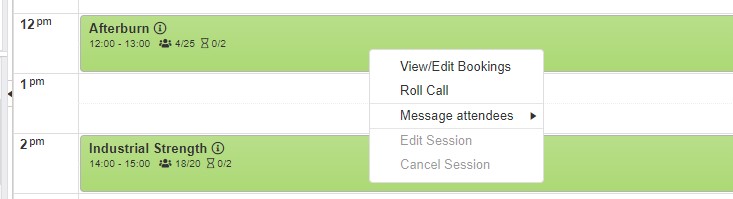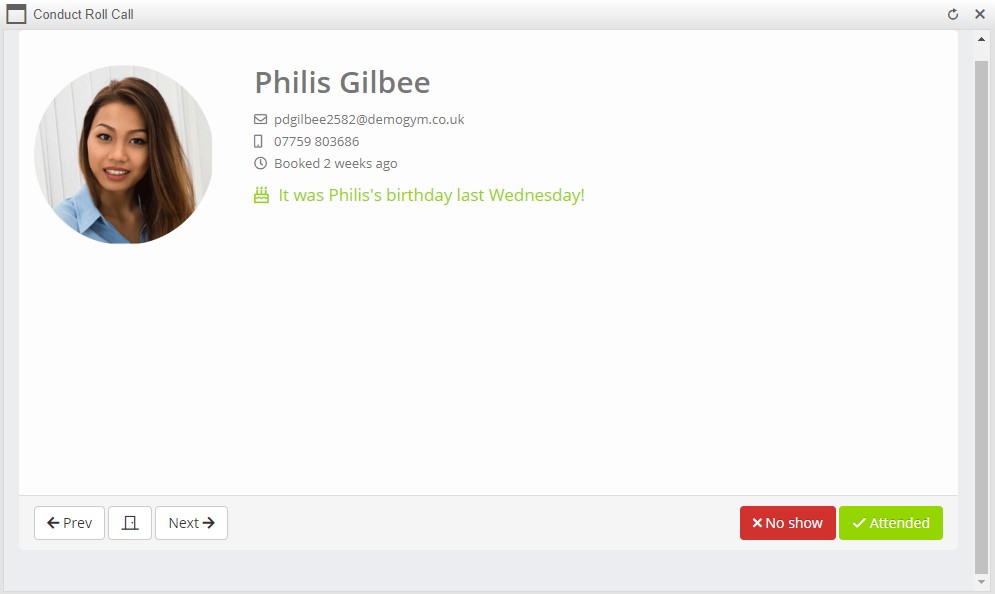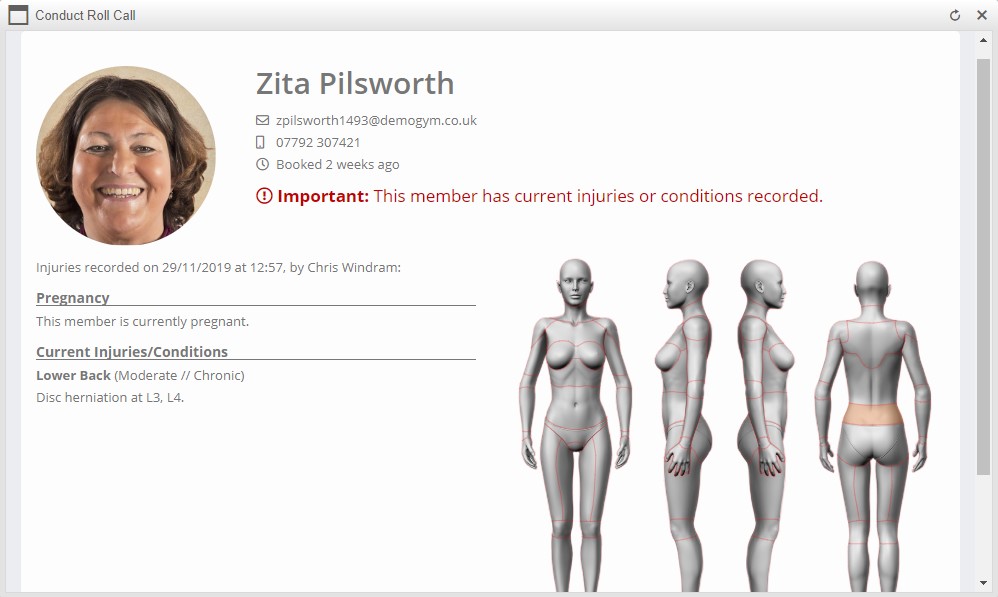The Roll Call function within Quoox provides a quick-and-easy way to check-in your members at the start of a session. This works alongside (or as an alternative to) using using the check-in kiosk, or the “mark as [attended | no-show]” options on the session booking and appointment listing screens.
The Roll Call can be triggered by either selecting Roll Call from the popup menu on the scheduler (accessed by right-clicking on a session), or by clicking the button within either the session bookings or the appointments listing screens.
Conducting Roll Call
To conduct Roll Call, Quoox will take you through each attendee booked onto a session in turn. This applies to sessions of all types.
For each attendee, the information displayed will comprise:
- The name of the attendee
- A photograph of the attendees (if provided. Not applicable for leads)
- The attendee’s email address
- The attendee’s mobile phone number
- How long ago the attendee booked the session
- For a marketing/lead session:
- The campaign for which the lead registered (leads only. Does not apply to regular sessions)
- Any information that the lead provided regarding their training and fitness goals
If the member has had (or is due to have) their birthday within a few days of the session, this is flagged. Birthday burpees are a must!
Most importantly (for a regular session), if the member has injuries recorded, their injury details will be clearly displayed.
Notes relating to the injuries, medications etc. are all displayed alongside the anatomical mark-up diagram showing the locations of the recorded conditions. This ensures that trainers should never not be aware of a member’s injuries when they train them.
Buttons are provided for:
- Prev – Move back to the previous attendee
- – Close the window and return to the screen from which Roll Call was launched
- Next – Move onto the next attendee without updating the attendance status for the current attendee
- Attended – Mark the attendee as having attended the session, and move onto the next attendee
- No Show – Mark the attended as not having attended the session, and move onto the next attendee