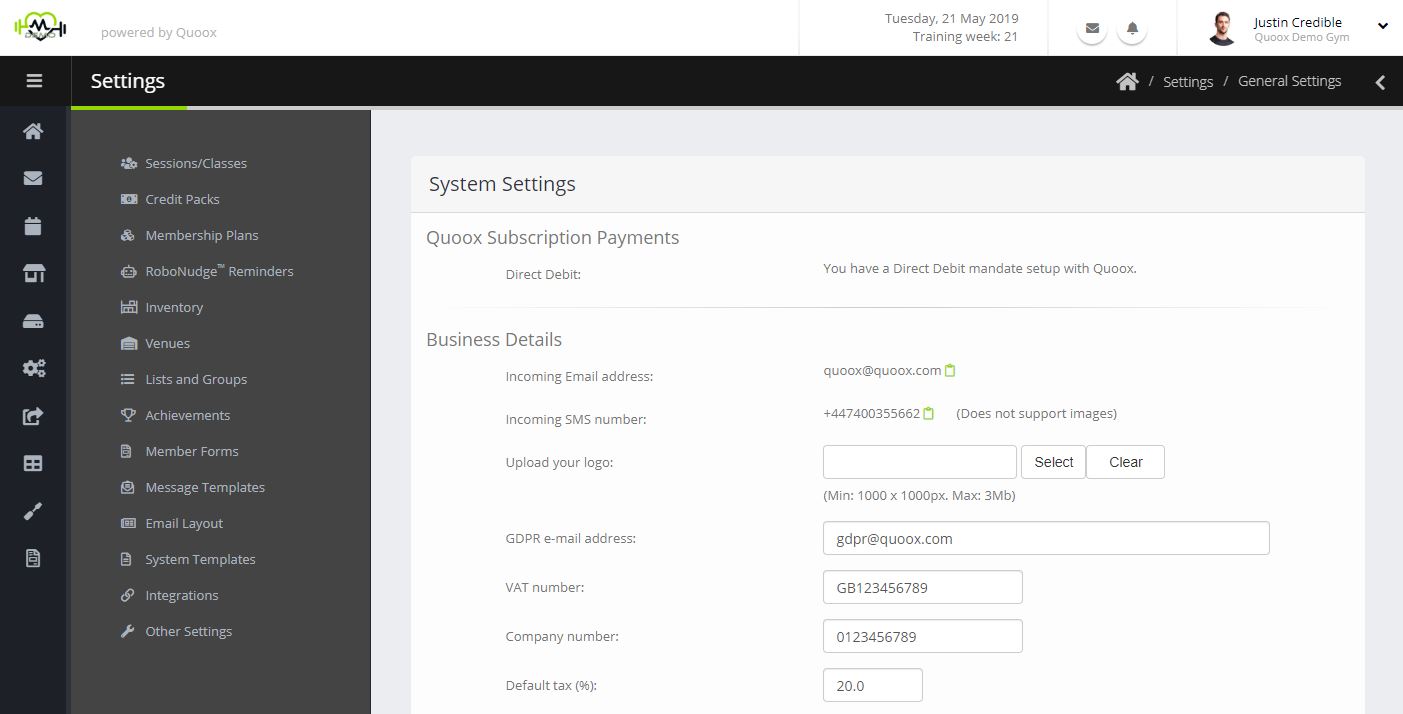Quoox Subscription Payments
The preferred method for making payment for your Quoox subscription is by Direct Debit. This is an efficient method, backed by Direct Debit guarantees, that allows for easy payment without the interest charges that often coming with credit cards.
If you wish to setup a Direct Debit mandate, you may do so by clicking the Setup Direct Debit button.
You will be guided through the Direct Debit setup process with our 3rd party provider, GoCardless. All of your bank account details remain confidential with GoCardless, and Quoox does not have access to these sensitive details at any time.
Business Details
It is here that you can enter some supporting details about your company and, most importantly, upload your company logo.
Incoming Email address – this is the quoox.com email address assigned to your centre. This is used, not only as your outgoing email address, but your members may also email this address. Their correspondence will be directly loaded into the Quoox system and cross-linked to their member record.
Incoming SMS number – similar to the email address, this is the SMS number from which alerts from your Quoox system are sent. Furthermore, your members may reply to this number – and their texts will be linked to their member record.
Upload your logo – You should personalise Quoox for your, your members and staff by uploading your company logo. It is suggested that you upload a transparent background PNG image of 1000 x 1000 pixels. Alternatively, a JPG image may be used – but beware that the logo will appear as a rectangular block when used with the Quoox Library.
If you are unsure of how best to present your logo, please send your logo to us and we will be happy to advise.
GDPR email address – The email address to which any queries surrounding GDPR compliance should be sent. These details are included in outgoing emails to ensure GDPR compliance.
VAT number – Your VAT number, for display on your invoices to members.
Company number – Your registered company number, if applicable.
Default tax (%) – The default tax rate to apply to purchases made by your members. Note: The prices you define within Quoox are typically tax inclusive.
Default Session Settings
These are settings that relate to your sessions, and bookings.
Inactivity period (days) – The number of days after which a member (without membership, and having not attended a session) should be considered ‘inactive’.
Drop-off period (days) – The number of days to use as default on the dashboard “Possible member drop-off” widget.
Weeks of sessions to timetable – The number of weeks to sessions to make available in advance, pre-generated for members to book. We suggest not creating sessions more than 4 weeks (or so) in advance.
Allow bookings until x hours before start – Optionally prevent online bookings within x hours of the start of a session. Setting this value to 0 will allow bookings right up until the start of the session.
Waitlist enabled – Whether to enable wait-listing options for bookings.
Default wait list capacity – The default waitlist capacity to apply to sessions. These may be overridden at session-level.
Late cancellations are within x minutes of session – Consider any booking within x minutes of a session to be considered a late cancellation. Late cancellations are not automatically refunded by the system, and credits/payment is lost by the member. Set this to 0, if you want all cancellations (prior to the session) to be refunded automatically.
Strike rules
Based upon the member’s calculated reliability metric, you may auto-apply a strike rule to block members from booking sessions.
The strike rule is applied at the point at which the member drops below the acceptable threshold.
Show reliability in app when below (%) – The percentage below which the reliability should be shown to the member in the mobile app.
Automatic blocking enabled – Whether to apply the strike rule automatically.
Send the member a notification – Sets whether, when the member is blocked, whether they should be sent an automated notification.
Block when member reliability drops below – The threshold below which the strike rule should be applied.
We strongly suggest monitoring the reliability values generated for your members before configuring a strike rule.
Number of days to block – From the point of the strike rule being triggered, the number of delays to block the member from booking using the mobile app or the web portal. Note: Staff may still manually book the member onto a session, even if a strike rule is in-force.
Working day
Used in the scheduling functions, the working day defines the times your studio is typically operating.
Work day start/finish times – The typical open/close times for your business in the format hh:mm
Units
The weight and measurement units used by your business.
Measurement units – Centimetres or Inches
Weight units – Kilograms or Pounds
Timesheets & Payroll
These settings pertain to the shifts, timesheets and payroll functions within Quoox.
Staff may clock-in x minutes before shift – The number of minutes prior to a shift in which you’ll allow a staff member to clock-in. A good value for this would be 10-15 minutes.
Late start grace period (minutes) – Employees arriving this many minutes after the scheduled shift start will be flagged in the timesheet functions for review.
Early finish grace period (minutes) – Employees leaving this many minutes before the scheduled shift end will be flagged in the timesheet functions for review.
Approve shifts exceeding x hours – Shifts that exceed this number of hours are flagged for verification and approval in the timesheet and payroll functions.
Note: A shift is deemed finished in the event that 24-hours has passed after clocking-in, without the employee having clocked-out.
Store
Member store tabs permitted – When enabled, staff may charge store/point-of-sale purchases to the member tab. They may then, at a later date, pay for these purchases in one go.
Documents
Member file uploads permitted – When enabled, members are permitted to upload photographs to their account via the Quoox mobile app, and the member portal. Whilst enabled system-wide, members may be blocked from using this function on a per-member basis within their profile details.