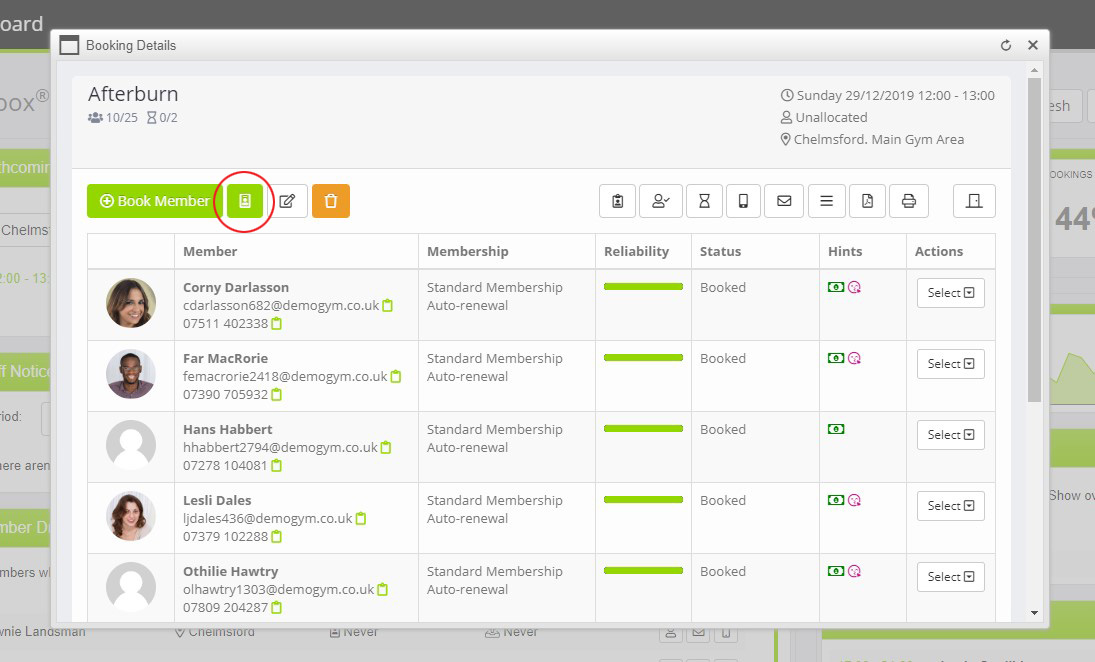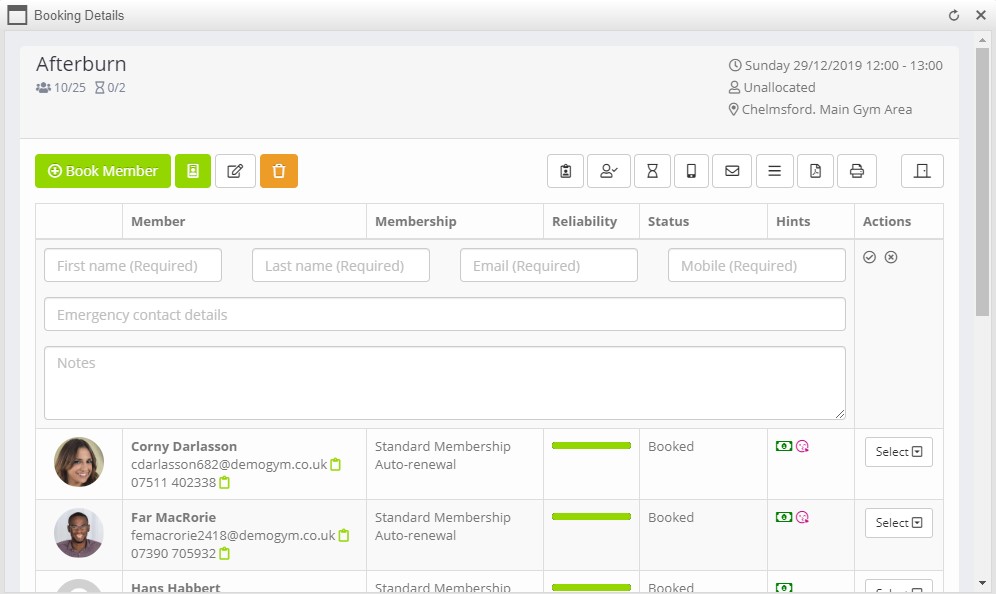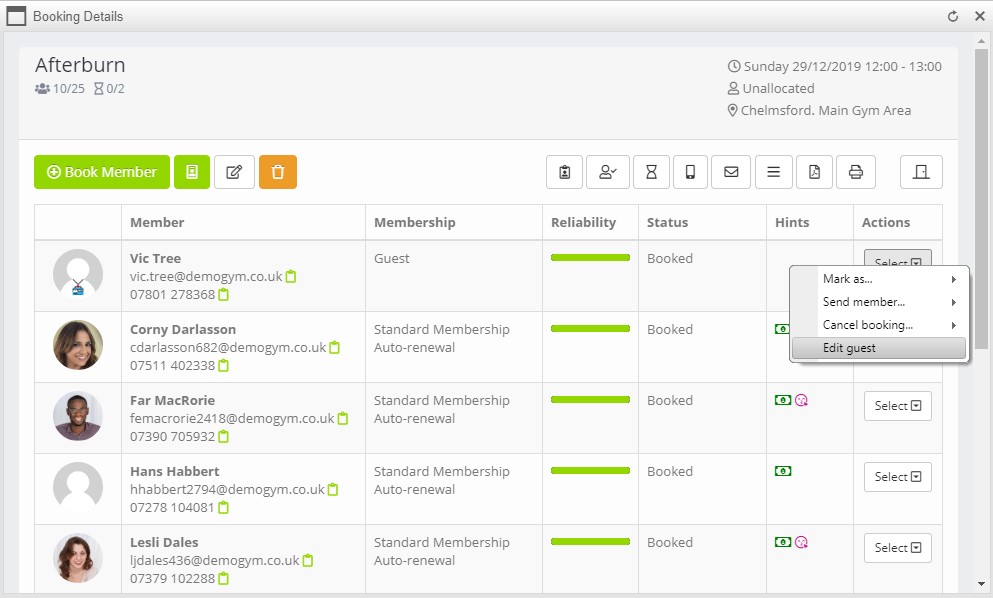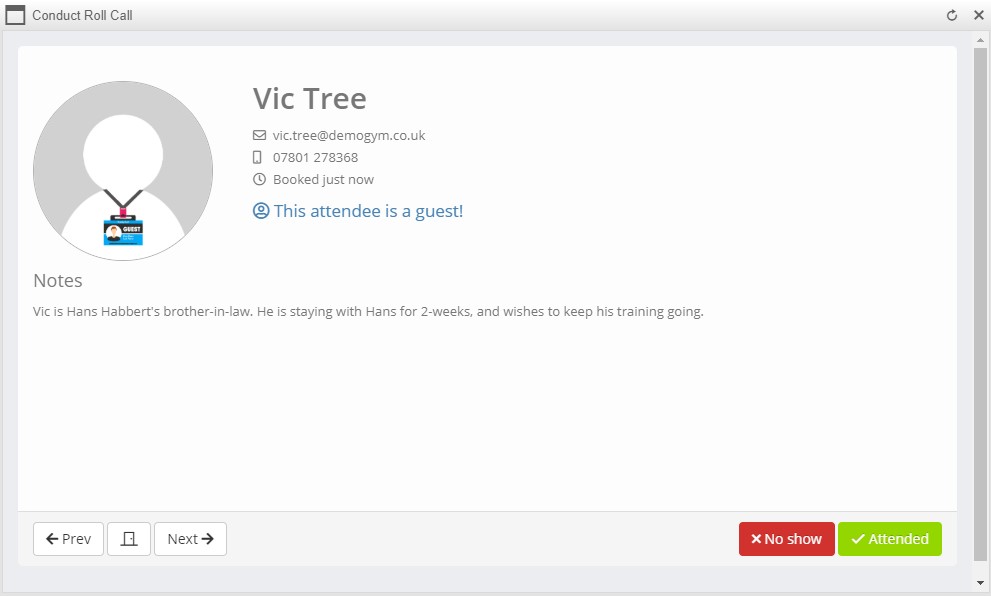From time-to-time you may with to book a “guest” onto a training session. Quoox provides several different ways for you to do this, and the method you choose will depend on your circumstances and (let’s be honest), how much time you have at that particular moment!
The different options are:
- If the guest is a potential lead, consider creating them as a lead and booking them onto a “marketing session”. This will suit if the guest is a potential recurring customer, and you have a marketing/trial session that suits their needs.
- If you are taking payment for the session and/or need to do a pre-training evaluation, you should probably create the guest as a pay-as-you-go (PAYG) member. This will provide you access to all of the credit functionality, document storage, information recording etc. This method provides you a full audit-trail.
- If the guest is likely to not attend on a regular basis (E.g. they are visiting a member, and only in the area a few days), then the “guest attendee” method outlined below might be best for you. This is quick and easy, but only records basic information. For this method, if you need to charge the guest for their attendance, simply create an ad-hoc charge via the store and use the guest checkout.
Adding a new guest attendee
To add a guest attendee, firstly open the session listing (from the schedule, dashboard or other means). Click on the “book a guest attendee” button, as shown:
This will open the guest attendee information form:
For each guest you must provide:
- Guest first name
- Guest last name
- Email address
- Mobile telephone number
You can also optionally provide:
- Emergency contact details (recommended)
- Notes. These will be shared with the session trainer, during roll-call.
Complete the guest information accordingly:
Editing a guest
To edit a guest record, select Edit Guest from the drop-down action menu, next to the guest in question:
This will return the guest information to be in editable form, and you can update the details accordingly.
If you need to cancel the guest from the session, simply select the “cancel” option as you would with a regular member.
Guest roll-call and check-in
Guest attendees are fully integrated with the roll-call and kiosk check-in functions.
During roll-call, notes you provide for the guest will be made available to the session trainer:
Guest attendees may also check themselves in via the check-in kiosk, as per regular members.