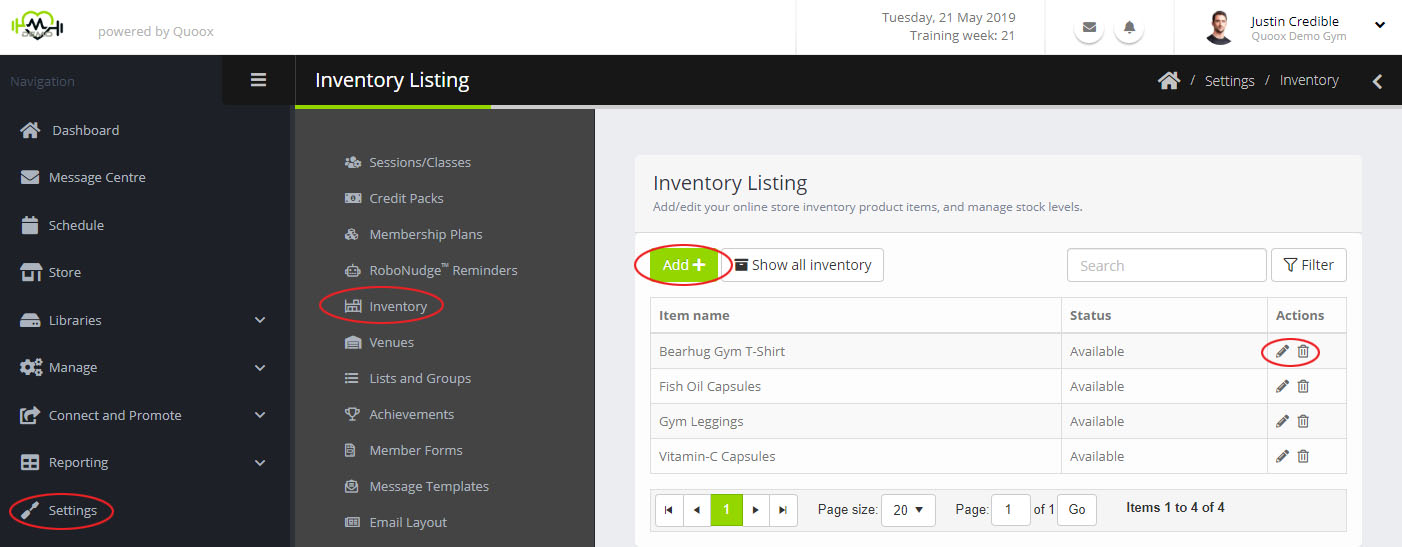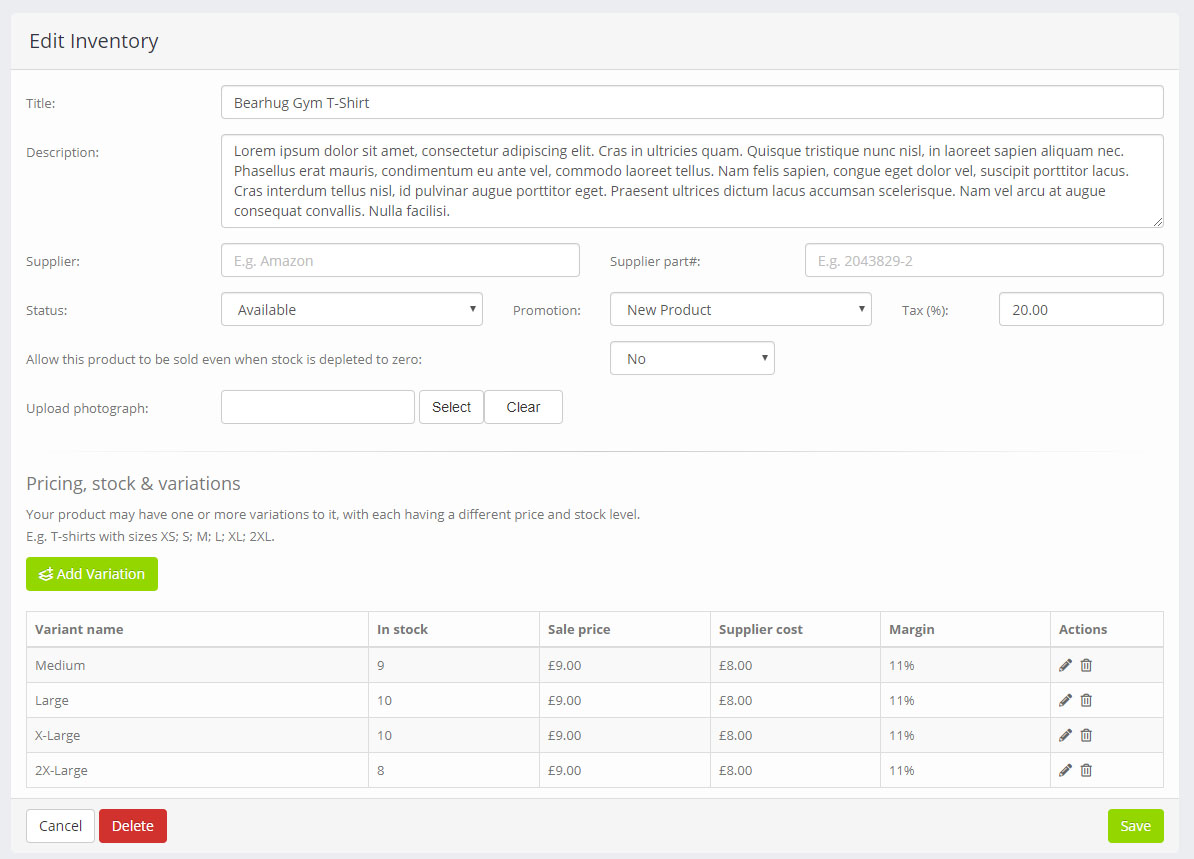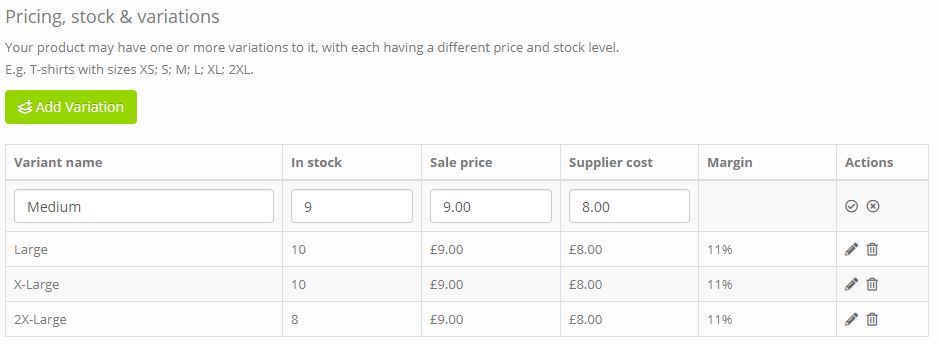Add/Edit an Inventory Item
The screen on which store products (inventory) is added/edited is shown below:
You can provide the following information against each product:
- Title – The name of the item (E.g. Logo t-shirt)
- Description – A description of the item, as displayed in the item detail view
- Supplier – Optionally record the supplier from who you get this item
- Supplier Part # – Optionally record the part number for the item with your supplier
- Status – The product status. Available; Temporarily Unavailable; Discontinued
- Promotion – Any promotional flags that you wish to apply to the product. E.g. Limited Availability
- Tax – The percentage tax included in the sale price
- Allow to be sold, even when stock is depleted to zero – When checked, an employee is still able to sell this product, even though you (theoretically) do not have any stock. This may be useful in the event of pre-sales pending arrival of stock.
- Upload Photograph – Provide a photograph of the item, for easy recognition in the POS system. The image will be resized by Quoox
Pricing, Stock & Variations
For each product you sell, you may setup one or more variations. A variation is, for example, a different size or colour. You can setup different pricing and stock management for each variation.
For each variation, provide:
- Variant name – a meaningful name for the variant (E.g. 2XL)
- In stock – the current stock held for this variant
- Sale price – the price at which the product should be sold (including tax)
- Purchase price – the price at which the product was purchased (including tax)
The margin is automatically calculated to help guide you as to whether your sales price is decent vs your purchase price.
Variants may be edited by clicking on the icon, and deleted by clicking on .