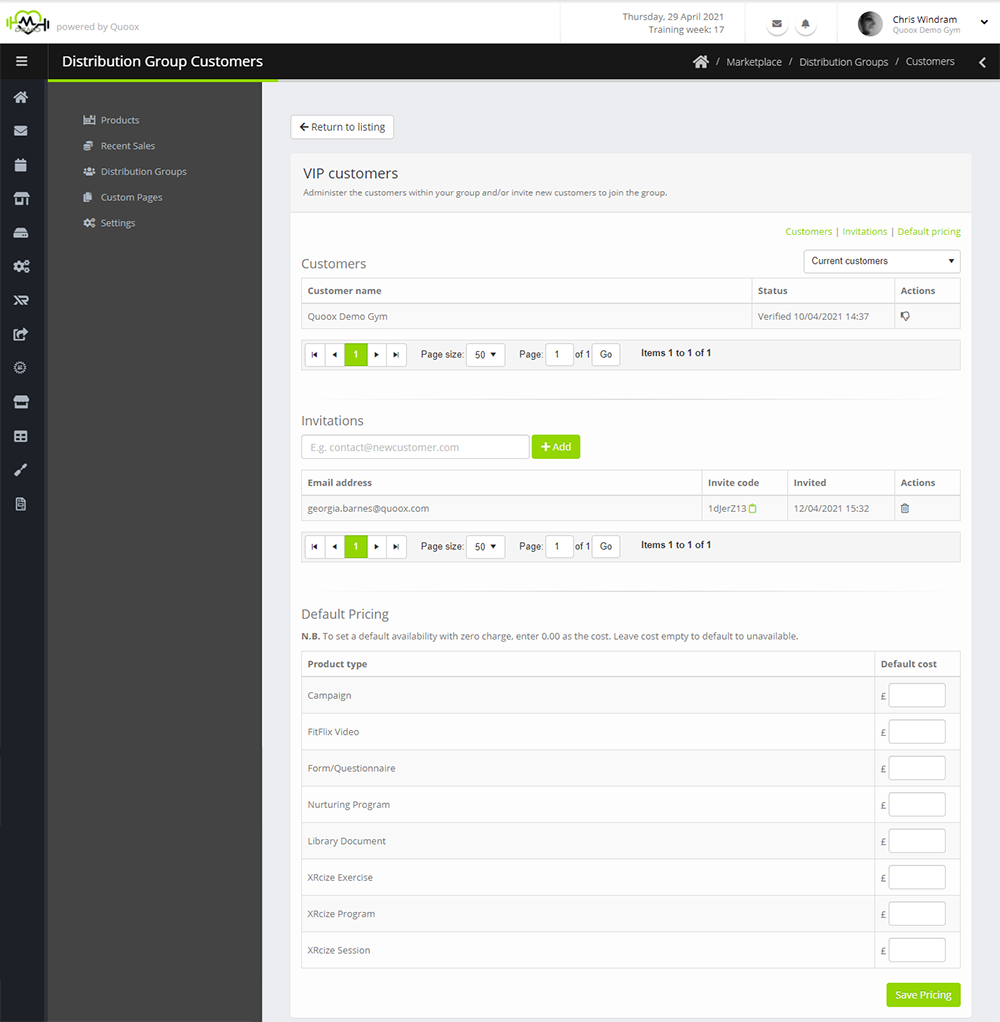To configure the members of a given distribution group, and to set the default pricing, click the icon alongside the group you wish to setup.
The group configuration page will be displayed:
The page comprises three sections:
- Customers – Those customers that are already part of the group.
- Invitations – The invitations issued to customers to join the group. This doesn’t apply for the partner package groups.
- Default Pricing – The default pricing applied to new products as they are added to the marketplace.
Customers
This list shows those customers who are part of the group (either by invitation, or otherwise).
The information provided for each customer comprises:
- Customer name – The trading name of the customer within Quoox.
- Status – The status of the customer within the group, and the date of verification.
An option is provided to include past customers within the listing.
For custom distribution groups (as opposed to a partner group), options are provided for:
- – Accept the customer as a member of the group
- – Remove the customer from the group
The accept/remove decisions take effect immediately. In all instances, all customers retain purchases they have made previously.
Invitations
Customers become members of a group via the issuance of an “invitation”. The process is outlined as follows:
- The vendor enters the customer’s email address, and Quoox generates a corresponding unique invitation code.
- The vendor sends the customer the invitation code through whatever means they prefer (E.g. Message Centre).
- The customer receives the invitation code, and redeems it through their My Resources area of Marketplace.
- If the group is setup for “auto-verify” the customer is added to the group and immediately gets the access/pricing that the group affords.
If the group is setup for “do not auto-verify” the customer is listed in the group, but access is restricted until verified by the vendor.
Creating a new invitation
To create a new invitation, enter the email address of the customer (ideally the address through which they log in to Quoox), and click the Add button.
Quoox will add the customer to the invitation list, and a unique “invite code” will be displayed. Click the icon next to the code to copy it to your clipboard, and provide it to the customer via whatever means you choose.
An invitation may be revoked (prior to it being redeemed), by clicking the corresponding button.
An invitation may be redeemed by any customer that enters a matching email and invite code, but a given invite code may only be used once – after which time, it is invalidated.
Default Pricing
The default pricing for a given group comes into play when adding a new product. Default pricing may be set on a per resource type basis, but is then overridden by the entry applied against the specific product.
To set pricing for a given resource type for the group, enter the default price in the corresponding box.
Important notes:
- Leaving a box empty will, by default, mean that resource type isn’t available to the group (unless overridden on the specific product)
- Entering 0.00 into a box will, by default, offer that resource type for free (“inclusive”) to the group (unless overridden on the specific product).