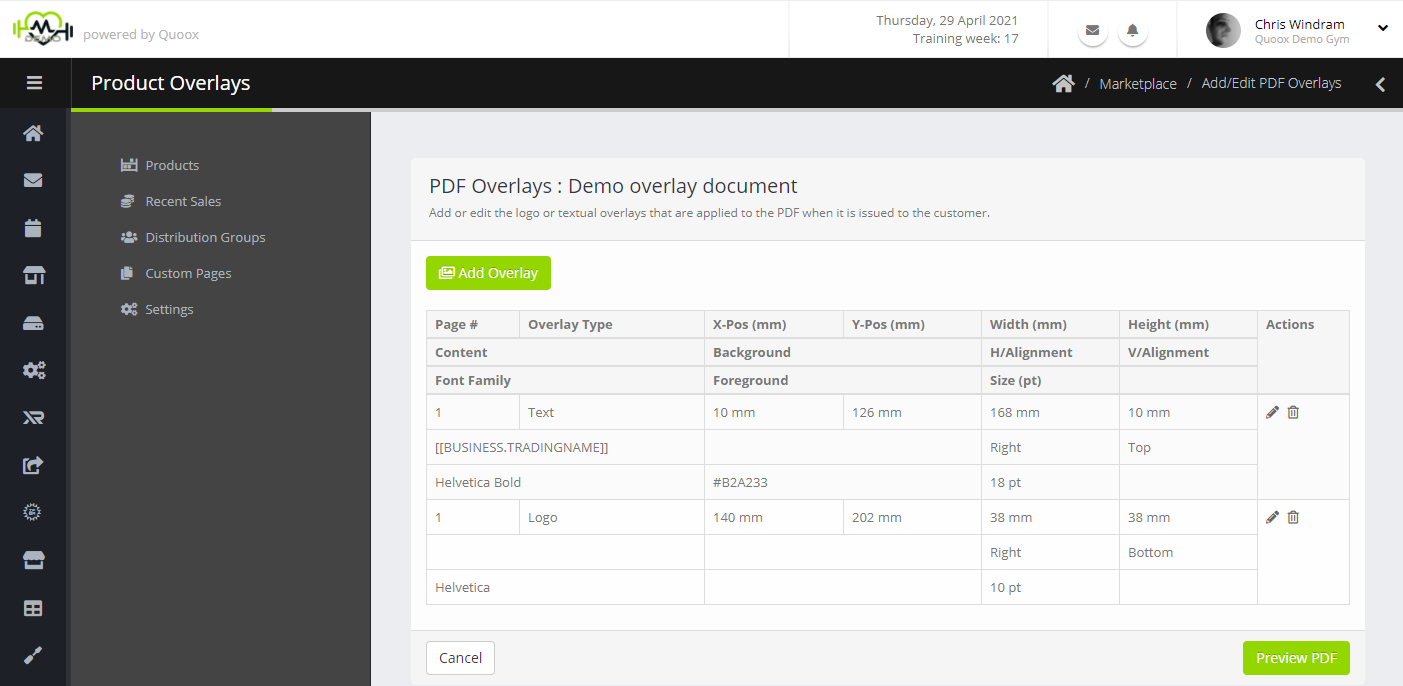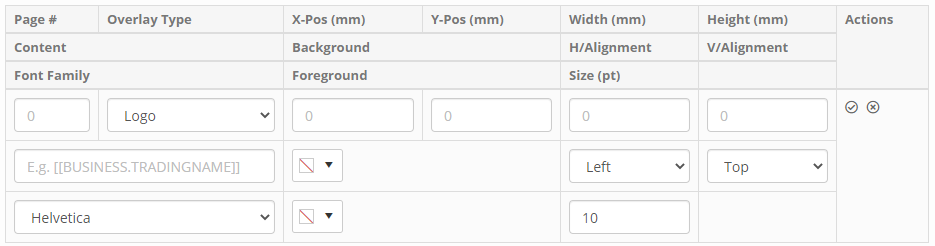Quoox’s PDF document overlay functionality is a really powerful tool for Marketplace vendors to offer branded resource content to purchasers.
The source resource is provided as an editable PDF document (it must not be secured or protected). The vendor may then configure one or more “overlays” that Quoox automatically applies to the PDF at the time of purchase. The resultant output PDF is the one that is then delivered to the customer – with no effort required from the vendor (beyond the initial overlay setup).
PDF document overlays may be applied to library documents/resources that are PDF in type. In this instance, a icon will be displayed alongside the resource in the product listing. Clicking on the icon opens the following screen, which lists existing overlays:
The listing may look a bit intimidating at first, but is simpler than may appear. Each overlay comprises three rows in the listing.
The information provided for each includes:
- Page # – The number of the page in the PDF to which the overlay will be applied.
- Overlay Type – Text or the (purchasing customer) logo.
- X-Pos (mm) – The distance in millimetres from the left of the PDF at which the overlay should be positioned.
- Y-Pos (mm) – The distance in millimetres from the top of the PDF at which the overlay should be positioned.
- Width (mm) – The maximum (or target) width of the overlay.
- Height (mm) – The maximum (or target) height of the overlay.
- Content (text only) – The text content to insert at the given overlay position. The Quoox Business merge fields may be used for the purchasing customer.
- Background – The background colour to apply to the overlay.
- H/Alignment – The horizontal alignment of the content.
- V/Alignment – The vertical alignment of the content.
- Font Family – The Adobe PDF native font in which to create the text.
- Foreground – The foreground colour to apply to the overlay.
- Size (pt) – The size (in text points) that should be used to write the textual overlay.
Adding/Editing an Overlay
You can add a new overlay by clicking the Add Overlay button. Existing overlays are edited by clicking the icon, or deleted by clicking .
Entries are required based upon the overlay type, and are as outlined above.
Clicking will save/update an overlay, and will cancel the edit.
The customer business merge fields that may be used are:
- [[BUSINESS.ADDRESS1]] – Address 1
- [[BUSINESS.ADDRESS2]] – Address 2
- [[BUSINESS.ADDRESSLINE]] – Address as a single line
- [[BUSINESS.ADDRESSPARA]] – Address as a paragraph
- [[BUSINESS.BUSINESSNAME]] – Business Name
- [[BUSINESS.BUSINESSPHONE]] – Business Telephone
- [[BUSINESS.CITY]] – Address City
- [[BUSINESS.COMPANYNUMBER]] – Company Number
- [[BUSINESS.CONTACTEMAIL]] – Contact Email
- [[BUSINESS.COUNTRY]] – Address Country
- [[BUSINESS.FITNESSHUBURL]] – FitnessHub Microsite URL
- [[BUSINESS.GDPREMAIL]] – GDPR enquiry email address
- [[BUSINESS.POSTCODE]] – Address Postcode
- [[BUSINESS.QUOOXEMAILADDRESS]] – Quoox Email
- [[BUSINESS.STATE]] – Address County
- [[BUSINESS.TRADINGNAME]] – Trading Name
- [[BUSINESS.TWILIONUMBER]] – SMS Number
- [[BUSINESS.VATNUMBER]] – VAT Number
- [[BUSINESS.WEBSITEURL]] – Website URL
Important Considerations
It is important, when creating your PDF layout and overlays, to consider the variations and unknowns that you/Quoox face:
- You do not know the shape of the customer’s logo. It might be square; it might be rectangular; it might be a completely unusual shape. Do not assume that the customer logo will be the same ratio as your own.
- You do not know the colour of the customer logo. It should work on a white (or light) background, but may not present well on other background colours.
- You do not know the customer’s trading name. It might be “My Gym”. It might be “The nice little gym found at the end of the road in Chigwell”. I.e. it may be short, it may be long. Make sure you factor in this unknown in positioning textual content within your PDF.
When the above is taken into consideration, and the design space onto which the content is applied is kept “clean”, there are a world of possibilities. They key is that, whilst you have complete control over the design elements of the core content, keep the overlay areas simple. You should then find that your resources overlay cleanly for all Quoox customers.