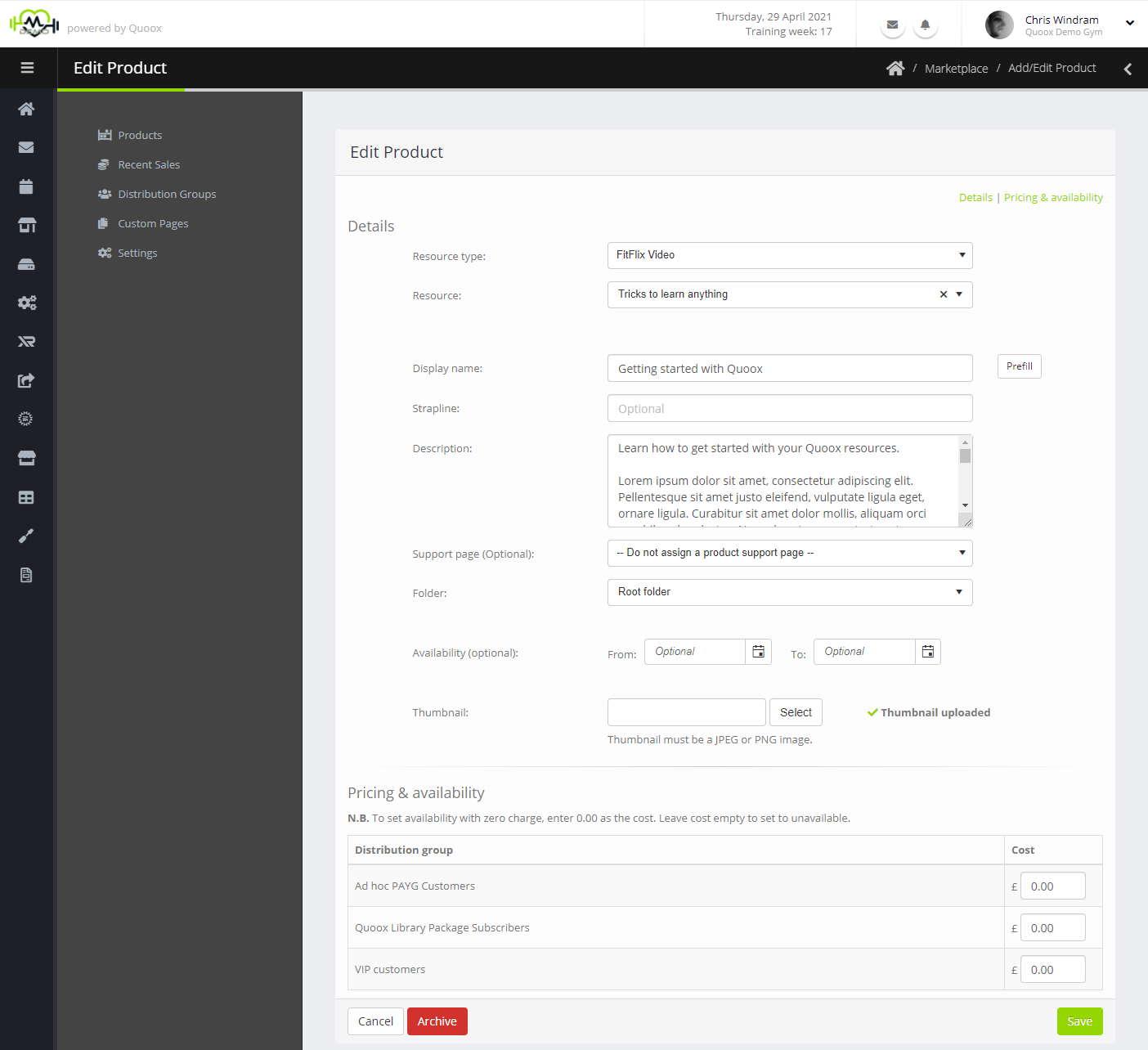There are two ways to add a new product/resource. The first is to click the Add button and manually pick the resource. The second is to click the icon that is displayed alongside resources in the area in which they are configured (E.g. FitFlix Library; Campaigns; Nurturing etc.). This method is generally quicker, as the product details are also pre-filled.
When you add/edit a Marketplace resource/product, the following screen is displayed:
The form comprises two sections:
- Details – the basic resource/product details
- Pricing and availability – the details of to whom the product is available, and the price to be charged
Details
The details section is where you select the resource that you are offering for sale/access, and configure the way in which it is presented.
The fields within the details section comprise:
- Resource type – The type of resource to be offered. Selecting from this list changes the content of the Resource selector. This will be pre-filled if you’ve clicked on a “promote via Marketplace” link.
- Resource – The resource that is to be offered. This will be pre-filled if you’ve clicked on a “promote via Marketplace” link.
You may only offer a given product for sale once within the Marketplace, to avoid potential customer confusion and duplicate purchases. - Display name – The name under which you wish to promote the resource. This may be a different name than the actually resource name in your Quoox system.
- Strapline (Optional) – a short description of the product.
- Description – a more verbose description of the resource/product. This is an important piece of text, and should be both informative and promotional. It is likely from this content that the customer will decide whether to purchase/use the resource.
- Support page (Optional) – you may optionally select a custom page which Quoox will link to the product detail page in the context of a “Information” page. This might contain further promotional information or perhaps, for more complex resources, details on how to configure the resource once it has been imported.
- Folder – the folder under which the resource will be promoted. Changing this folder also facilitates the movement of a product/resource within the folder structure.
- Availability (Optional) – Providing availability dates enables you to have Quoox automatically make a product available on a given date, or cease to be available at a given date. This is particularly useful if you launch content on a schedule, and wish to pre-load resources into your Marketplace for release on a certain date.
- Thumbnail (Optional, but recommended) – A square image the represents your resource, and entices the customer. Quoox will automatically resize this to 300 x 300 pixels.
If the resource you have selected has a thumbnail associated with it already, you may opt to use this thumbnail instead. An uploaded thumbnail will override that associated with the base resource.
A Prefill button is provided alongside the “Display name” field. Clicking this button will pre-fill the display name and description fields with the corresponding content associated with the selected resource. This can be useful if you wish to use the same narrative that you have already set against the base resource.
Pricing & Availability
This is the section in which you set the pricing and availability for the distribution groups you may have configured; package groups (if you are a Quoox partner); and ad hoc (pay-as-you-go) customers.
Once saved, the pricing committed against a product/resource overrides the group defaults. Changing the defaults subsequently has no impact on existing resource pricing.
Important concepts:
- The availability/pricing for a customer will be determined upon their package subscriptions and group memberships.
The lowest pricing for which a customer is eligible will always be offered to them. - Leaving a price box empty will mean that the product is not available to customers within that group (unless they also have another package/group membership for which it is available).
- Entering 0.00 is a price box will make the resource available to the customer for free (“inclusive” in the context of a package).
- The price entered must be the gross amount, and is the amount that Quoox will charge the customer in the currency configured for your Quoox system. This must include tax, if tax is applicable to the product and within your territory.
Clicking Save will save the record. Clicking Archive will archive the product and remove it from sale. Clicking Cancel will return to the listing without making any changes.