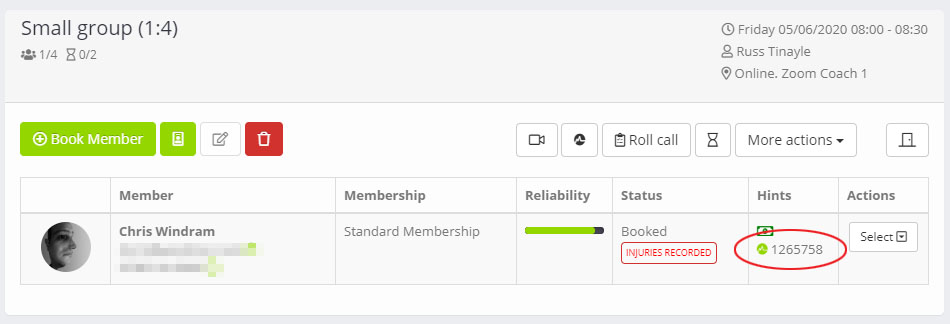Myzone is an innovative wearable heart rate based system that uses wireless and cloud technology to accurately and conveniently monitor physical activity. Widely respected, the Myzone solution is used by thousands of gyms and studios across the globe. Building further on their product capabilities, MZ-Remote is an innovative new solution that brings the power of Myzone to online workouts.
Whilst supporting different live streams, the MZ-Remote experience is arguably richest when combined with Zoom. The setup and configuration of MZ-Remote is managed via MZ-Book.
Quoox provides a cohesive, centralised management solution for both Zoom and MZ-Remote. Your members are delivered a consistent booking and access process, and the configuration and synchronisation of multiple systems is all handled seamlessly by Quoox.
Overview
Integrating Quoox with Zoom and Myzone makes creating and managing your online MZ-Remote sessions as easy as configuring an in-person session.
Members book per the Quoox app, as per usual, and simply click the “Join Session” button shortly before the commencement of the session. Members with Myzone belts registered with Quoox are taken into the MyZone app for their session to be delivered via MZ-Remote. Those without are taken directly into the Zoom livestream.
Whilst using Quoox to manage your MZ-Remote sessions is exceptionally straightforward, there are a few important points to note:
- Once integrated, you do not need to do any additional configuration in either Zoom or MZ-Book. Quoox will create your Zoom meetings, and administer the MZ-Book records for you. You should not amend any of this information manually.
- Members are identified between the systems by email address. Members must be using the same email address as the primary Quoox email and their primary Myzone login. If they differ, it will not be possible to book the member onto the MZ-Remote session until this is remedied.
- Quoox identifies a member as being a Myzone user by their belt ID being logged against their Quoox member profile. This is easily administered by the member linking their Quoox app to their Myzone account. Alternatively, the Myzone belt ID may be added manually to the member record.
- Myzone remains the controller of the belt IDs, and members must always keep their belt ID updated in Myzone.
- If a member has a non-matching email or their belt ID is missing at the time of booking, their MZ-Book record will not be created. Once corrected, the bookings may be re-synced with MZ-Book by selecting the “Re-sync with MZ-Book” option from the Quoox bookings screen.
Linking with Zoom
For MZ-Remote, we recommend linking Quoox with Zoom. Once linked, Quoox will create all your Zoom meetings for you, and pass the information to MZ-Book for your MZ-Remote sessions. Meetings are created with unique access codes and passwords for each session, to prevent non-booked members from attending.
Linking to Myzone
Linking to your Myzone facility account is a simple 30-second job, and is something you only need to do once.
From within Settings > Integrations click the Connect Myzone button. This will take you to the Myzone login screen.
Enter your Myzone login credentials. These must be facility owner level credentials, as opposed to a regular member or coach.
Once logged in, you will be returned to the integrations screen and your Myzone facility will have been selected. If you have multiple facilities, you should select the appropriate facility for this integration and click Save.
Note: Once linked, it may take a few minutes for the Myzone functionality to become available within your Quoox portal.
Configuring MZ-Remote and the timer
Once linked to MyZone, additional options are presented in the Session and Events configuration screen. These options apply only to sessions (i.e. not popups, courses etc.)
The above settings apply when this session is delivered using the special Online venue. For in-person sessions they are ignored.
If you wish to use the MZ-Remote live board you must enable MZ-Remote. You may optionally enable the MZ-Remote timer, and set the repeating active and rest periods.
Booking session attendees
Attendees are booked onto MZ-Remote enabled sessions exactly the same way as any other session. Members may either book themselves via the Quoox app, or they can be booked by a staff member via the portal. Quoox takes care of creating the corresponding MZ-Book records, and no additional steps are required.
Important: As per the notes above, the MZ-Book record is created at the time of booking. If the member’s email address does not match, or they do not have a belt registered in Quoox, their MZ-Book record will not be created. Once this situation is resolved, the MZ-Book records can be created by clicking “Re-sync with MZ-Book” within the booking screen.
Members should not and cannot book sessions managed by Quoox via the Myzone app.
Starting an online session
As the session commencement time draws close, the coach may start the Zoom session and open the MZ-Remote Live Board from within the booking screen.
The Zoom session and Live board are opened in new windows, and may be positioned on the same or different screens. Roll-call and other features may be conducted as per usual.
Note: Unlike members attending the Zoom session directly, members attending using MZ-Remote may not always be marked as attended. It is recommended that, as per best practice, roll-call be conducted manually. Roll-call also enables your coaches to see important medical notes; actions; reminders etc.
Joining a session
The recommended route for members joining a session is by clicking the “Join Session” button within the Quoox app. This button becomes available 5 minutes before the start of the session.
Registered Myzone users will be taken directly to the session in the Myzone app. Non-Myzone users will have the session launched in Zoom.
The member should always have the latest versions of the Zoom and Myzone apps installed, along with the latest version of Quoox. It is highly recommended that members turn on “automatic updates” on their devices.
It is also possible for registered Myzone users to join a MZ-Remote session by clicking the “Join Now” button in their Myzone booking diary.
The join link sent to members via the email confirmation is the Zoom link only.
Cancelling a booking or session
Cancellations are handled by Quoox automatically. If a member cancels, or you cancel them, Quoox will remove the corresponding MZ-Book and Zoom records.
If you cancel an entire session, Quoox will firstly cancel the individual bookings in MZ-Book and Zoom, and then cancel the class/meeting.
Moving a session
If you need to move a session start time, this is done in the usual manner. Quoox will move the meeting in Zoom. It will cancel the previous class in MZ-Book, and then re-create the class at the new time.
MZ-Book statuses and re-syncing
It is possible to see the status of MZ-Book record creation in the Quoox booking screen.
In the hints column, the user’s Myzone belt ID is displayed (as recorded in Quoox). Next to this is the Myzone symbol. The colour of the symbol indicates the booking status, and further details may be seen by hovering your mouse over it.
The different statuses include:
- Pending – MZ-Book sessions are created 6 days in advance of the session. The pending status typically means that the 6-day threshold has not yet been reached. Once it is, the member will be booked.
- Enqueued – The member is queued to be booked, and will be processed (likely in the next few seconds)
- Booking In Progress – The member is in the process of being booked.
- Booked – The member has been successfully booked into MZ-Book.
- User Email Not Recognised – The member has a belt recorded in Quoox, but the member’s primary email address does not match any registered for members of the corresponding Myzone facility.
Once any member setup issues have been resolved (i.e. email corrected; belt ID added etc.), select Re-sync with MZ-Book from the More actions menu to have Quoox re-process the bookings. This task happens in the background, so the status in the booking screen may not be updated until a short while later.
Disconnecting Myzone
In the unlikely event that you wish to disconnect your Myzone facility account, select the Disconnect Myzone facility from the drop-down list within the Myzone section of Settings > Integrations.
It may take a few minutes for the disconnection to propagate through the Quoox system. Once disconnected Quoox will no longer update MZ-Book, and the MZ-Remote settings will be removed.
Frequently asked questions
Below are answers to questions that we often get asked in relation to our integration with Myzone; MZ-Remote; and MZ-Book.
What are Myzone; MZ-Remote; and MZ-Book?
Do I still need to setup my members in MZ-Book or Zoom?
No. Once you have integrated Myzone and Zoom with Quoox, the system takes care of all administrative tasks. You must not amend, delete or add to any data created by Quoox in either Zoom or Myzone. The except to this is the registration of the member and their belt in Myzone, which remains a required step.
Can my members book/cancel via MZ-Book directly?
No. Members should not and cannot book or cancel via MZ-Book for sessions created and managed by Quoox. All bookings/cancellations should be done via Quoox or the Quoox mobile app, and the system will make the corresponding updates to MZ-Book and Zoom for you.
I do not see the class in MZ-Book?
Quoox only creates the class schedule in MZ-Book 6 days prior to the session. Additionally, the class schedule is only created if there are Myzone users booked onto the session.
If a session has booked Myzone members, the class will be created in MZ-Book roughly 6 days prior to commencement. If past 6-days, the class will be created when the first Myzone member books on.
Do I need to setup member credits in MZ-Book?
No. You do not need to administer any credits to members within MZ-Book for members using the Quoox system.
Quoox creates all MZ-Book classes as costing zero credits, as Quoox takes care of the credit management and payments. The class being zero credits in MZ-Book does not present any issues, and is purely a background administrative matter.
What happens with the class schedule list in MZ-Book?
Quoox will add class schedules as required. Because MZ-Book and Quoox work in different ways for their scheduling, Quoox will create a schedule for each class. By way of good housekeeping, Quoox will remove schedules for classes from MZ-Book within 2 hours of the session completing.
Does the session use my personal meeting room?
Quoox creates a Zoom meeting for each corresponding session. Each Zoom meeting has a unique ID and password. This information is provided by Quoox to MZ-Book, thus ensuring the seamless and correct functioning of the MZ-Remote session.
Can I have Myzone users and non-Myzone users in the same online session?
Absolutely, yes! All members book and join sessions in the same way, via the Quoox app. Registered Myzone users are taken to the Myzone app for the delivery of the MZ-Remote session. Non-registered users are taken directly to the Zoom live stream.
Can I display the live board and Zoom session separately?
Yes. From the bookings page, coaches can open the live board and start the Zoom session. It is at their discretion how they display these, and if they separate them onto different screens.
I am getting the error MobileRTCMeetError_RegisterWebinarEnforceLogin
MZ-Remote requires that the “enforce login” option within Zoom is turned off. Quoox automatically creates Zoom meetings with this setting disabled. However, if you have set an overriding setting on your Zoom account to enforce this setting to all meetings, you will need to turn this off for MZ-Remote to work correctly.
Why is the capacity/waitlist a different size in MZ-Book to Quoox?
Quoox deliberately sets the meeting capacity within MZ-Book to be slightly larger than the actual session capacity. Similarly MZ-Book waitlists are turned off for the session. These are both behind-the-scenes administrative settings, and do not impact the actual booking of your session in any way. The Quoox capacity and waitlist functions are those which are used.
What impact do the MZ-Remote settings have for in-person sessions?
For in-person sessions (i.e. those not scheduled at the Online venue), the MZ-Remote sessions have no relevance. These settings only come into play when the session is delivered at the Online venue.
Do members still need to be registered in Myzone?
Yes. Members must still be registered in Myzone, and must have their belts correctly configured and linked to your facility. It is critical that for MZ-Remote to work, that the member’s primary email match between the Myzone and Quoox systems.
Can I use my Zoom personal room with Quoox and MZ-Remote?
Whilst we don’t recommend it, you can use your Zoom personal room (or any other online personal room) with MZ-Remote and Quoox. Simply setup your online space as being Fixed URL and set the URL to your personal meeting room. Quoox will provide this information to MZ-Book for use with the MZ-Remote session.
Please note that you can only start Zoom sessions created by Quoox from within the Booking dashboard. You will still be able to start the Live Board.
I do not see the start session and/or open live board buttons in the booking screen?
The Start Session button is only provided for Zoom meetings created by Quoox. If you selected a fixed URL online space, the button will not be present. Similarly, the button is only displayed for 30-minutes either side of the scheduled session times.
The Open Live Board button is only provided for MZ-Remote enabled sessions, and is only displayed if at least one booked member has a registered Myzone belt. As with the Start Session button, this is only displayed for 30-minutes either side of the scheduled session times.
How do I get Myzone for my facility?
Good move. Myzone is a fantastic tool and your members will love it! Please contact Myzone directly to discuss your needs with them.
How do I get support with Myzone?
For support with the Myzone product (as opposed to the Quoox integration), please contact the Myzone Support team.