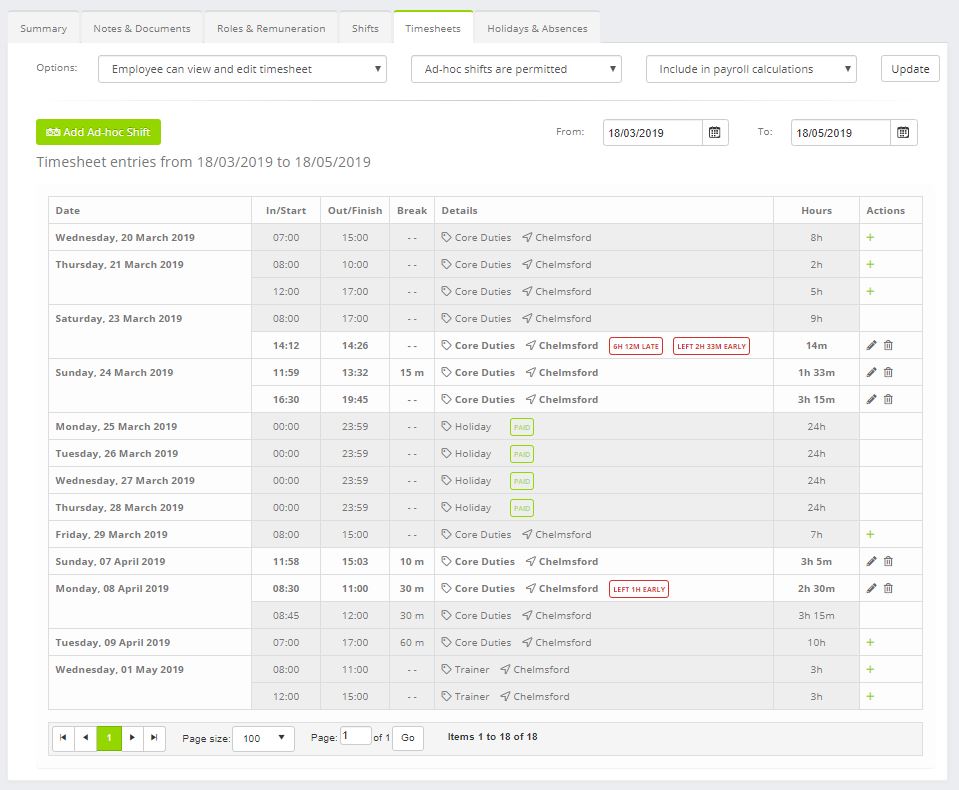Setting Employee Timesheet Options
The top part of the timesheet screen comprises several options pertaining the access that staff members have to their timesheet data.
These options comprise:
- Timesheet Access
- Employee cannot view/edit timesheet – The employee has no access to their timesheet data
- Employee can view, but not edit timesheet – The employee can see their timesheet data in the mobile app, but cannot edit it
- Employee can view and edit timesheet – The employee can both see their timesheet data and manually edit it via the mobile app
- Ad-hoc Shift Recording
- Ad-hoc shifts are not permitted – The employee may only clock-in or record timesheet entries for pre-scheduled shifts
- Ad-hoc shifts are permitted – The employee may clock-in/out as they wish, effectively defining ad-hoc shifts
- Payroll Inclusion
- Exclude from payroll calculations – This employee will not appear in the payroll calculations
- Include in payroll calculations – This employee should be included in the payroll calculations
Notes:
- Employees are able to use the clocking in/out functionality in the mobile app regardless as to whether they can see/edit their timesheet information.
- Employees that are not paid on an hourly basis should typically be excluded from the payroll calculations, as Quoox has insufficient data to process these calculations.
Adding/Editing Timesheet Entries
The timesheet listing comprises the following information:
- Date – the date upon which the shift commenced
- In/Start – The clocking-in time of the employee, or the scheduled start time for the shift
- Out/Finish – The clocking-out time of the employee, or the scheduled end time for the shift
- Break – The length of any scheduled break, or the time taken
- Details – The location, and role of the shift; details of the absence; and/or any alert flags (such as late arrival; early departure)
- Hours – The time calculated between in-and-out (inclusive of break)
Recorded timesheet entries are displayed alongside the corresponding shift.
To record a timesheet entry for a scheduled shift, click the button against the corresponding shift. Note: This button will only appear if there is not already a timesheet entry recorded for this shift.
An existing timesheet entry may be edited by clicking , or deleted by clicking . You cannot edit or delete an entry that has already been processed by the Payroll function.
Shifts that exceed the maximum duration set in the system settings, will be flagged for attention.
Recording an Ad-hoc Shift
For employees that do come-and-go on an ad-hoc basis, managers may record ad-hoc shifts. Subject to the permissions set, the employee may also do the same via the Quoox Mobile App.
To add a new ad-hoc shift, click the Add Ad-hoc Shift button.
For each ad-hoc shift, you will need to provide:
- Date – the date upon which the shift started. This will default to the current date
- In/Start – the time of the shift commencing, in the format HH:MM
- Out/Finish – the time of the shift ending, in the format HH:MM
- Break – the duration of any break, expressed in minutes
- Role – the role undertaken by the employee during this shift
- Venue – the venue at which the role was undertaken
Click to save the ad-hoc shift, or to cancel.