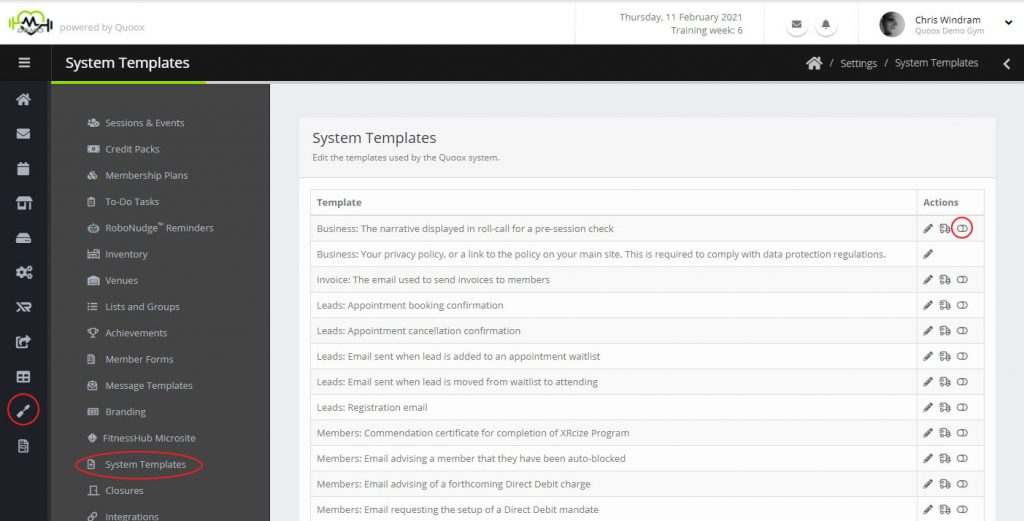The default setting for system generated emails (such as booking confirmations) is that they are sent wrapped in the standard Quoox template.
If you select an alternate template for system emails, the system email content will be sent wrapped in the selected template.
One further option is available, whereby you have complete control over the email design and content. That is by creating and enabling/turning on the immersive email option for a given system message.
Listing system templates
You may access the system template list, by selecting Settings > System Templates.
The list of system messages is displayed. Options are provided for:
- – Edit the message content
- – Send a test copy of the message to yourself
- – Switch to using the immersive version of the message
- – Revert to using the standard version of the message
To setup and switch a given message to an immersive template, click the icon.
If you have previously setup an immersive version of the message, the toggle will flip and you can click to edit the template content. If you have not yet setup an immersive version of the message, you will be taken to the Quoox email block builder editor. The default system message content will be wrapped in the default base template selected.
Tips:
- The background and container colours will be derived and set from the base template. It is therefore strongly recommended that you define and set your base template prior to editing the system messages. Subsequent changes to the base template are not reflected in the messages. It is used solely as a “starting point” for new messages.
- To edit the subject line for a given message, revert to the “standard version”; click to edit the subject line; and then revert to the immersive version by clicking once more.
- As a system message is a “complete message”, there is no need to include a [[CONTENT]] tag, as it has no purpose in this context.
- If you have created an immersive template and you need to change the background and container colour defaults, please contact Quoox support for assistance.
Note: Changing your default system template may take up to 15 minutes to apply consistently to your outbound system emails. During this period, a mix of the previously selected and newly selected templates may be deployed. This is whilst the update change propagates our server network.