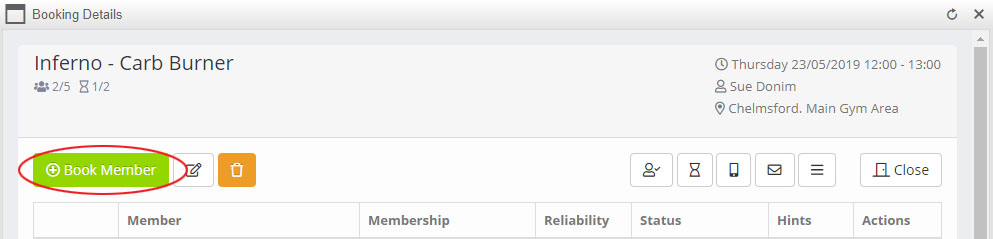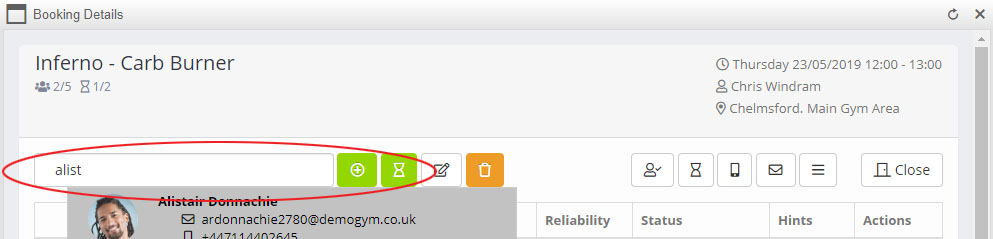Adding a member to a booking is done by firstly accessing the Session Booking view.
Click the Book Member button, and the add a member options will be displayed.
Start typing the member’s name, and select them once they appear:
To add a member to a booking, click the button. To add them to the waitlist, click the button.
Note: If a member does not meet the criteria for a booking, a warning will be displayed. However, as an employee, you can choose to add any member to a booking – regardless of whether they meet the criteria set or not. Similarly, you can also choose to over subscribe a session.
The booking process
The process for booking a member onto a session and a waitlist are effectively the same. The only difference is that the member does not get charged until they are moved from the waitlist to being a confirmed attendee.
Step 1 – Select method
In the first step of the booking, you select the method by which the member will pay for the booking.
Options are:
- Credits
- Credit/Debit Card
- Offline Method
- Cash
- Cheque
- Bank Transfer
- Customer Credit
- Other Offline
- Complimentary
If a payment method is not available for any reason (E.g. insufficient credits), the reason will be clearly displayed.
Note: If the member is not eligible for the session, or if the session is at capacity, warnings will be shown. As an employee or manager, you have the ability to still proceed with the booking – ignoring the warnings. Members booking themselves cannot bypass these warnings.
Step 2 – Payment
If the member is to pay by either credit/debit card, the card selection screen is displayed.
From within this screen you can select the preferred payment card (the default is selected), or add a new card.
Step 3 – Confirmation
Confirmation of the pre-payment is displayed. If the booking is complementary, you will be required to display a reason for why a free booking is being provided.
Step 4 – Finish
The final step will confirm that the booking has been made successfully. The member will be sent relevant payment invoices and notifications accordingly.