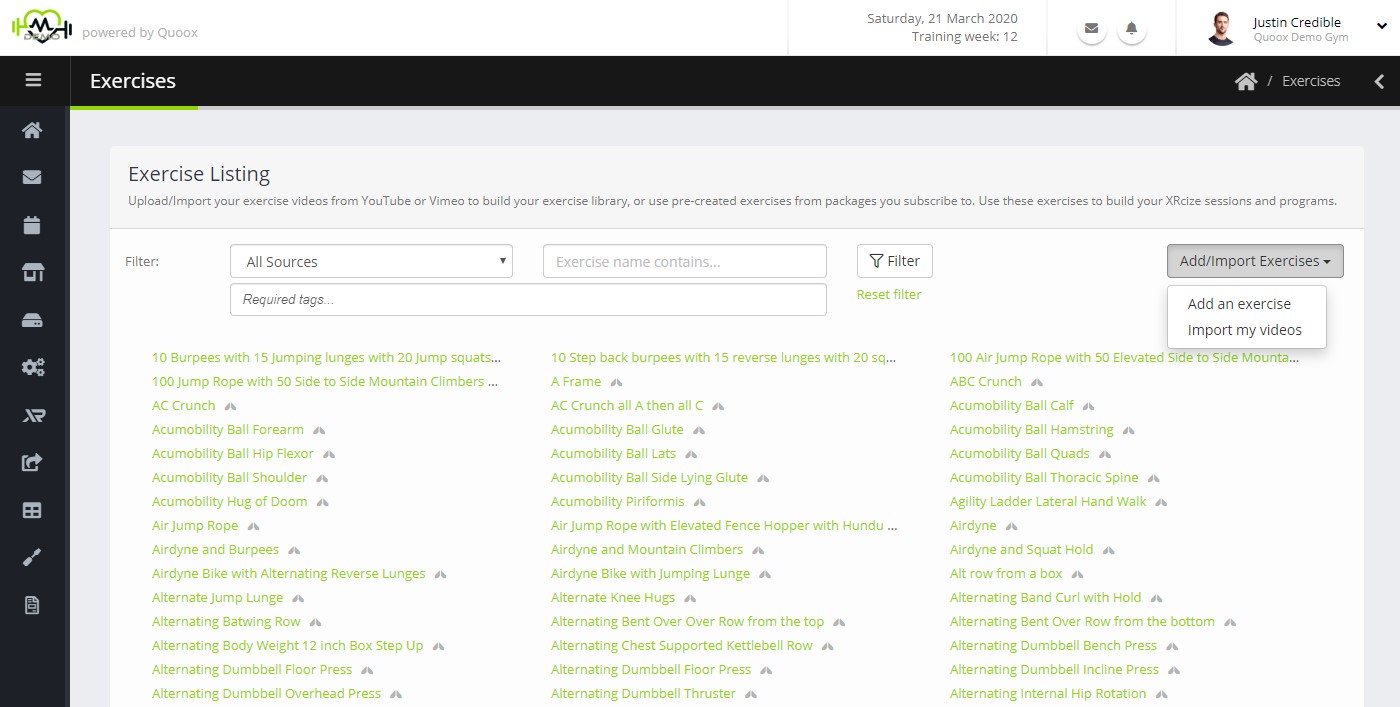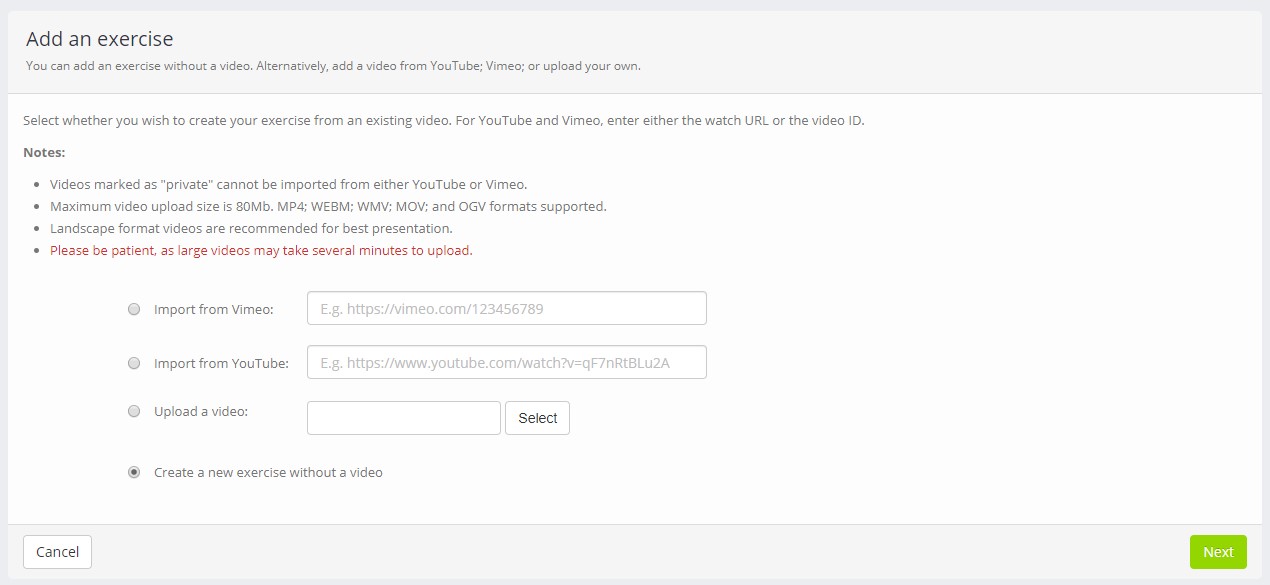A Quoox XRcize Exercise is an individual/discrete exercise unit (E.g. a Push-Up). These exercises are collated into your own cohesive exercise library.
Quoox customers who subscribe to a content package that includes exercise elements will find their exercise content automatically included.
Customers may supplement or create their own exercise library by adding; uploading; or importing exercises.
Exercise Library
The Exercise Library is accessed by selecting Exercises from under the main XRcize menu.
The Exercise Library comprises a listing of separate exercises. Exercises from certain content libraries will be indicated by a suffix symbol. For example, many of the above exercises in the screenshot are from the ALLOY Training library.
Filters are provided for:
- Source – The origin of the exercise, so you may filter by content package or your own exercises
- Contains – The exercise name contains the given text
- Required tags – The exercise has been tagged with all of the tags you enter here
Viewing an Exercise
To view an exercise, click on the given exercise name. The exercise detail screen will be displayed. There is also a popup exercise window that comprises the same information, used in other areas of Quoox.
All of the key information about the exercise will be displayed.
If the exercise you are viewing is your own, an additional Edit button will be provided. Clicking this button will take you to the editable version of the exercise.
Adding an individual exercise
Exercises may be added individually, or imported in bulk from your YouTube or Vimeo accounts.
To add a new individual exercise, select the Add an Exercise option from the Add/Import Exercises drop-down button on the Exercise listing page.
There are four different methods for creating a new exercise:
- Import from Vimeo – Provide the Vimeo URL or ID.
Quoox will fetch the video information from Vimeo, and will pre-fill the exercise data with the information it has been able to glean.
The video will be queued for importing and processing by Quoox, and will typically be available within a few minutes. You may set additional information and tags for the video as you wish. - Upload a Video – Upload your own video (up to 80Mb).
Quoox will parse the video metadata and will pre-fill the exercise data with the information it has been able to extract.
The video will be queued for importing; formatting; and scaling. Additionally a thumbnail image will be extracted. Typically the video will be available within a few minutes of upload. You may set additional information and tags for the video as you wish. - Create a new exercise without a video – Start from an empty exercise template. You may enter your own content and if you subsequently wish to add a video you may do so.
Notes
There are several noteworthy points in relation to creating exercises:
- Quoox can only access Vimeo videos that aren’t marked private.
- By uploading or importing a video you are confirming that you have the rights to do so, and are not infringing copyright or other intellectual rights.
- Videos must not contain nudity or other aspects that may cause offence or violate laws.
- Large videos may take several minutes to upload. This is simply the time taken to transmit them over the Internet from your device to the Quoox servers. Please be patient. Most browsers will indicate the upload progress in the status bar or elsewhere.
Editing or configuring an Exercise
The exercise configuration screen is shown below.
Field are provided for:
- Exercise Title – Every exercise must have a title. This title should be meaningful, and will be visible to members via the Quoox mobile app.
- Benefits – Optionally provide a brief summary of the benefits of the exercise. These are displayed in the Quoox mobile app.
- Description – Optionally provide a description of the exercise.
- Instructions – It is recommended that you provide textual instructions to accompany any video, so that key aspects of correctly undertaking the exercise are understood.
- Upload Video – Upload a new video. This will be queued and parsed by Quoox, creating a variety of formats suitable for mobile usage.
- Remove Video – If you have uploaded a video, ticking the checkbox will remove it. The remainder of the exercise will remain.
- Tags – Add one or more tags to categorise your exercise. The tags may comprise anything you wish and once you have added one tag, it will be available for use and searching against other exercises. Use a semi-colon (;) to separate different tags. Tags may be removed by clicking on the ‘X’ next to the tag.