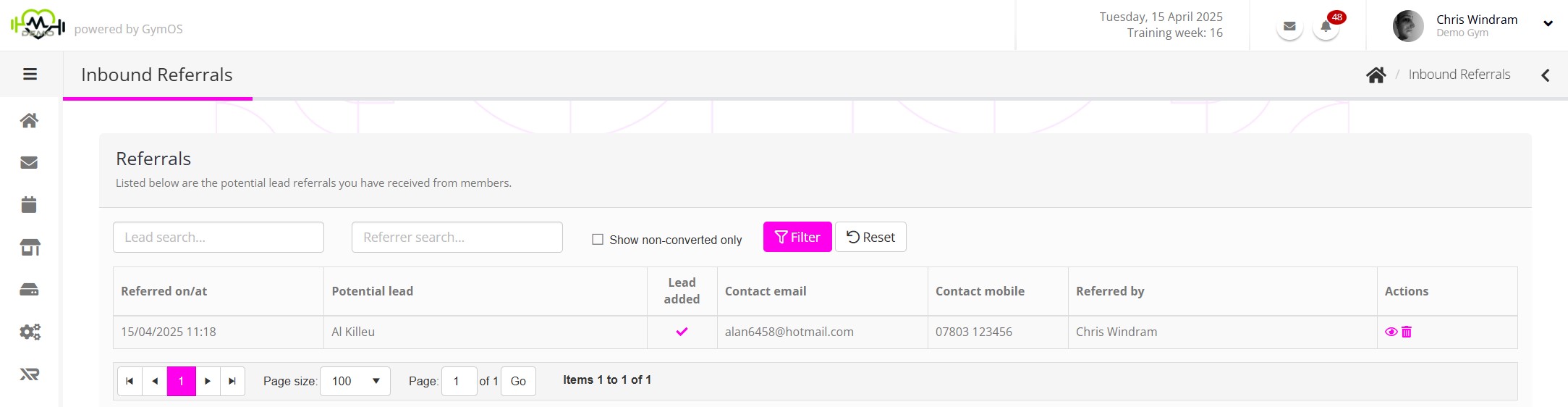Introduction
The FitnessHub mobile app provides a prominent referral link where existing members can easily make referrals to your facility.
Referrals are recorded in the GymOS portal, and are available for your review. You can automatically take actions when referrals are created using triggers.
Making a referral
Members can easily make referrals to your facility by clicking the Refer a Friend button on the main dashboard of the FitnessHub mobile app.
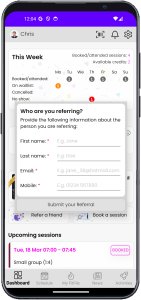 Members are provided with a very simple form into which they provide their friend’s first name, last name, mobile number, and email address. All four of the fields are mandatory.
Members are provided with a very simple form into which they provide their friend’s first name, last name, mobile number, and email address. All four of the fields are mandatory.
FitnessHub will check that the email address and mobile number are of valid formats. If they are not, the member will be asked to check their entry.
Once the member has submitted the referral, they will receive a confirmation message. If it is their first referral, the FitnessHub app will also automatically award them the “Referral Hero” badge.
Viewing referrals
When a referral is made by a member, a system alert will be generated. The details of the referral will be recorded in the Inbound Referrals area, which is found under Connect and Promote in the main navigation menu.
The referral listing is displayed in reverse chronological order, with the most recent referral being listed first.
For each referral, you can see:
- Referred on/at – The date and time that the referral was made.
- Potential lead – The name of the person that your member referred.
- Lead added – A checkmark indicates whether a corresponding lead record has been created for the referral.
- Contact email – The contact email address provided for the potential lead.
- Contact mobile – The mobile number provided for the potential lead.
- Referred by – The name of the member that made the referral.
Search boxes are provided for Lead search and Referrer search. You can use these to filter down the list to find a particular lead or referrer. They are separate boxes, as a previous referral might also become a referrer, and this enables better filtering.
Action icons are provided for:
- – View the lead creation record
- – Convert the referral to a lead record
- – Delete the referral record
Referral Processing
When a member makes a referral, GymOS will check the database for existing members with matching email addresses and/or mobile numbers, for existing leads with matching email addresses and/or mobile numbers, and previous matching referrals. If matches are found, these will be listed along with links to view the found record. Matches are not reviewed using the provided lead name, as this will likely lead to too many false matches.
You can have GymOS automatically create a lead record when a new referral is received when the lead does not match an existing member or lead. To enable this, switch on the Auto-create lead from member referral option in the Campaign Settings section of Settings.
Manual referral conversion
If you do not have automatic referral conversions enabled, you can convert a referral record to a lead record manually by clicking the “Convert to lead” icon.
GymOS will perform a further check to make sure that no members or leads have been subsequently created with the same contact details. Assuming no matches are found, the lead record will be created and you will be taken to it. From there you can take any further actions you may wish.
Referral Triggers
There are two triggers relating to the receipt of a member referral.
Members > Referrals > Referral made by member
This trigger occurs at the moment a member makes their referral. The “subject” of the trigger is the referrer (I.e. the member). Merge fields are provided that provide the details of the referred individual.
An example use of this trigger would be to thank the member for their referral, and/or to create additional alerts to team members that a referral has been received. By default, only a system alert is raised.
Leads > Referrals > Referral converted to lead
This trigger occurs at the moment a referral is converted to a lead – whether it be automatically or manually. The “subject” of the trigger is the referral (I.e. the person referred to you by your member). Whilst you can use the lead fields, the same referral merge fields are available as above.
An example use of this trigger would be to make an initial contact with the lead, and advise them that their friend has provided their information as a referral.
Compliance
Bear in mind that one of your members is adding data to your system for a third party who may not be aware of that.
We strongly recommend that you use the triggers to alert the person being referred of the referral immediately and that you have their contact details. You should also provide a method for them to request that you remove their data if they do not wish it to be retained.
Members are required to provide both the mobile number and email for the person they are referring. This is mandatory, and if the person being referred is aware of the process (as they should be), the member will have access to this information.
GDPR has made referrals a “tricky business” in the UK and Europe, and facilities are encouraged to ensure that they follow appropriate data management processes.