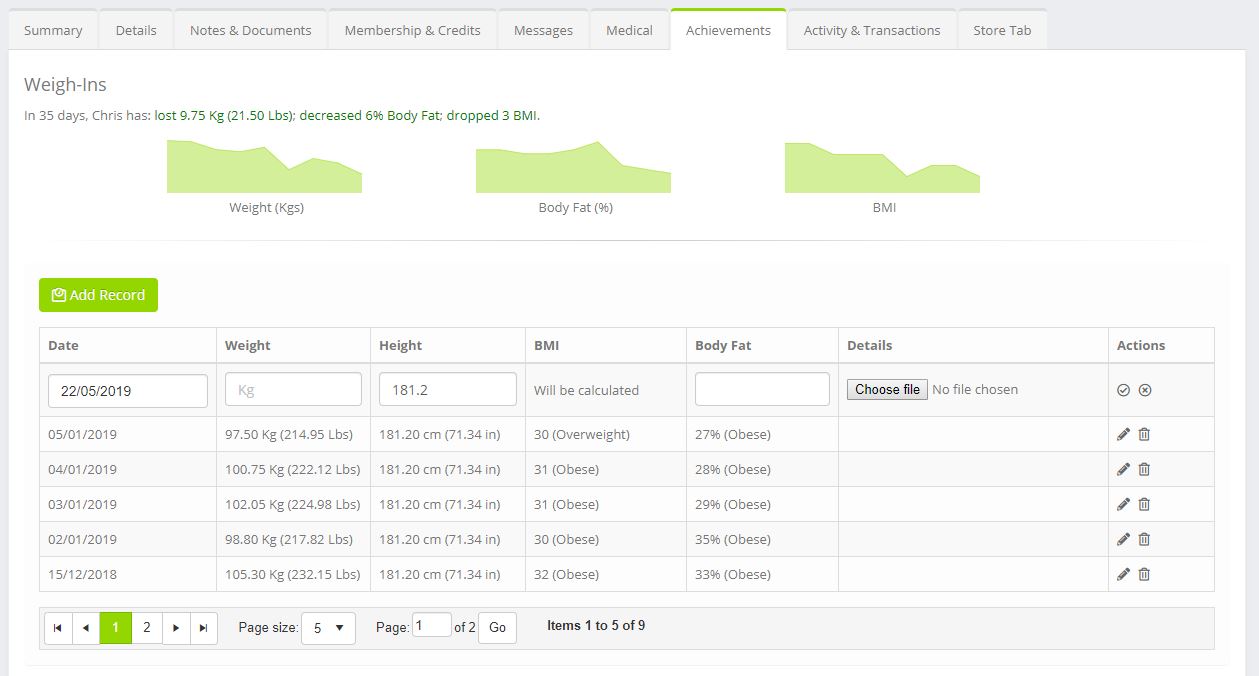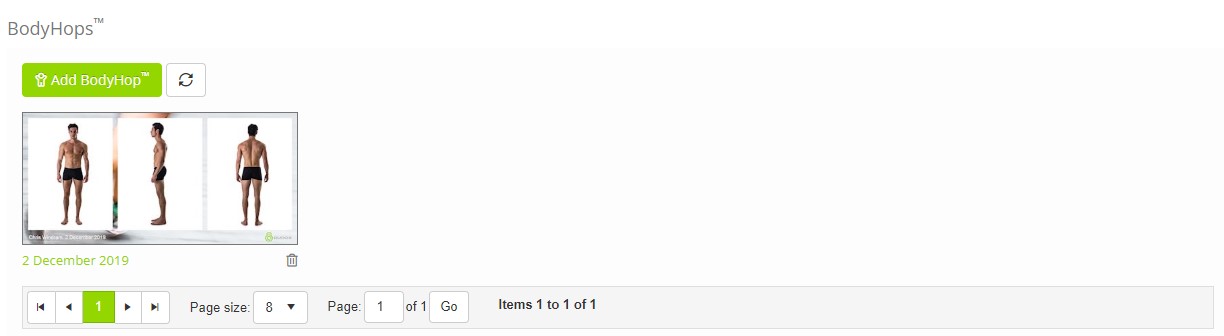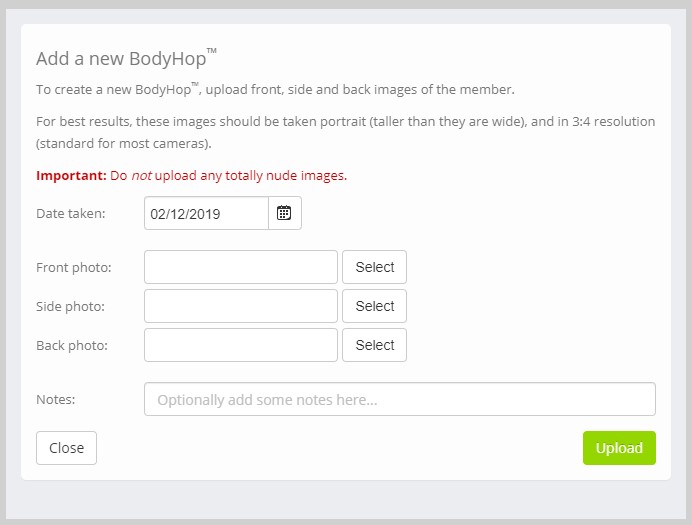The Achievements Tab for a member provides a place where you can record weigh-ins, personal achievements, and also view/create BodyHop records.
Quoox is able to translate a personal achievement into a personal best, by determining the best score a member has attained.
Weigh-In’s are graphed and displayed to the member via the mobile app and the member dashboard (once at least 3x weigh-in’s have been recorded). Members are also able to see their “personal bests” via the Quoox mobile app.
Recording a Weigh-In
To record a weigh-in, click the Add Record button.
You should provide:
- Date – this will be pre-filled, but can be overridden if you’re recording a historical entry
- Weight – the weight in the units used by your centre (Units can be set in settings)
- Height – the height of the member in the units used by your centre (Units can be set in settings)
Note: The height will be remembered for the next weigh-in - Body Fat – Optionally, the body fat percentage can be recorded
- Details – If you have a supporting file to upload, you may do so. For example, this could be a PDF InBody profile
The BMI for the member will be calculated automatically.
Click to commit your changes, or to cancel. Furthermore, you can click to edit a previous entry, or to delete an entry.
Recording an Achievement
Achievements are setup in the achievement settings area of Quoox. Once setup, you can then assign achievements to members.
To add a new achievement, select the activity from the drop-down list and click the Add Record button.
Enter the date upon which the achievement was accomplished. This will be pre-filled with the current date, but may be amended.
Provide the numeric value of the accomplishment in the appropriate unit. You should enter numeric values only, without the unit suffix.
Click to commit your changes, or to cancel. Furthermore, you can click to edit a previous entry, or to delete an entry.
Viewing or creating a BodyHop™
A BodyHop record is a montage of a trio of body photos – front; side; and back. Typically these are uploaded by the member via the mobile app, but they can also be created within Quoox.
The BodyHop listing comprises the list of all recent BodyHop image montages, that have i) been uploaded by the studio via the management portal; or ii) have been uploaded by a member via the Quoox mobile app and checked to be made viewable by the studio.
For each BodyHop, the date upon which it was taken is displayed. Clicking the icon deletes the given BodyHop record from both the management portal and the member app. To view a larger version of the BodyHop, click on the thumbnail. You can save an image using your browser’s built-in functionality (usually accessed by right-clicking on the image).
It is possible to upload a new BodyHop image by clicking the Add BodyHop button. This will display the image upload screen:
The information required comprises:
- Date taken – the date to which you wish to attribute the images
- Front photo – a jpg photo (max. 3Mb), ideally taken in portrait format (taller than it is wide), in 4:3 ratio (standard for most cameras)
- Side photo – a jpg photo (max. 3Mb), ideally taken in portrait format (taller than it is wide), in 4:3 ratio (standard for most cameras)
- Back photo – a jpg photo (max. 3Mb), ideally taken in portrait format (taller than it is wide), in 4:3 ratio (standard for most cameras)
- Notes – optionally provide some notes to accompany the BodyHop. These are visible to members via the Quoox mobile app.
Click the Upload button to proceed, or Close to cancel.
You will be returned to the BodyHop listing. It is likely that a placeholder image is displayed whilst the montage is created. To refresh the listing and to see the final montage, click the button. It typically takes 5-15 seconds to create a BodyHop montage, depending on the image sizes and number of BodyHops in the processing queue.