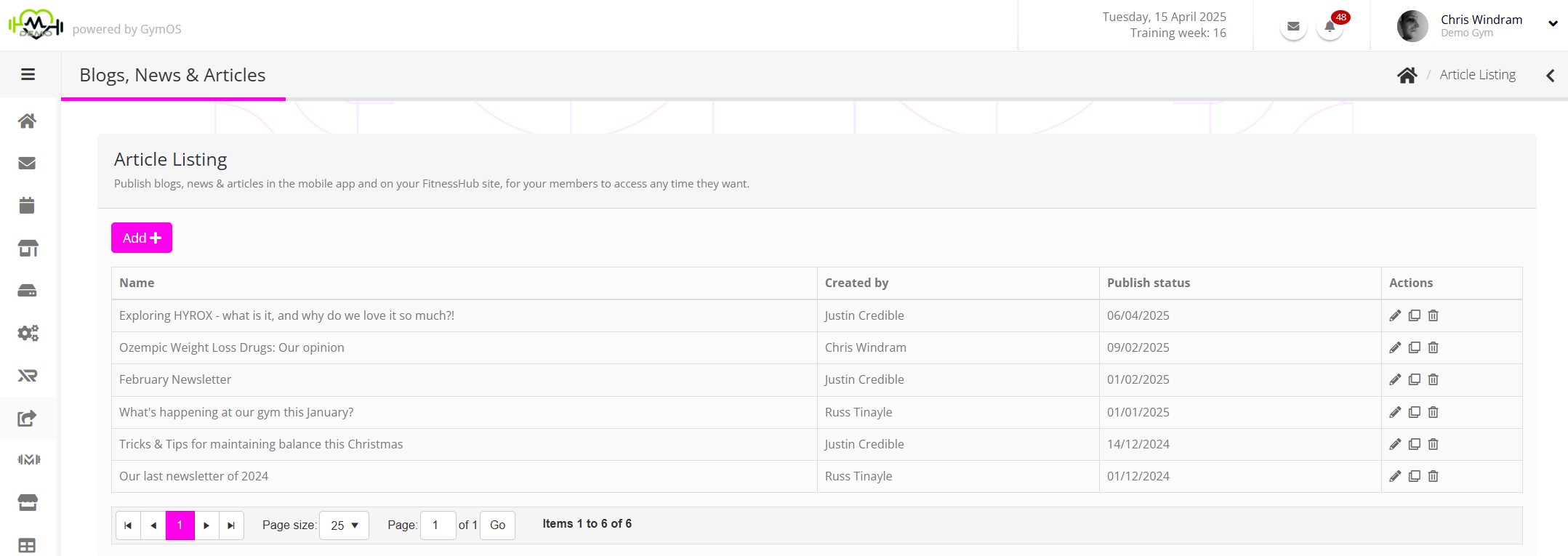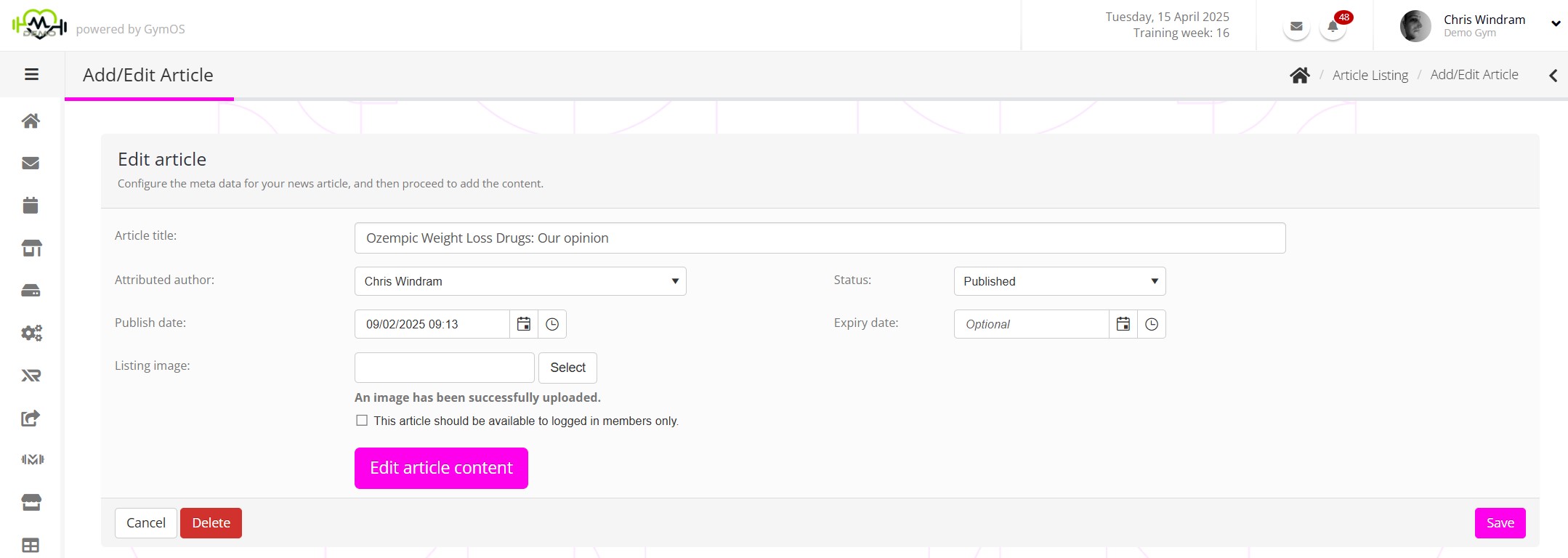Introduction
The FitnessHub mobile app and member web portal provide a new way to share newsletters, updates, and other information with your members and community.
Whilst a favoured tool with operators within the industry, weekly newsletters have declined in popularity with members over recent time. Members increasingly want to be able to consume information on their terms, and on their timescales. With most people’s inboxes being overcrowded, important and useful information can also sometimes get missed.
The “latest news/blog” function within GymOS seeks to supplement traditional email media, and provides another valuable resource for members of your facility.
Accessing news and blog content
Members can access news and blog content through the FitnessHub web portal or the FitnessHub mobile app.
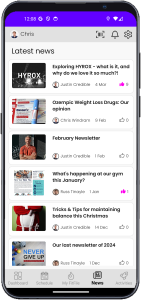
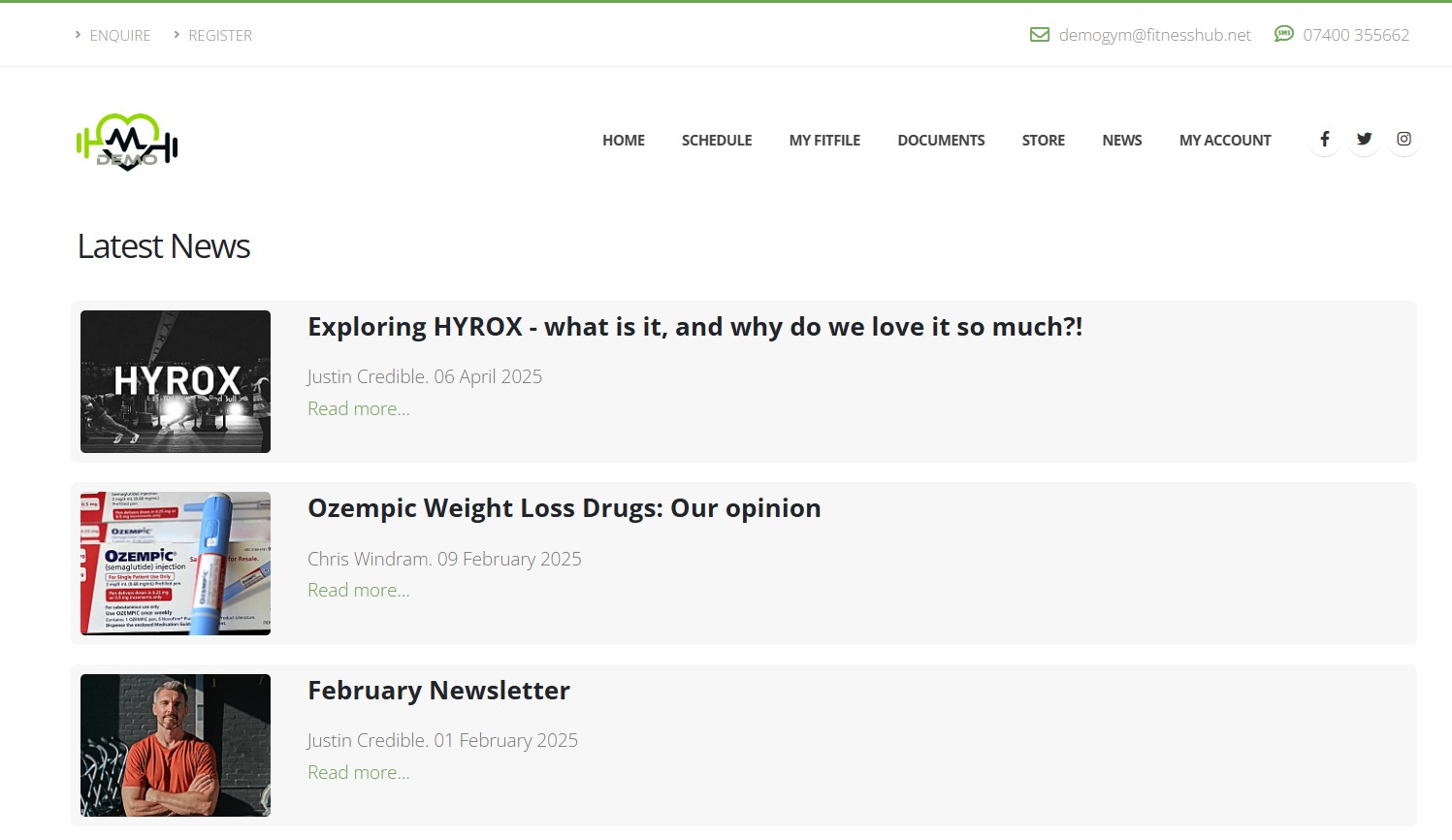 Within the mobile app, the news listing is readily accessed from the “News” icon on the main toolbar. Within the web portal, it is from the “News” option in the top navigation bar.
Within the mobile app, the news listing is readily accessed from the “News” icon on the main toolbar. Within the web portal, it is from the “News” option in the top navigation bar.
Mobile app users have their attention additionally drawn to the latest blog posting on the homepage/dashboard of the app.
In both instances, the member can click on a given news article to read the full article details.
On the web portal, articles are shown to all visitors by default. It is possible to restrict an article such that it may only be read by logged in members.
News/article/blog readers may indicate their “like” of an article, by clicking the thumbs-up icon.
Article administration
News articles are configured within the GymOS portal by selecting Blogs, News and Articles within the Connect and Promote main navigation menu.
A list of existing news articles will be displayed in reverse chronological order by publish date.
The information provided for each news article comprises:
- Name – the title of the article
- Created by – the person to whom the article is attributed (the author)
- Publish status – the status of the article, or the publish date
Actions are provided for:
- – Edit the article
- – Clone the article
- – Delete the article
To create a new article, click the Add button.
Adding/Editing an article
When you add or edit an article, the article summary page is displayed.
- Article title – the title of the article, as displayed to the reader.
- Attributed author – the person to whom the article is attributed, defaulted to the current user.
- Status – the status of the article, which may be draft or published. Draft articles are not visible to readers.
- Publish date – the publish date of the article. If this is in the future, and the article status is set to published, the article will not be viewable until this date/time.
- Expiry date – an optional expiry date can be set for the article. It will not be displayed after that time.
- Listing image – a 4:3 ratio landscape image that should entice the reader to read the article.
- This article should be available to logged in members only – checking this box restricts the article to be visible to logged in members only.
Actions are provided for:
- Edit article content – Clicking this button launches the WYSIWYG article detail page.
- Cancel – Cancel changes and return to the listing page.
- Delete – Delete the current article.
- Save – Save the changes to the article summary page.
Building the article body
The article body is built using the familiar GymOS immersive page builder.
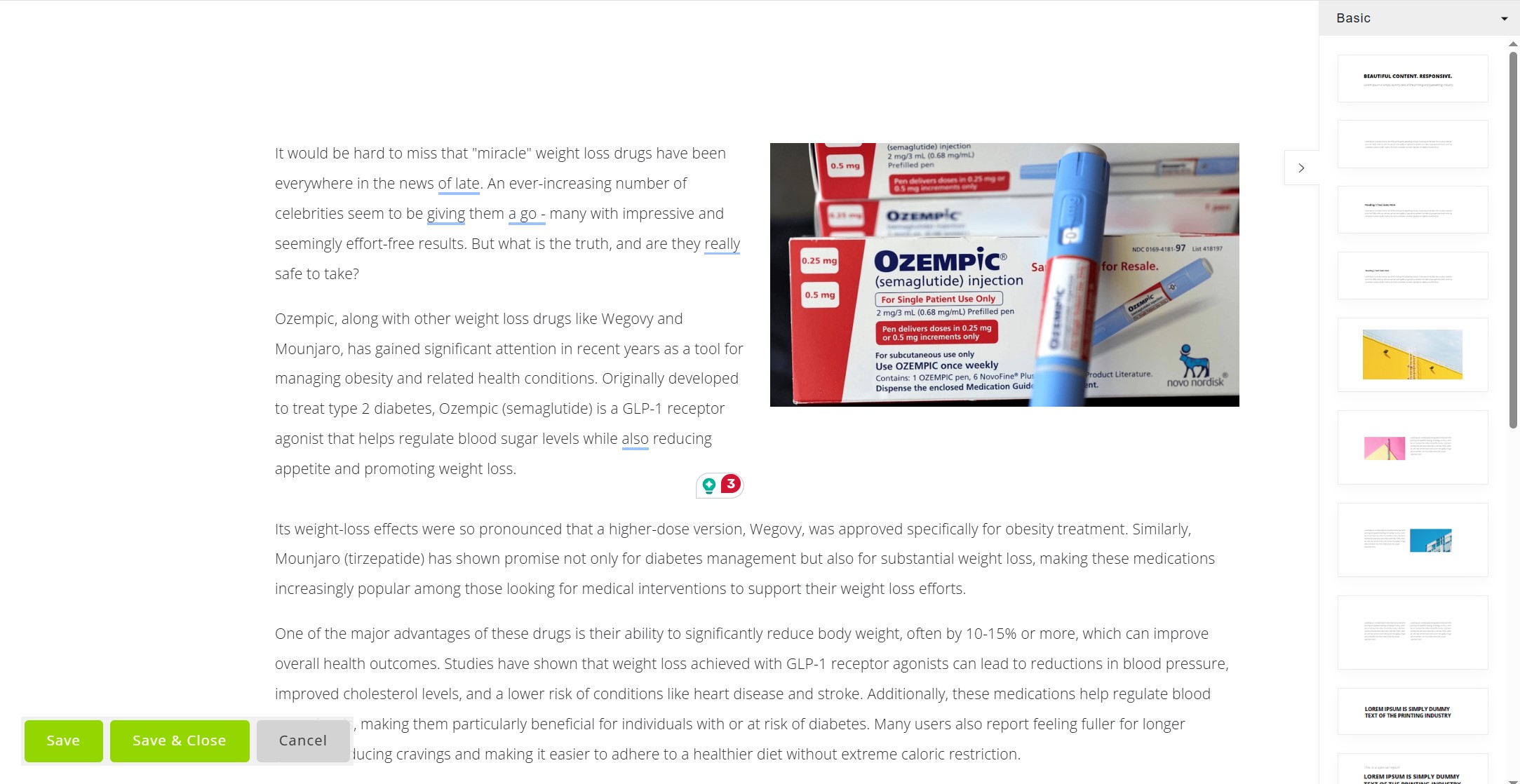
The article detail page is essentially an HTML web page. You may build your layout to contain any common web elements, but you should bear in mind that it needs to handle different browser sizes and orientations. Note: The GymOS pre-built blocks are all designed to adapt to different browser orientations, and we recommend using these as your starting point.
Note: You do not need to add your article title. GymOS adds the title, publish date and author information automatically to the top of every article detail page.