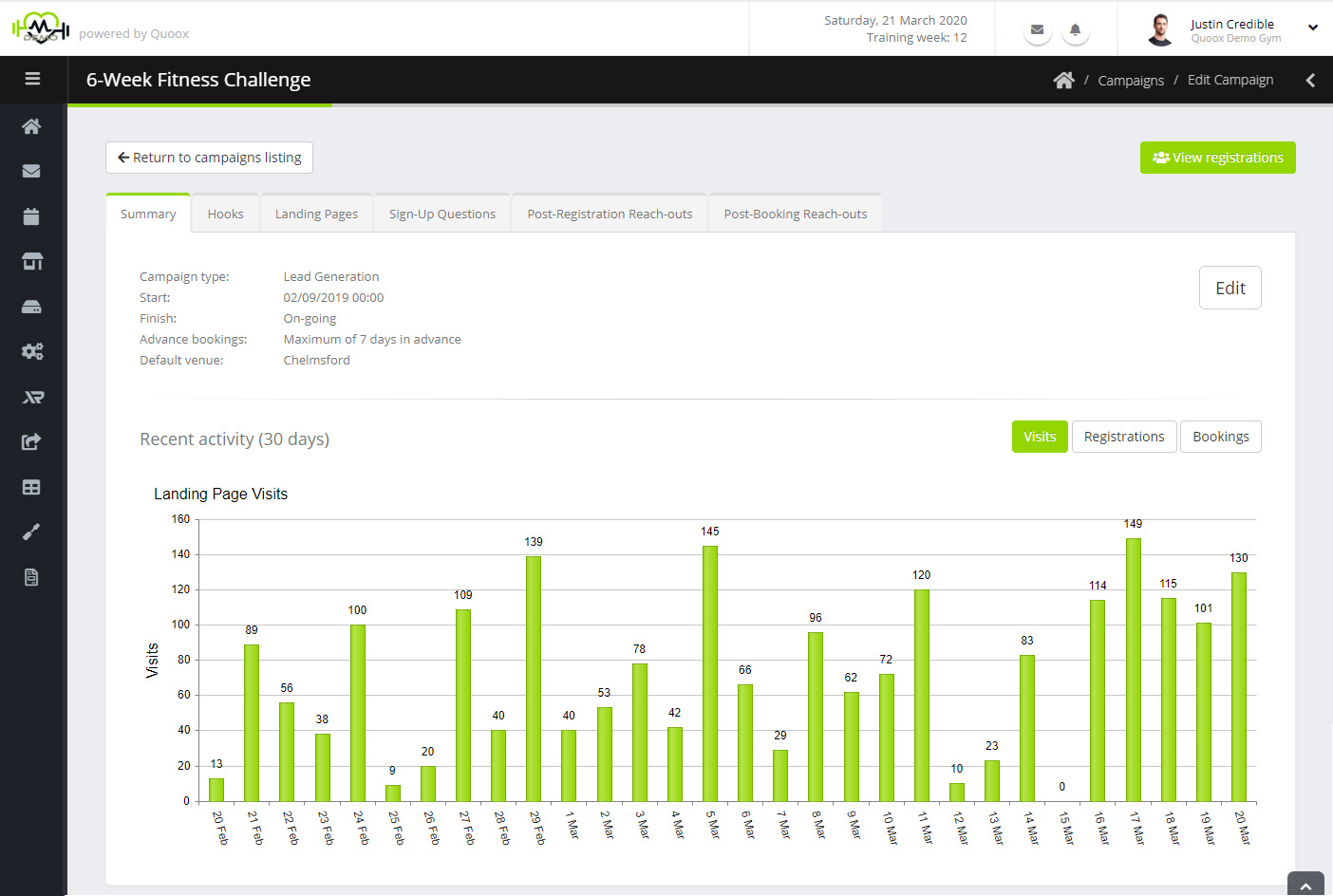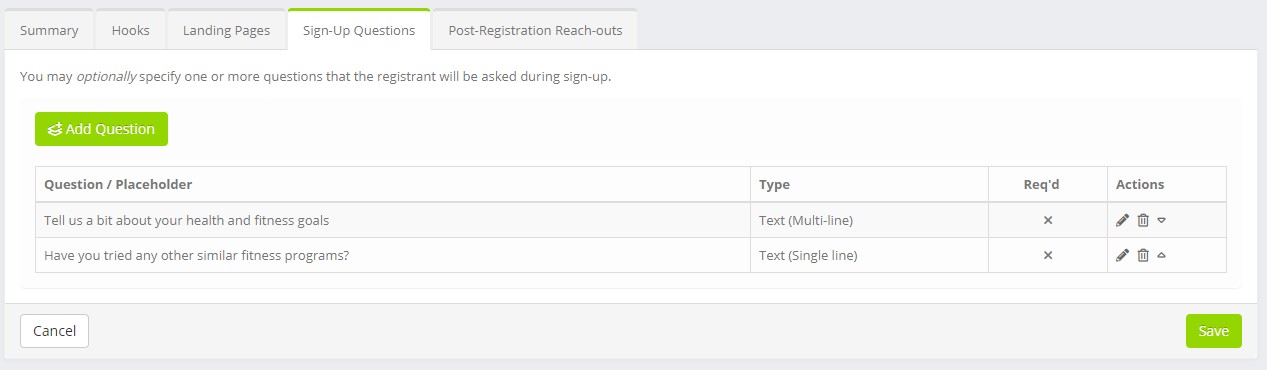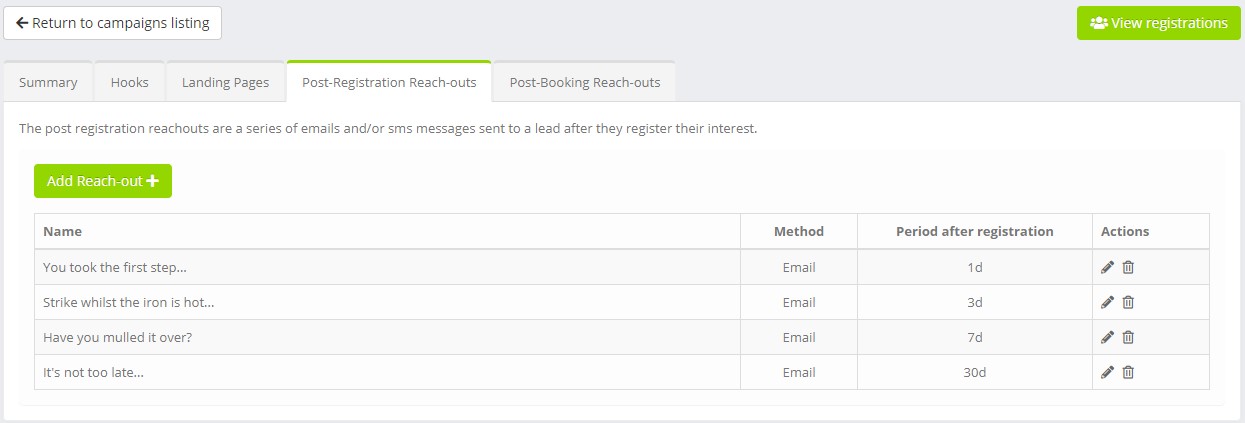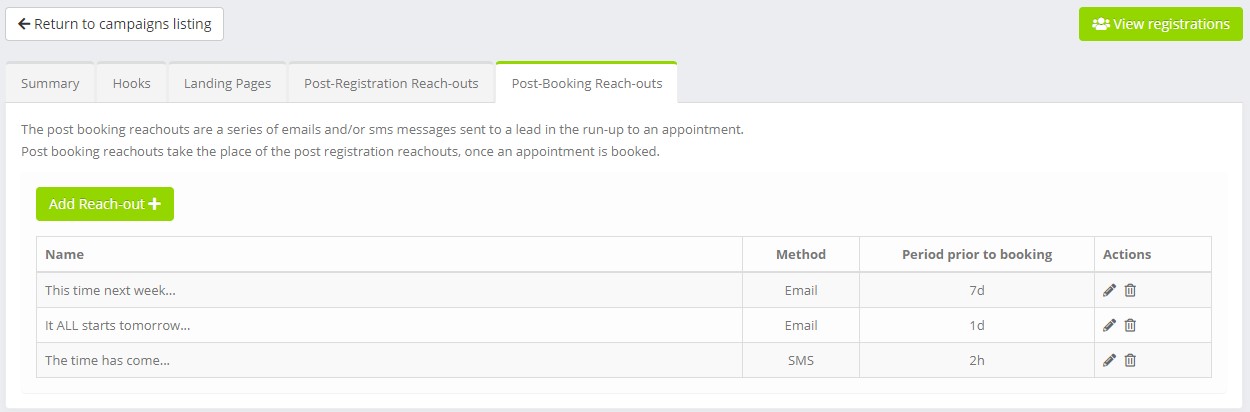The summary tab for your campaign will show some high-level information and metrics:
Information displayed on this tab includes:
- Start date/time – the date/time upon which your campaign commences.
- Finish date/time – the date/time at which your campaign expires.
- Advance bookings – the maximum number of days in advance for which a lead may make a booking.
It should be noted that marketing sessions are created dependant on your session settings. For example, if you have sessions set to create 2 weeks in advance, then the lead will not be able to book any later than 2 weeks (regardless of this setting). - Default venue – the default venue to assume for this campaign. Typically this is overridden by the venue setting within hooks (see below).
A button is provided for View Registrations. Clicking this will take you to a list of all of the leads registered to this campaign.
Additionally, some charts showing headline statistics are displayed for:
- Visits – the number of visits to the landing pages within this campaign, over time.
- Registrations – the number of new lead registrations to this campaign, over time.
- Bookings – the number of new bookings to this campaign, over time.
Clicking the Edit button will enable you to edit the campaign details.
Editing a campaign
A campaign may be edited by clicking the Edit button on the campaign summary tab. This will display the edit campaign dialog:
Within this form you may set:
- Campaign name – the name you use within Quoox to identify the campaign.
- Campaign type – by default this is Lead Generation. However, if you wish to use the campaign to sell/promote memberships you should select Membership Promotion.
- Promoted memberships – For Membership Promotion campaign types, select one or more membership types that you wish to promote via the campaign.
- Start date/time – an optional start date/time upon which the campaign commences. Leads cannot register prior to this date.
- Finish date/time – an optional finish date/time upon which the campaign expires. Leads cannot register after this date.
- Advance bookings – the maximum number of days in advance that a person may book an appointment.
- Default venue – The default venue for this campaign. This is typically overridden by the hook venue (see below).
Clicking Save will commit your changes, where as Cancel will re-load the campaign unaltered.
Campaign Hooks
A hook is a piece of marketing narrative (typically with an accompanying image) designed to “hook-in” a person, encouraging them to register as a lead. Once registered, the automated reach-out process will commence, to further encourage them to book an appointment.
The list of current hooks is displayed on the Hooks tab. You will typically have one hook, but may have more.
For each hook, the following information is provided:
- Name – the name of the hook, used to identify it within Quoox.
- Landing page – the landing page to which the hook will direct, when published.
Actions are available for:
- – Edit the hook
- – Delete the hook
Furthermore, for each hook several “publish” options are provided:
- – Publish the hook to Facebook
- – Publish the hook to Twitter
- – Download the hook content as an HTML document
Publishing a hook to social media
Quoox has built-in functionality to enable you to publish your hook to social media. These publish methods currently include Facebook and Twitter.
When clicking on any of the social media publish icons, you will be first asked to confirm that you wish to post.
If it is the first time you have posted to the given platform, or have not done so for some time, the social media platform’s own “login and authorise” screens will be shown. You should log in with the details of the account to which you wish to publish the hook.
Important: You must allow Quoox the access privileges it requests, otherwise Quoox will not have sufficient rights to access your account. Quoox will never publish data without you having requested it, and your social media data will never be accessed or shared. This permissions are to permit the posting of data (as requested by you) only.
Once you have granted permission, Quoox will publish the post on the social media platform. This may take a few seconds. You will then be returned to the hook listing, and a confirmation message will be displayed. If any errors occurred whilst posting, details will be provided. Typically this will be if permission was not granted to Quoox to enable posting.
Campaign Landing Pages
A landing page is a web page (hosted by Quoox, branded as your business) designed to encourage a person to register. These landing pages are typically accessed from following a hook posted to social media.
The landing pages tab shows the list of current landing pages. Typically you will have one landing page, but you may have more.
For each landing page, the information displayed comprises:
- Name – the name of the landing page, used to identify it within Quoox
- Publish URL – the live URL for the landing page, if you wish to use it outside of a hook (i.e. posting it manually)
Corresponding to each landing page, options comprise:
- – Edit the landing page
- – Clone the landing page. This will take a copy of the landing page
- – Set the landing page as the default
- – Delete the landing page
Sign-Up Questions
It is possible to add custom questions that are asked during the sign-up process for both lead generation and membership promotion campaigns.
To add a new question, click the icon. To delete a question, click . To move a question up or down the order list click and .
For each question you should provide:
- The question being asked, E.g. Tell us a bit about your health and fitness goals
- An optional guidance placeholder for the answer, E.g. Summarise what you are looking to achieve
- The type of answer (single line or multi-line)
- Whether the question is mandatory (I.e. it must be answered to proceed)
The answers to sign-up questions are collated and turned into a PDF summary document. This stored against the lead record. If/when the lead is converted to a member, the question summary document is copied to the member’s documents tab.
Post Registration Reach-outs
Post Registration Reach-outs are automated emails and/or SMS text messages sent to persons who register to your campaign on a scheduled basis following the time of their registration.
The Post Registration Reach-out tab shows all of the current post registration reach-outs for the campaign:
For each reach-out, the information displayed comprises:
- Name – the name of the reach-out, used to identify it within Quoox
- Method – the method by which the reach-out will be sent
- Period after registration – the period of time after which the lead registered at which the reach-out will be automatically sent
For each reach-out, actions are provided for:
- – Edit the reach-out
- – Delete the reach-out
Post Booking Reach-outs
Post Booking Reach-outs are automated emails and/or SMS text messages sent to persons who have booked an appointment from your campaign on a scheduled basis prior to the time of their appointment. They apply only to Lead Generation campaigns, and are hidden from Membership Promotion campaigns.
The Post Booking Reach-out tab shows all of the current post booking reach-outs for the campaign:
For each reach-out, the information displayed comprises:
- Name – the name of the reach-out, used to identify it within Quoox
- Method – the method by which the reach-out will be sent
- Period prior to booking – the period of time prior to the lead’s booking at which the reach-out will be automatically sent
For each reach-out, actions are provided for:
- – Edit the reach-out
- – Delete the reach-out