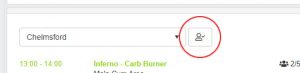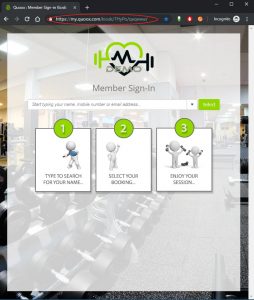The self-service kiosk can either be launched from within the Dashboard, or directly from it’s unique URL (web address).
To open the kiosk from the dashboard, select the venue for which you wish to open the kiosk in the sessions widget. Next, click the “Launch Check-In Kiosk” button next to the drop-down.
This will open the self-service kiosk. Note the URL in the address bar of the browser. You can use this address directly at any time to open the kiosk.
Please note that logging into the kiosk will deliberately log you out of the Quoox Management Portal.
We suggest that you run the self-service kiosk on a tablet, that your members can use. Simply load the kiosk into the browser using the unique URL from above. Useful tip: For iOS tablets, you can save the kiosk to the home screen. Opening the kiosk from this link, opens the kiosk without the browser window being visible. This gives a nice, uncluttered screen for your members.
Important: You should always take care when providing your members access to a tablet or computer. We recommend using a tablet, which you have fixed to the wall, and for which you have restricted access to the “home screen” button. You should also only connect this tablet to your guest WiFi, and not your main internal WiFi. This should minimise the risk of members messing with your tablet, or accessing your network.