Timesheets may be viewed/edited (by those employees granted permission) by clicking the Timesheets button on the mobile app home screen.
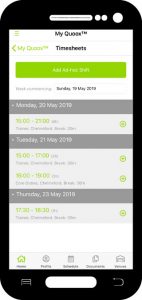
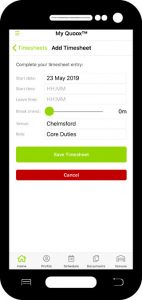 By default, timesheets and shifts for the current week will be displayed, but you can also navigate to previous weeks.
By default, timesheets and shifts for the current week will be displayed, but you can also navigate to previous weeks.
- To add a timesheet record for a pre-scheduled shift, click on the corresponding icon.
- To edit an existing timesheet record, tap the timesheet entry.
- To add a new ad-hoc timesheet entry, click the Add Ad-hoc Shift button.
Complete the date/time, venue, role and break information accordingly. Click the Save Timesheet button to save your changes.
Note: You can save a timesheet with just a start time, but cannot do so with just an end-time.
For a timesheet entry to be valid, all fields must be completed.