IMPORTANT: Workouts has now been superseded by XRcize. Find out more
Within Quoox, you can create home workouts and assign them to your members. Workouts are delivered to your members via the Quoox mobile app.
If you subscribe to the Quoox Library, you will additionally receive pre-configured workouts – as well as be able to assign exercise video demonstrations to the workout steps.
Workouts can be found by selecting the Workouts option from under the Libraries heading on the main menu.
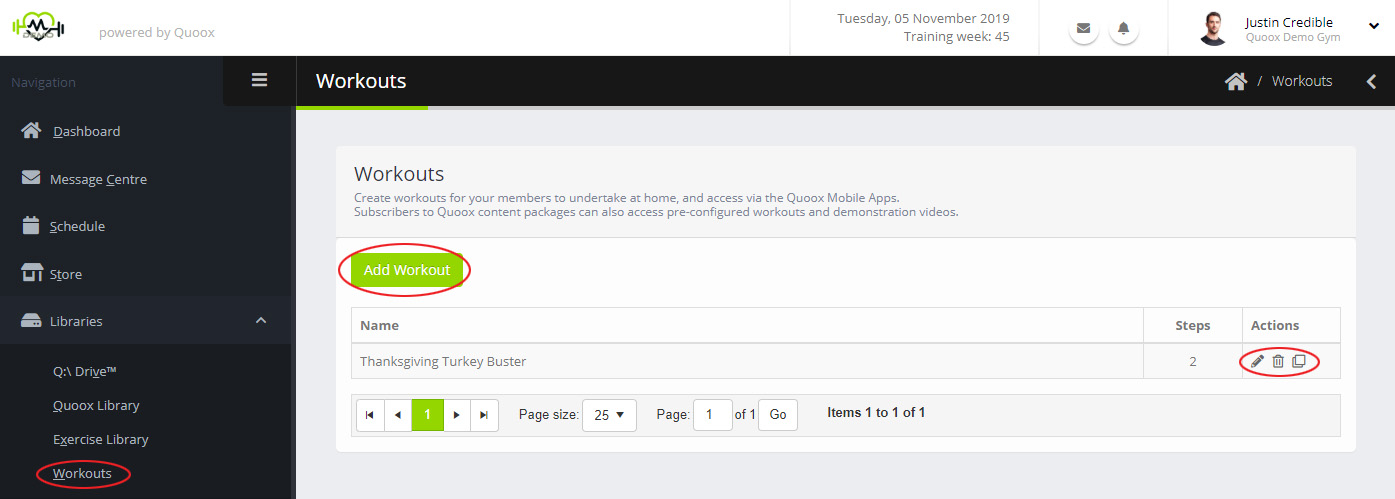 The Workouts Listing will display the list of workouts presently configured. This will include the Quoox Library workouts, if you are a subscriber to our content package.
The Workouts Listing will display the list of workouts presently configured. This will include the Quoox Library workouts, if you are a subscriber to our content package.
Clicking the Add Workout button will enable you to add a new workout, from scratch. Alternatively, against each workout:
- – Edit an existing workout
- – Delete workout
- – Clone this workout
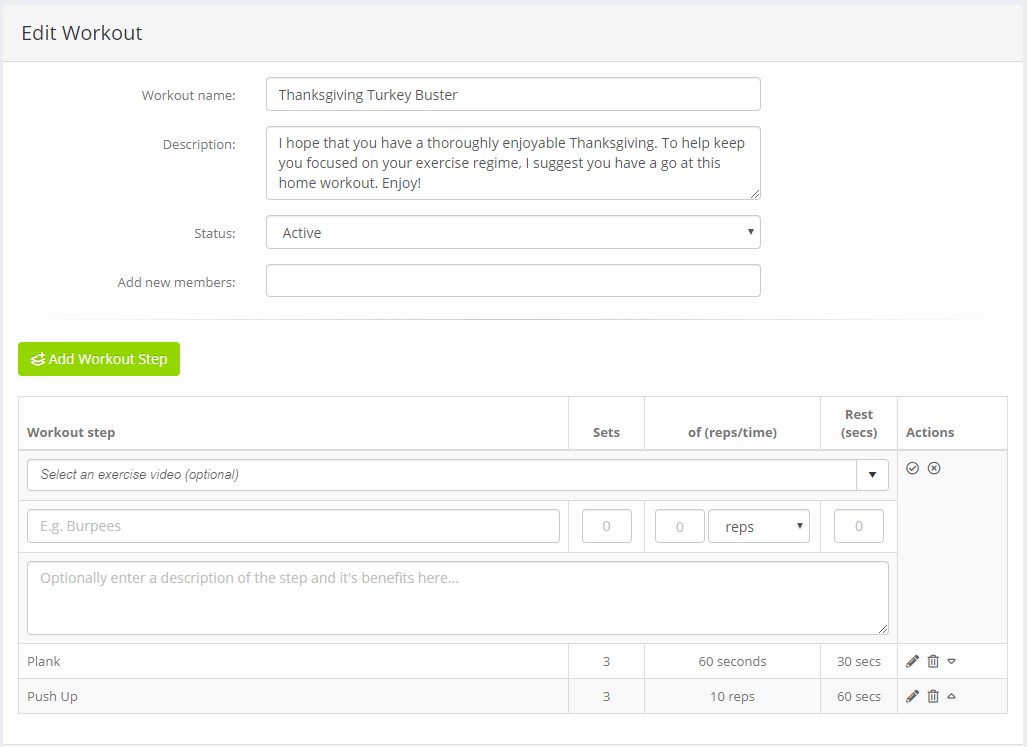 To add/edit a workout, provide:
To add/edit a workout, provide:
- Workout name – The name for the workout (E.g. Easter Workout)
- Description – A helpful summary of the description, or supporting guidance
- Status – Whether the workout is active (i.e. visible) to members or not
Click the Add Workout Step button to add a new step to the workout. Additional, for each existing workout step:
- – Edit this step
- – Delete this step
- – Move this step up
- – Move this step down
For each workout step, provide:
- Title – The name of the step (E.g. Walking Lunge)
- Sets – The number of sets that the member should perform
- Multiple – The multiple of the multiple type (below) that the member should perform
- Multiple type – Reps or Seconds
- Rest – Optionally, the rest period (in seconds) that the member should take between sets
- Video – Optionally, if you subscribe to the Quoox Library, you can attach a workout video showing the correct way to undertake the exercise
- Description – A written description of how to perform the exercise. If you subscribe to the Quoox Library, a pre-written description will often be provided.
Use the button to commit your workout step, or to cancel.
In the Add New Members field you can add members or member groups to whom you wish to assign the workout. For these members, or members of these groups, the workout will then appear in the home workouts section of the Quoox Mobile app.
If you share a workout with a group, the share will auto-update as you change the group members. I.e. If you assign a workout to “Group: All Members“, new members will automatically be shared the workout when they are added.
Exceptions: There are two exceptions to the above rule. If you use the Group: Active Members or Group: Inactive Members, the workout sharing applies to the members who are part of the group at the time you assign it. The sharing for these two groups does not auto-update, unlike all of the other groups.
To commit your workout, click Save. Pressing Revoke Access will un-share the workout from all members/groups to which you have previously shared it.