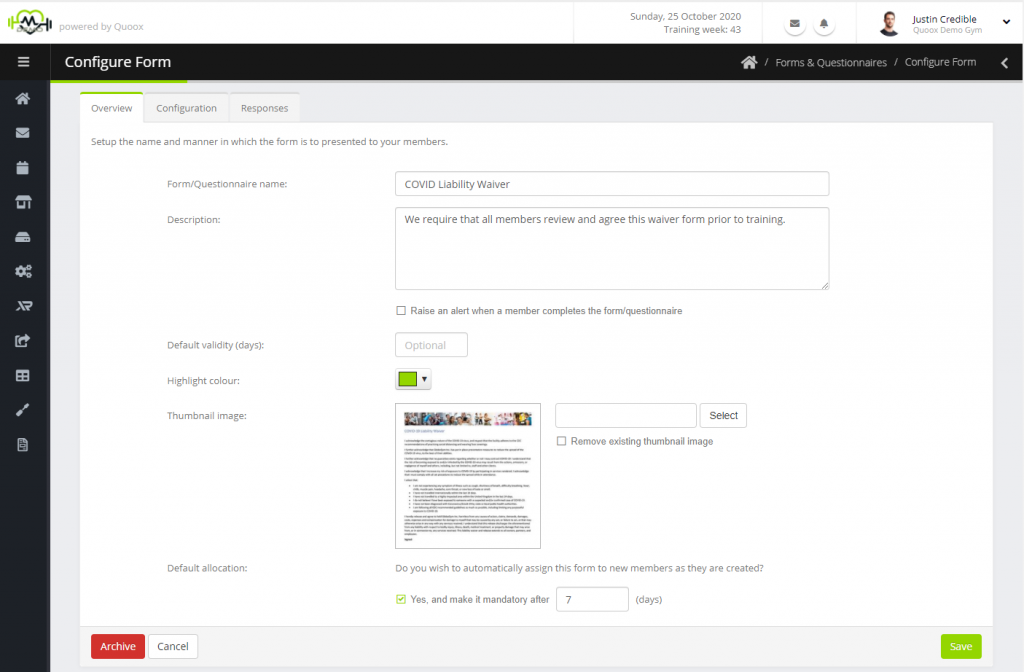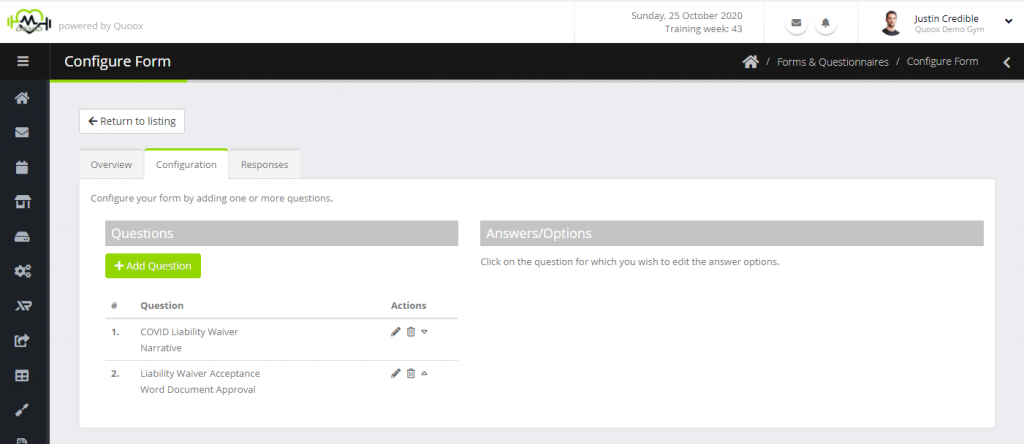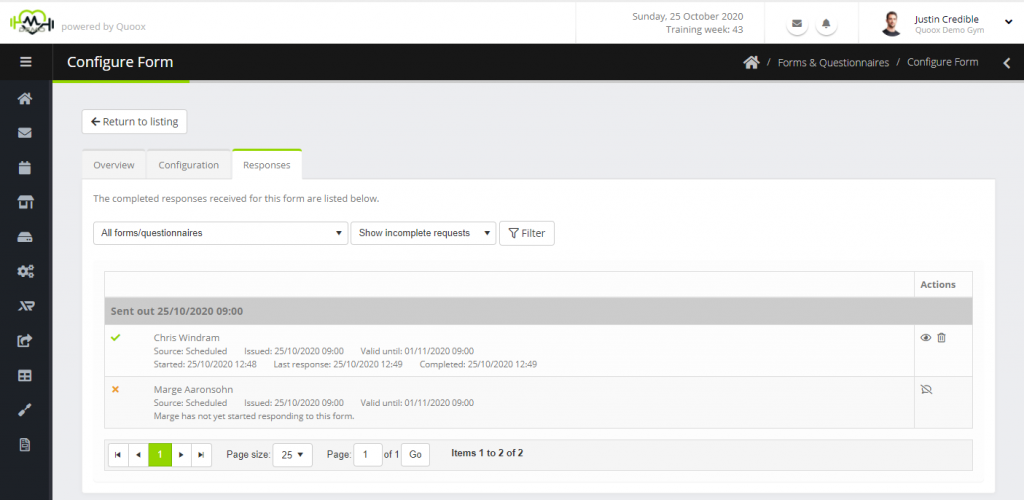When you select to add a new form/questionnaire, or to edit an existing one, you will be taken to the form configuration screen below.
The form comprises three tabs:
- Overview – the name and base details for the form/questionnaire
- Configuration – the questions that the form/questionnaire poses
- Responses – the responses received for the questionnaire
When you add a new form, only the Overview tab is displayed until you have saved the form for the first time.
Adding or editing the basic form details
The Overview tab shows the basic form details. This defines things such as the name of the form etc.
The overview tab comprises the following fields:
- Form/Questionnaire name – a name for identifying the form or questionnaire. This is also shown to the member in the mobile app.
- Description – a description for the form. This is also shown to the member in the mobile app, when they access the form.
- Default validity (days) – You may optionally specify a default validity for the form. After this number of days the form expires from the member’s app.
- Highlight colour – You may optionally specify a highlight colour displayed alongside the form in the member app, which can be useful to differentiate different types of form.
- Thumbnail image – An option thumbnail image shown in the member app, and used to help distinguish the different types of form. Please note that the thumbnail image will always be cropped to be square in shape. You can remove an existing image by checking the Remove existing thumbnail image checkbox.
- Default allocation – These options enable you to assign the form to every new member (upon creation of the member record). This is especially useful for things such as waivers or membership forms etc. You may optionally specify a number of days after which it becomes mandatory and the member cannot book. This may be set to 0 to make it mandatory immediately.
Click Save to commit your changes. If this is a new form, the Configuration and Responses tabs will then become visible.
Adding/Editing form questions
The Configuration tab is where the questions that comprise the form/questionnaire are setup, and valid answers configured.
Learn how to setup the questions and corresponding answers.