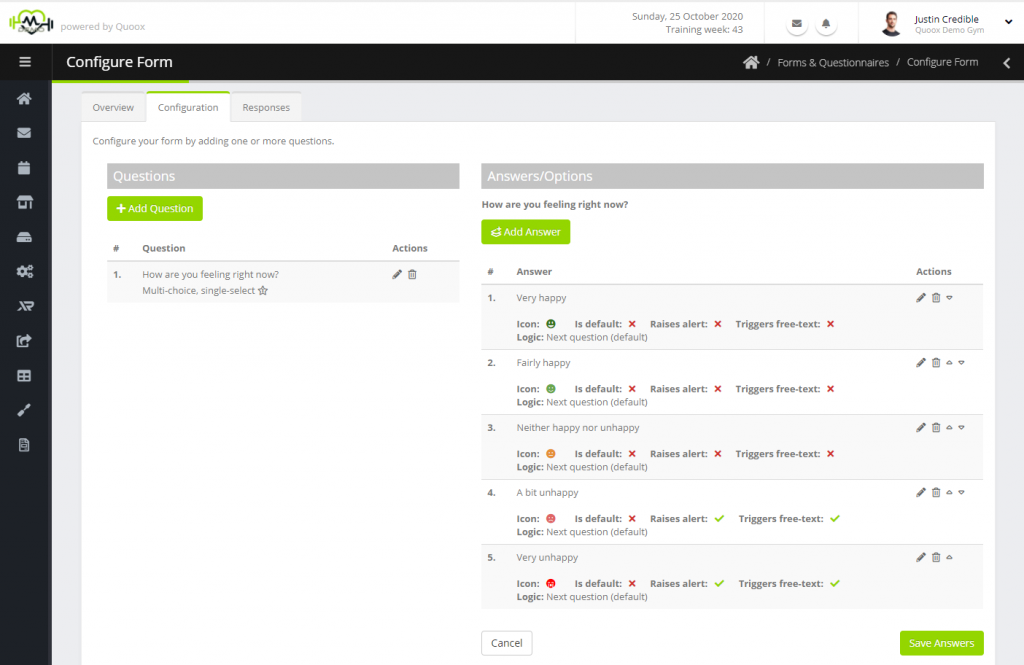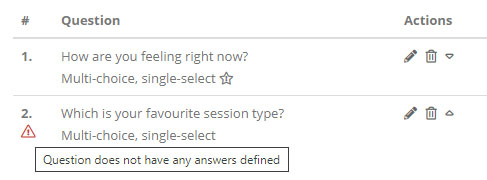Question types
Quoox presently supports 18 different types of question. This wealth of response types provides an almost limitless scope for the use of the forms for data collection, and approval.
Date
This question type elicits a date as a response. For example, a question using the date type might be “what is your date of birth?”. The date question type uses the mobile device date selector spinner for the date selection. Clicking the “question cannot be skipped” checkbox makes this question mandatory and a valid date must be provided.
Date and time
The question type is similar to the date response, but also includes a time element. For example, a question using the date and time type might be “when is your next session booked for with us?”. The date and time question uses the mobile device date/time spinner for answer selection. Clicking the “question cannot be skipped” checkbox requires the member to provide a valid date/time as their response.
Decimal number
The decimal number question type accepts a number (whole or fraction) as a response. Clicking the “question cannot be skipped” checkbox requires that the member to provide a valid decimal number as their response, although this can be zero.
Dropdown
The dropdown question type can comprise several options, with only one option being selectable. This question uses the mobile device picker as the method for providing the answer. Possible answers are provided using the answer configuration functions, described later. Clicking the “question cannot be skipped” checkbox requires that the member select an answer to the question.
Email address
This question type accepts an email address as the response. The response is validated to meet the structure of a potentially valid email address, but does not ascertain if the email address exists or is correct. Clicking the “question cannot be skipped” checkbox requires that the member enter a correctly structured email address.
File upload
The file upload question type invites the member to upload an image file from their device. The image is resized to a manageable size before uploading. Clicking the “question cannot be skipped” checkbox requires that the member select an file/photo to be uploaded.
Long text
The long text question type is suitable for when a fairly lengthy textual answer is sought from the member. For example, “what is it that you are seeking from your training regime?”. The text box will expand with the amount of text entered and also accepts line breaks. Clicking the “question cannot be skipped” checkbox requires that the member provide an answer.
Multi-choice, multi-select
This option provides a multiple select list from which the member may select one or more answers. Possible answers are provided using the answer configuration functions, described later. This rich option box allows for a number of additional features, including icons; and additional narrative. Clicking the “question may not be skipped” checkbox requires that the member select at least one answer.
Multi-choice, single-select
This option provides a select list from which the member may select one answer. Possible answers are provided using the answer configuration functions, described later. This rich option box allows for a number of additional features, including icons; additional narrative; default selection; and next-step logic. Clicking the “question may not be skipped” checkbox requires that the member select an answer.
Narrative
A narrative is a piece of text that you require the member to read at this point in the questionnaire. It isn’t a question as such, but is a helpful type for providing extra information in the course of a form completion. A narrative question is always mandatory, regardless of the “question cannot be skipped” setting.
PDF Document Approval
This is a powerful question type whereby you may upload a pre-created PDF document for review and approval by the member. To approve the document the member must provide their signature, and click “I accept”. This question type is always mandatory, and unaffected by the “question may not be skipped” checkbox. Files of up to 5Mb may be uploaded, but the smaller the better (remember members may be accessing this over mobile networks)
Phone Number
This question type accepts a telephone number as the response. The response is validated as being a potentially valid phone number, but does not ascertain if the phone number exists or is correct. Clicking the “question cannot be skipped” checkbox requires that the member enter a phone number.
Short text
The short text question type is suitable for when a fairly brief textual answer is sought from the member. For example, “what is your mother’s maiden name?”. Clicking the “question cannot be skipped” checkbox requires that the member provide an answer.
Statement Acceptance
This is similar to the narrative question type, except that this question creates an explicit “I Accept” button as the response. This type of question is useful for explaining things such as “your responses must be be complete an accurate to the best of your knowledge.”, or something else that requires an unambiguous affirmative response. A statement acceptance question is always mandatory, regardless of the “question cannot be skipped” setting.
Web address
This question type accepts a URL (web address) as the response. The response is validated as being a valid URL structure, but does not ascertain if the URL exists or is correct. Clicking the “question cannot be skipped” checkbox requires that the member enter a URL. A watermark example of a valid URL structure is provided to aid the member in completing the response correctly.
Whole number
The whole number question type accepts an integer as a response. Clicking the “question cannot be skipped” checkbox requires that the member to provide a valid integer number as their response, although this can be zero. Responses less than zero are not accepted, nor are decimal responses.
Word Document Approval
This question type is extremely powerful, and would typically sit towards the end of a form/questionnaire. You may upload a DOCX (Word format) template file that may optionally contain fill-in fields. These fields may either pull data from the member’s record or can be used to pull in answers provided to previous questions within the same form. Quoox then creates this document as a PDF file, and it is presented back to the member for their approval. Approval is indicated by them providing their signature, along with clicking the “I accept” button. The final document is recorded against the questionnaire record, and may optionally be automatically added to the member’s documents folder (accessible via the mobile app).
This question type is always mandatory, and unaffected by the “question may not be skipped” checkbox. Files of up to 5Mb may be uploaded, but the smaller the better (remember members may be accessing this over mobile networks)
Yes/No
This is a yes/no selector, where the member may either select yes and/or no (but not both). Clicking the “question cannot be skipped” checkbox requires that the member select an answer.
Adding or editing a question
To add a question to the form, click the Add Question button. You may edit an existing question by selecting the icon next to the question.
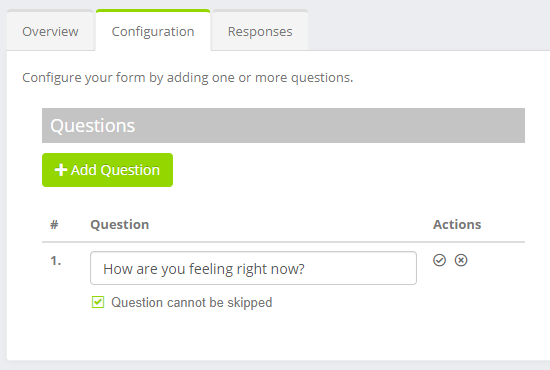 Provide your question in the text box. The question is always display to the member, and you should add a question mark (?) to the end, depending on the appropriate context.
Provide your question in the text box. The question is always display to the member, and you should add a question mark (?) to the end, depending on the appropriate context.
Clicking the Question cannot be skipped checkbox will require that the member provide an answer to questions to which this option applies. See the above question types list for when it does/doesn’t apply.
Clicking the button will save your question changes, and will cancel them.
Once saved, questions that require an answer to be provided will be marked with the icon.
You may re-order questions by using the and icons. Take care to check that re-ordering your questions has not invalidated any answer logic that you may have configured.
Configuring question responses
Some questions require additional configuration, such as the provision of valid answer options.
If Quoox detects that the configuration of a given question is not valid (perhaps missing answers, or a required setting), this will be flagged against the question with the issue.
Hovering the mouse over the icon will yield additional information regarding the nature of the problem detected.
To configure the answers for a given question, click on the question. It will highlight grey, and the answer configuration area will be updated.
Narrative and Statements
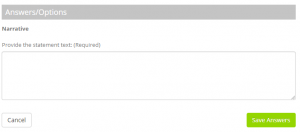 Both narrative and statement acceptance question types require that you provide the text that is to be displayed.
Both narrative and statement acceptance question types require that you provide the text that is to be displayed.
Add the corresponding narrative into the text box, and click the Save Answers button.
PDF File & Word Document Template Acceptance
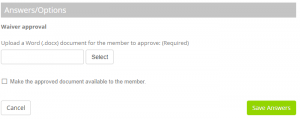 For PDF file acceptance, you must upload a PDF document of a maximum of 5Mb.
For PDF file acceptance, you must upload a PDF document of a maximum of 5Mb.
For DOCX template generation and acceptance, you must upload a valid Word DOCX document of a maximum of 5Mb. Further details are available regarding the use of templated fields in the DOCX file.
In both cases, you may opt to make the approved document automatically available to the member via the documents section of their mobile app.
Pre-defined Answer Selection
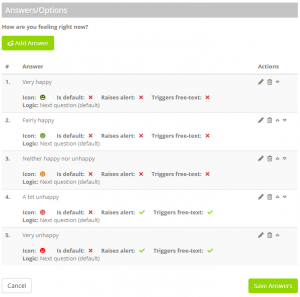 For dropdown; multi-choice, multi-select; and multi-choice, single-select question options you must configure the answers that are available for selection by the member.
For dropdown; multi-choice, multi-select; and multi-choice, single-select question options you must configure the answers that are available for selection by the member.
The options available for each answer will vary slightly, depending on the question type.
Answer – Enter the text for your answer. This applies to all types.
Icon – For multi-choice types, you may optionally select an icon and an icon colour. The icon is displayed alongside the answer text in the selection box.
Is default – For dropdown and multi-choice, single-select types, you may set the default answer. The member may then amend this accordingly.
Raises alert – If the member includes this answer in their selection, an alert is created in the portal dashboard when the member completes submission of the form. This is extremely useful for early indication of issues that you may need to promptly follow-up.
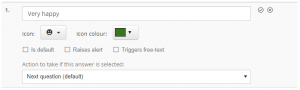 Triggers free-text – For the multi-choice, multi-select and multi-choice, single-select question types, selection of this answer will raise an “additional narrative” text box into which the member can optional provide additional information.
Triggers free-text – For the multi-choice, multi-select and multi-choice, single-select question types, selection of this answer will raise an “additional narrative” text box into which the member can optional provide additional information.
Logic – For dropdown and multi-choice, single-select types, you may optionally determine the next step. By default this will be the next question (if there is one). Alternative options are to jump to the end of the form, or to jump to a different question. Note: You may only jump to a forward question. This is to prevent the member getting stuck in an endless form!
Important: When you have configured your answers, always remember to click Save Answers.
You may re-order answers by using the and icons. You can click to delete a given answer.