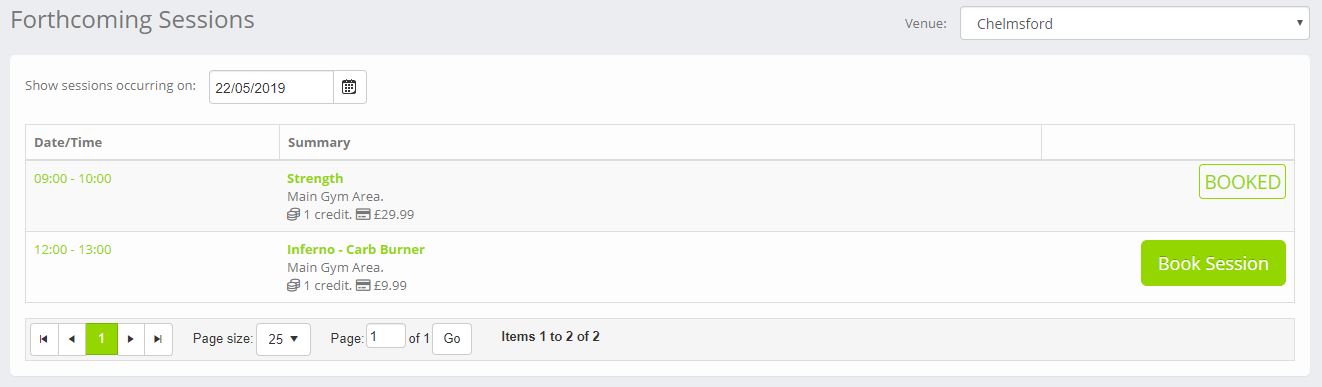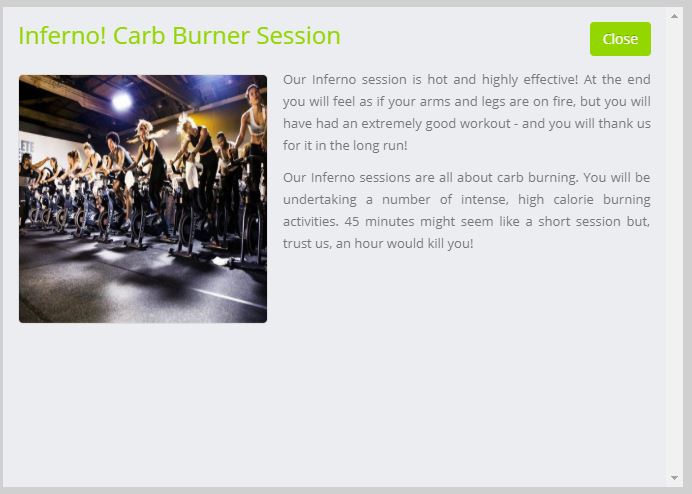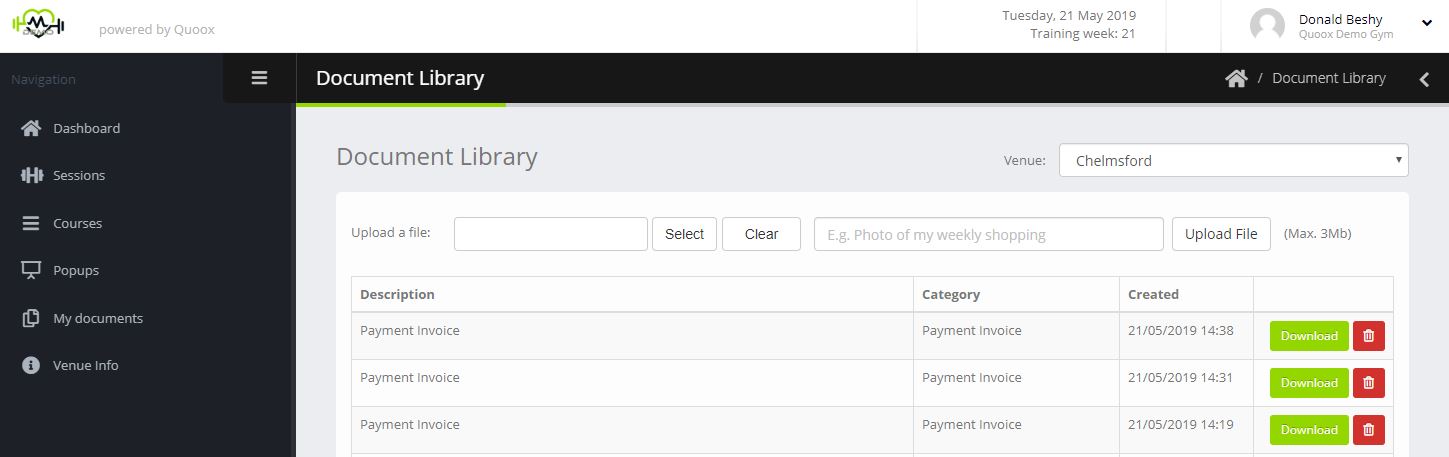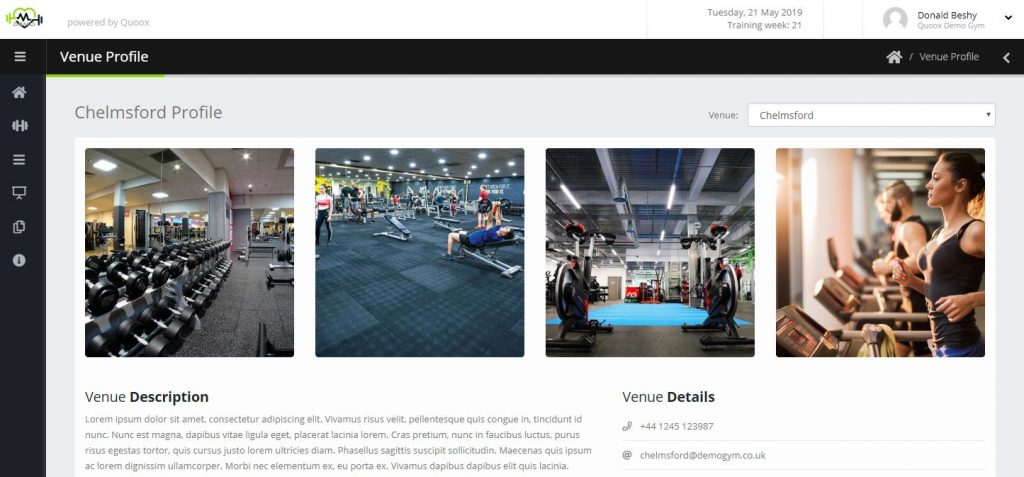The Member Web Portal is the web interface provided to members that do not have access to the Quoox Mobile App.
The portal provides the core session booking and amendment functionality, but is not a feature rich as the mobile app. Where possible, all members should be encouraged to use the mobile app.
The member portal is accessed at https://my.quoox.com/
Member Dashboard
The web portal member dashboard shows:
- My Forthcoming Bookings – Those bookings arranged by the member.
Clicking on a booking will show the details for that booking. - Weight – The member’s weight progress, as derived from the member record.
- Body Fat – The member’s body fat progress, as derived from the member record.
- Credits Available – A summary count of the credits available to the member.
- Attendance – A visual representation of the member’s current reliability score.
Sessions, Courses and Popups
By selecting the Sessions, Courses, or Popups menu items, the member can view forthcoming scheduled events.
The Venue drop-down can be used to change the selected venue, and the date picker can be used to choose the date of interest.
A list of matching sessions/courses/popups is displayed, along with their corresponding cost.
Clicking on a given session will display further details:
A status is provided for each session, regarding whether it has been booked; is available; fully booked etc.
Clicking on the Book Session button commences the online booking process.
Booking using credits
The member may book their session using credits (subject to availability), by clicking the Credits payment option.
If payment using credits isn’t an option for them, the reason will be provided.
Booking by debit/credit card
The member may book their session using credit/debit card, by clicking the Credit/Debit Card payment option.
If payment using debit/credit card isn’t an option for them, the reason will be provided.
The payment process will allow the member to select an existing card, or add a new card. The money to be charged will be confirmed, payment taken, and the session then booked.
Member documents
Members may access documents to which they’ve been given access by selecting My Documents from the main menu.
The member may download documents, and can delete documents that have been created by them.
Additionally, subject to the permissions set for the centre and against the member, they can upload photographs to their account. These photographs are then flagged for attention by the centre staff.