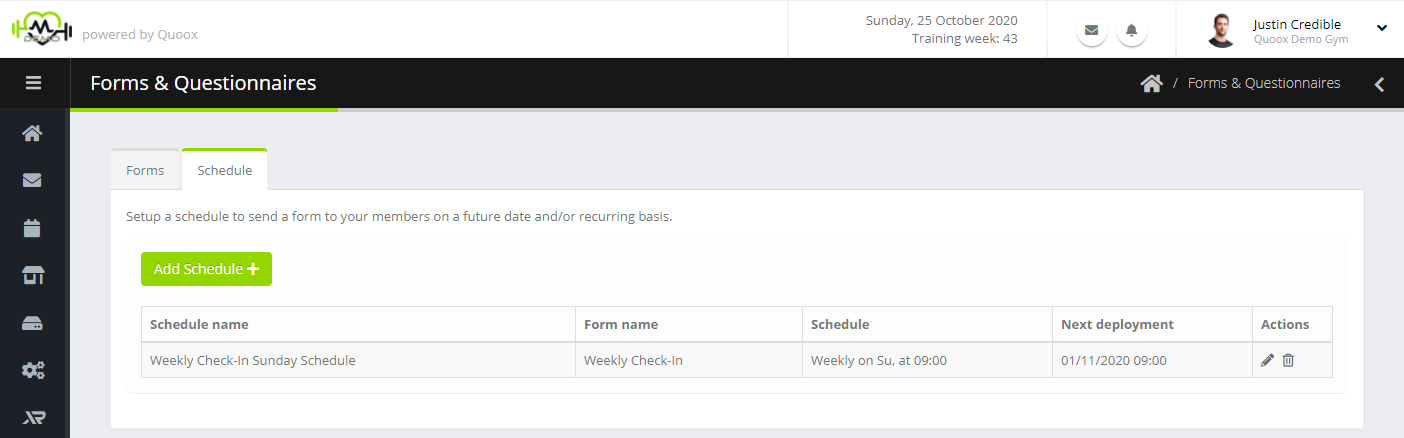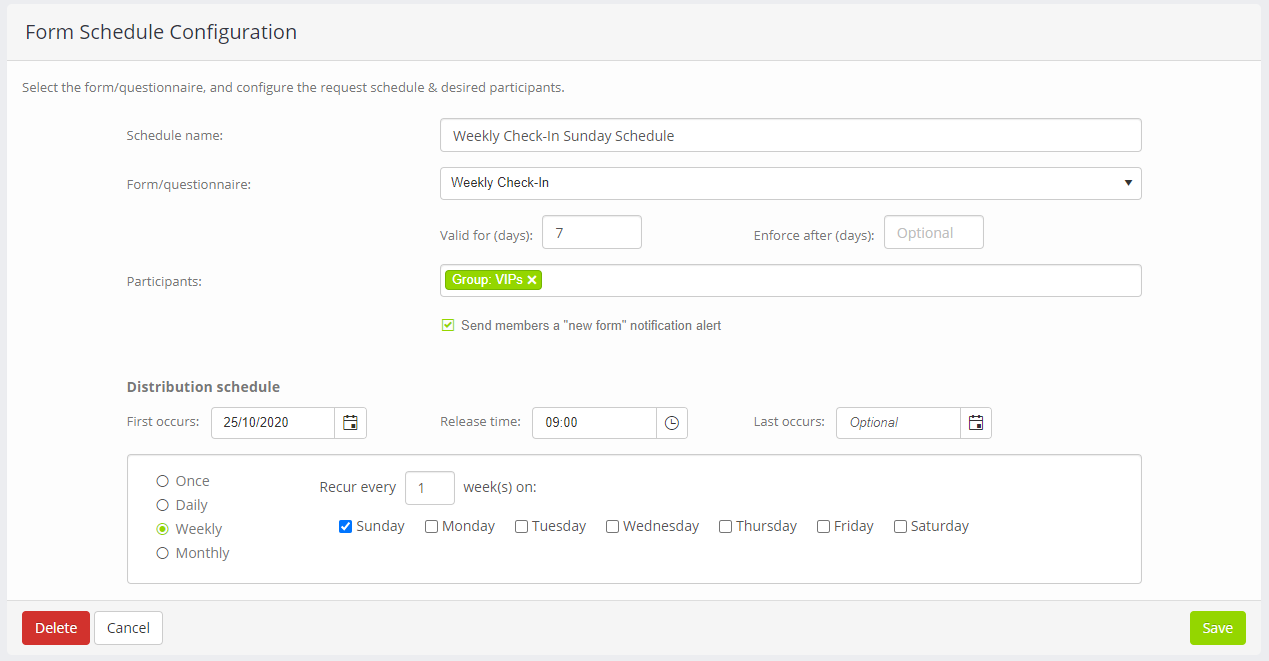It is commonplace and good practice for modern training gyms to reach out to their members on a regular basis. This is often done by sending them a form or questionnaire.
Quoox makes it incredibly easy to setup scheduled form send outs, whether as a one-off or on a recurring basis.
Form schedules are administered from the Schedule tab of the Forms & Questionnaires main listing, found under the Connect and Promote section of the main menu.
Adding or editing a form/questionnaire schedule
To add a new form schedule click the Add Schedule button. To edit an existing schedule, click the icon.
To delete a schedule, click the icon. This will, after confirmation, cancel any pending send-outs. It will not revoke any existing pending requests.
The schedule configuration screen is shown below:
The form comprises the following fields:
- Schedule name – A meaningful name to help you reference the purpose of the schedule.
- Form/Questionnaire – The form/questionnaire that is to be sent out by this schedule.
- Valid for (days) – Optional, the period of days (from send out) for which this form remains available to the member.
- Enforce after (days) – Optional, the period of days (from send out) after which the member must complete the form, otherwise they cannot book. Set to 0 to make the form mandatory as soon as it is sent out.
- Participants – The group of members to whom the form should be sent. This may be a group or membership, but not individual members. If you require sending to individual members, simply create a corresponding custom group for your purposes.
- Send members a “new form” notification alert – When checked, the members will be alerted that there is a form pending their attention. Uncheck this option if you wish to alert them by other means.
- Distribution Schedule
- First occurs – The first date upon which the form/questionnaire will be sent. This date must match a date in the schedule pattern. (I.e if you select every Tuesday, make sure the first occurs date is a Tuesday).
- Release time – The time of day at which the form should be released.
- Last occurs – An optional date after which the schedule will not operate.
- Schedule – The options for the send-out schedule, which includes “once”.
Click Save to commit your schedule, which will come into play immediately.