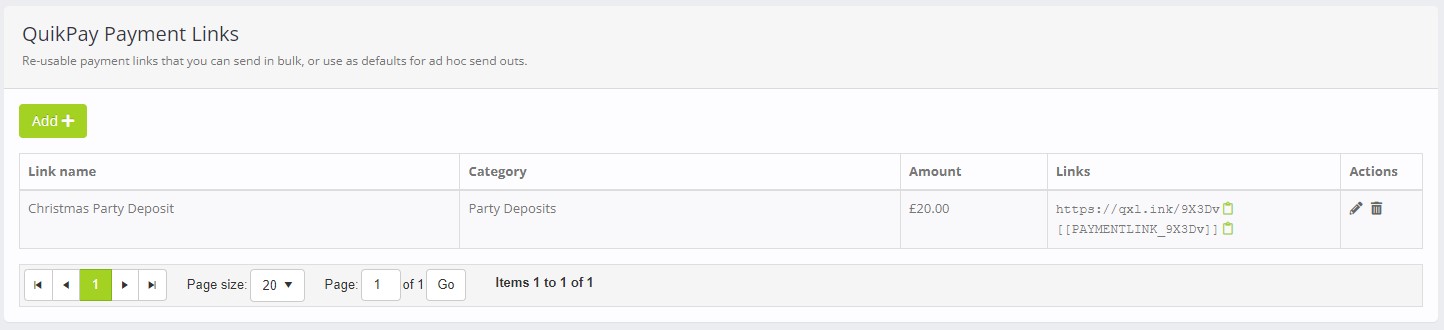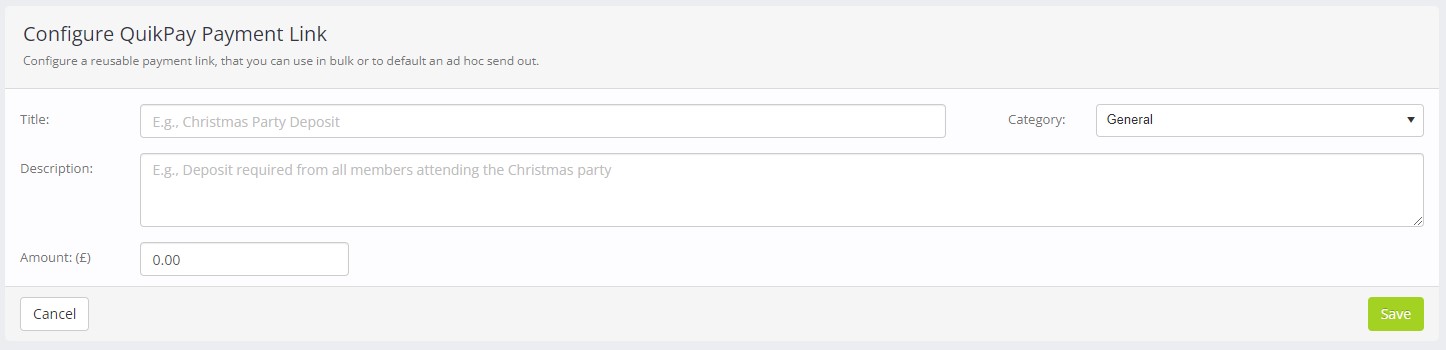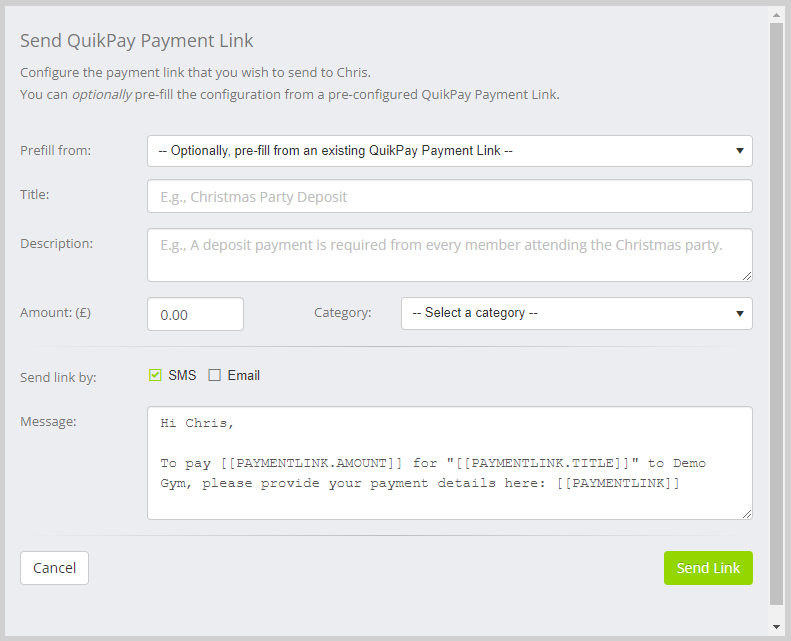Part of Quoox Ultimate, QuikPay™ Payment Links provide a quick, easy, and secure way for your leads or members to make ad hoc payments to your business. They are an integrated alternative to other methods such as PayPal or Stripe Links, and allow for an improved workflow – as well as reflecting in your KPIs & Metrics etc.
Introduction
Re-usable QuikPay payment links may be created for re-use and bulk send-outs.
Ad hoc QuikPay payment links are sent to individual leads or members, and may be pre-populated by any re-usable links you have created. Ad hoc QuikPay links are valid only for 7-days and may only be used once. This is to prevent leads/members sharing personal links, and potentially causing data privacy issues.
Links may be categorised. You can add your own categories to the “Payment Link Categories” list in the list editing functionality.
The “General > Payment Links > Payment Link Completed” trigger may be used to trigger actions upon a lead/member submitting payment via a payment link. You might, for example, wish to add a trigger that raises a system alert to advise you that a payment has been made. By using the link categories, you open up a much greater scope of options with the triggers as a trigger can be specific to one or more payment link categories.
Configuring re-usable QuikPay Payment Links
Re-usable QuikPay links may be configured by selecting Settings from the main menu, then QuikPay Payment Links.
By default, a list of existing re-usable payment links will be displayed:
For each payment link, the following information is displayed:
- Link name – The title for the link
- Category – The payment link category assigned to the link (default “General”)
- Amount – The charge amount associated with the link
- Links – The QxLink URL, plus the corresponding merge field for use in bulk correspondence
Buttons are provided for:
- – Edit an existing payment link
- – Delete an existing payment link
To add a new payment link, click the Add button. This will open the add/edit QuikPay Payment Link page.
Adding/Editing a QuikPay Payment Link
The add/edit form is shown below:
The fields on the form are:
- Title – A title for the payment. This will be shown to the lead/member. An example might be “Christmas Party Deposit”.
- Description – An optional description for the payment link.
- Category – The category to which the payment link is assigned. You can add you own categories in lists and groups.
- Amount – The amount (in your local currency) that the lead/member will be charged via this link.
Buttons are provided for:
- Save – Save the payment link and return to the listing
- Cancel – Return to the listing without saving any changes
Bulk sending a QuikPay Payment Link
Re-useable QuikPay links may be sent to multiple leads/members, or used to pre-fill ad hoc payment links (see below).
The QxLink URL of the payment link is provided in the link listing. This URL may be used in its raw format externally to Quoox, such as in a Facebook advert etc. When the raw link is used, the lead/member must identify themselves by providing their registered email address. Note: QuikPay links may only be used by registered Quoox leads or members, not unregistered individuals.
Alongside the QxLink, the corresponding Payment Link merge field is provided. This is of the format [[PAYMENTLINK_xxxxx]]. This merge field may be used in outbound messages within Quoox, such as from the message centre, scheduled broadcasts, nurture programs, etc.
When the merge field is used in an outbound message, and when the context of the recipient is known (as it typically the case), Quoox will customise the payment link for the given recipient, so that they can jump straight to providing payment information. It does this by affixing the lead/member’s email address to the QxLink.
Sending an ad hoc QuikPay Payment Link
You can send an ad hoc QuikPay Payment Link to a lead or member by selecting the “Send QuikPay™ Payment Link” option from the dropdown Actions menu on the lead/member record. The following pop-up form will be displayed:
You may either complete the form manually or, if you wish, you can select an existing (preconfigured, reusable) link from the drop-down list to pre-populate the form.
The fields on the form comprise:
- Prefill form – A list of existing, reusable QuikPay links. Optionally make a selection from this list to pre-populate the form.
- Title – The title of the payment. This will be shown to the lead/member, and should be something meaningful.
- Description – An optional description for the payment link.
- Amount – The amount the lead/member will be charged.
- Category – The category assigned to the payment link
The bottom section allows you to optionally send the link to the lead/member by SMS or email. If you uncheck both boxes, the link will still be generated but not sent. The link will be shown on the screen, which you can then advise the lead/member of manually.
The message contains merge fields that will populate from the information you provide in the form. The SMS/Email is sent immediately.
Note: You can configure the default ad hoc send message by editing the “QuikPay: Default message when sending a payment link” system template.
Buttons are provided for:
- Send Link/Create Link – Send the QuikPay link, or create it for manual sharing
- Cancel – Close the popup window without creating a link
Completing a QuikPay Payment Link
When a QuikPay link is clicked upon the QxLink will direct the lead/member to the Payment Links page on your own FitnessHub site.
If the link was a reusable link and didn’t contain any information regarding the lead/member, the email address entry page will be displayed:
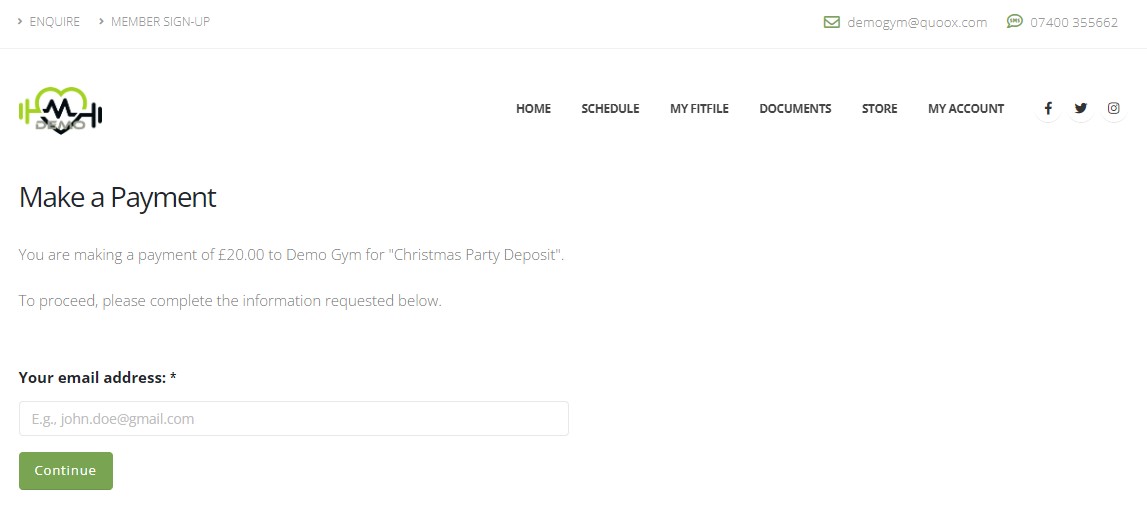
The lead/member will enter the email address registered in Quoox, and they will then proceed to the payment page below.
The payment page will immediately be displayed in most cases, as most links will include information identifying the lead/member:
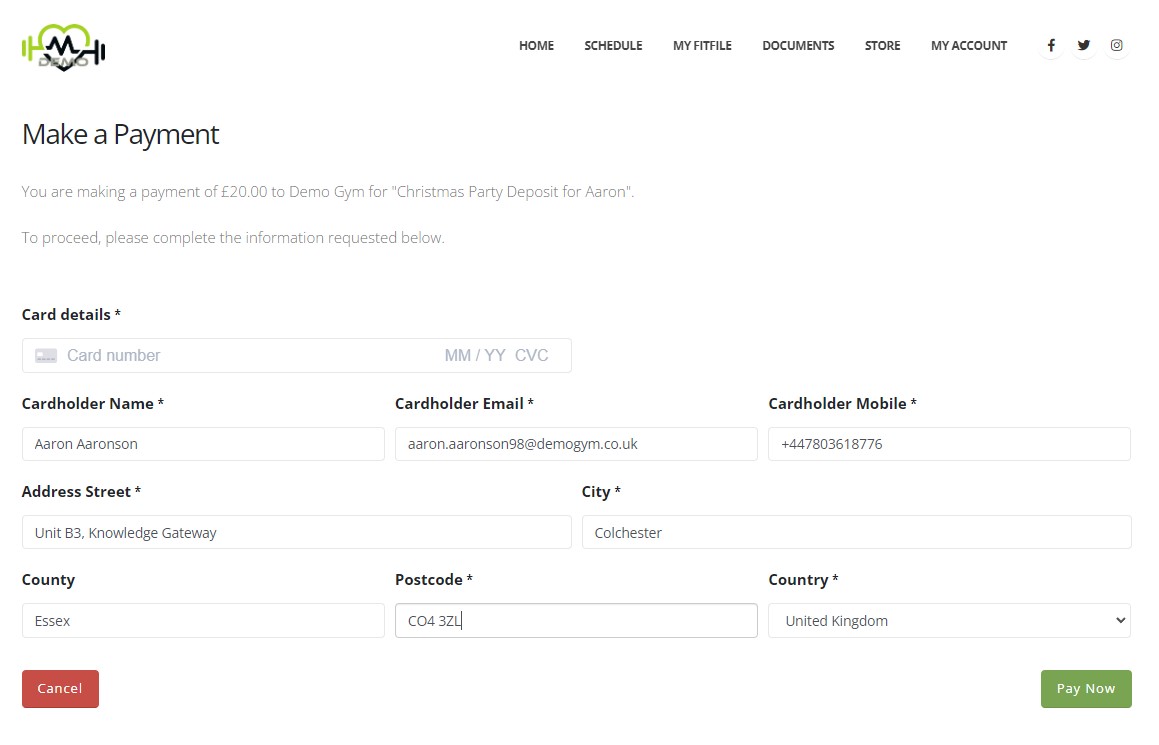
The page will clearly identify the amount to be paid, to whom it is being paid, and the payment link title.
The lead/member will complete the payment information requested, and then press “Pay Now” to make payment.
Notes:
- Card details provided are authenticated for “off session” (future) use, and linked to the lead/member record. Members may then use this later elsewhere in the Quoox system.
- Ad hoc Payment Links may only be used once, and become invalid once payment has been submitted.
Payment Confirmation
The payment confirmation page is displayed once payment has been successfully made:

The confirmation page content may be edited in Settings > FitnessHub Microsite > Pages. The page is the one titled “Payment Link Confirmation”. It is possible to use the
PaymentLink, Member and Lead merge fields in this page.
Note: As always, when a lead is the subject, the lead data is also populated in the Member merge fields. This means that you can use [[MEMBER.FIRSTNAME]] and similar merge fields for both members and leads.
Triggering actions upon payment
You can use the “General > Payment Links > Payment Link Completed” trigger to trigger actions once a payment link has been completed.
The trigger will know the context of the lead or member, plus the payment link. Therefore the [[MEMBER.x]], [[LEAD.x]] and [[PAYMENTLINK]] merge fields may be used in the trigger actions. As outlined above, the lead merge data is cross-populated into the member fields, so that the [[MEMBER.x]] merge fields may be used for both leads and members.
Note: The completion of a QuikPay payment link does not automatically raise a notification or advise in any way. Therefore, you may wish to use a “System Alert” action in a trigger to advise you when payment has been completed.
The “Payment Link Completed” trigger has the link categories as criteria, and therefore you can configure triggers for different link categories.