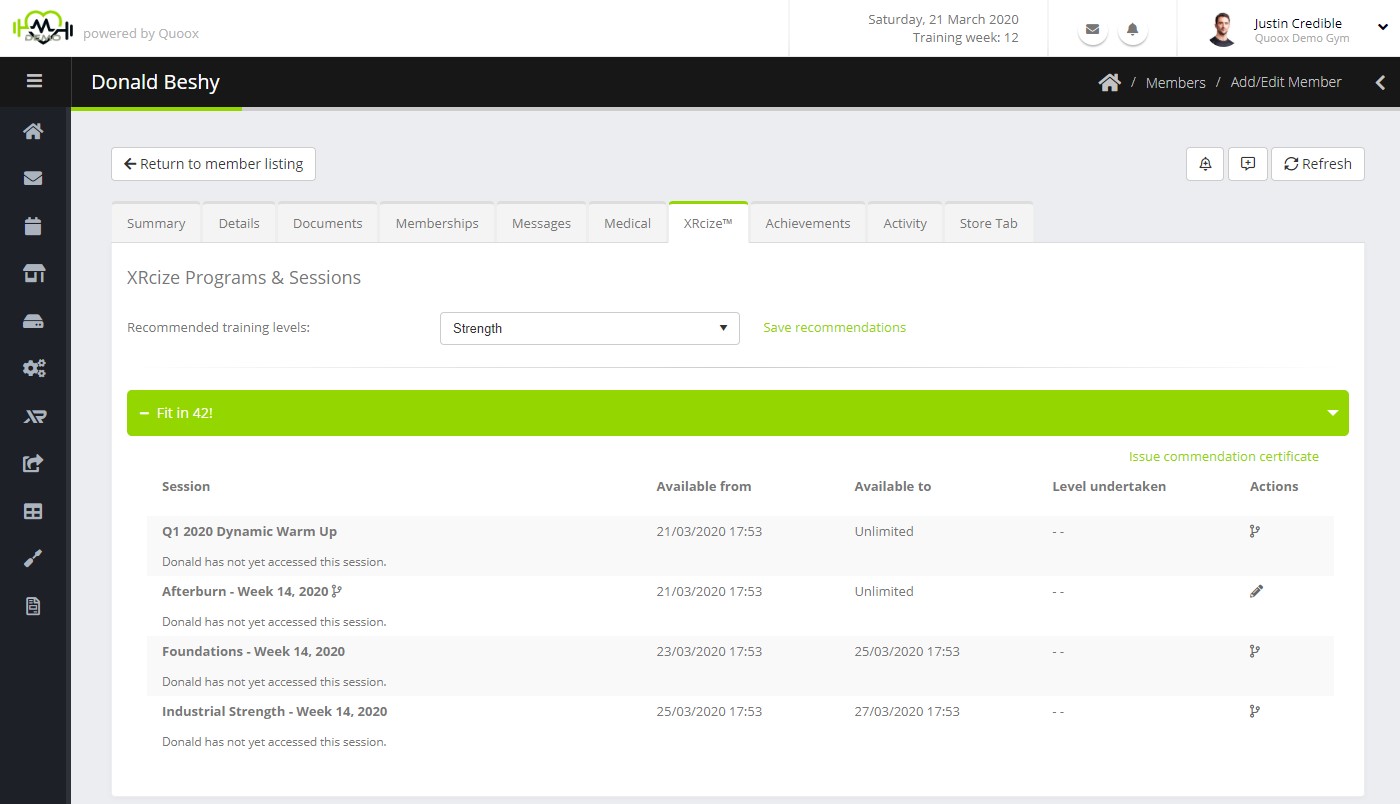Recommended training levels
Within the XRcize tab you can set one or more recommended training levels for the member. When you issue workouts/programs to the member, the first corresponding recommended level will be selected by default. The member may then override this if they wish. E.g if they’re injured; or if they want a more demanding session.
After selecting the recommended training levels, click Save recommendations to commit the selections.
Reviewing online training activity
You can review the member’s online training activity, broken down by program and session.
For each session, the information display comprises:
- Session name – the name of the allocated session
- Available from – the date at which it was/will be available to the member
- Available to – the date until which it was/will be available to the member
- Level undertaken – an indication of the level that the member actually chose to undertake for the session
- Key waypoints – this is a narrative that includes information such as when the session was first viewed; when the session was “marked as started” by the member; and when the session was “marked as completed” by the member. Once completed the time between the start and finished will be calculated and displayed, helping you validate the legitimacy of the member’s claims!
Creating a tailored session/workout for a member
Having created “master sessions” and allocated them to members, you may tailor a given session on a per member basis. This is achieved by “branching” a session.
To branch a session, click the icon against a given session in the member record. This option is only available until such point that the member has marked the session as started.
When you branch a session, Quoox will create a member-specific copy of the original session, and take you to it so that you may tailor it accordingly. This revised session will then be applied to that member for all occurrences of the issue of the master session. I.e. you only need to change it once for the member.
A branched session is indicated by the icon being displayed next to the session name.
Sending a commendation certificate
If you have marked an XRcize training program to auto-commend, and:
- the user completes the final session and marks it as completed, and
- has attained the given pass mark, then
Quoox will automatically generate a commendation certificate and email it to the member.
There are circumstances in which you may wish to manually issue a certificate. For example:
- if the member didn’t complete the final session, and thus Quoox was never triggered to review the program performance
- the member didn’t meet the pass grade, but you decide you wish to commend them anyway
- you manually review member performance before issuing a commendation certificate
Within a given program, you may click the Send commendation certificate link. Regardless of whether the member has already received a certificate, this will generate a certificate for the member and email it to them along with making it available in the documents section of their app (and member record).
The email template with which the commendation certificate is send, may be edited in the usual manner.