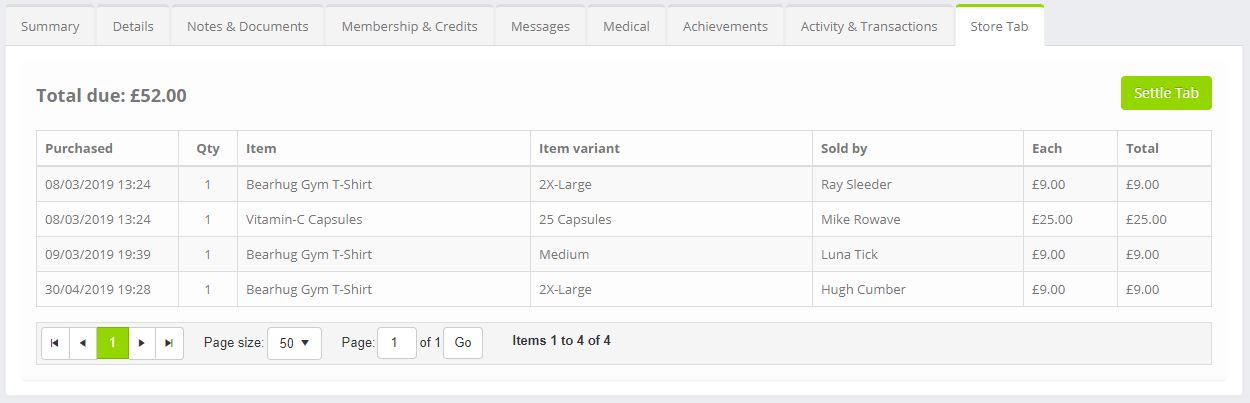If enabled in your system settings, the Store Tab for a member lists those outstanding purchases the member has made from the store, but is yet to pay. These items were added to the “members tab” during the checkout process.
For each item purchased, the following information is displayed:
- Purchase date/time
- Purchase quantity
- Item name and varient
- The staff member that transacted the sale
- The cost per item
- The total cost
The total cost outstanding is also displayed.
Settle a Store Tab
To settle a store tab, click the Settle Tab button. This will launch the payment process for all of the items for which payment is outstanding.
Step 1
Select the payment method by which the member wishes to settle their tab. This can be debit/credit card, or an offline method.
Step 2
If paying by debit/credit card, select the preferred card to charge from those stored against the member account. Alternatively, add a new card for the payment.
Step 3
The pre-charge confirmation screen will confirm the payment to be taken and the method by which it will be paid.
Step 4
If the payment proceeds smoothly, the confirmation screen is displayed. Upon returning to the member tab, the list of outstanding items is cleared.