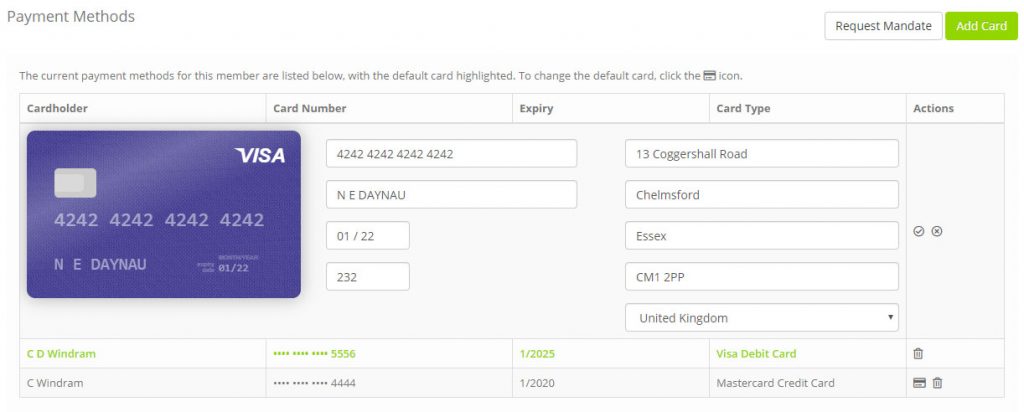Within the member’s Activities & Transactions Tab you can see:
- Debit/Credit Card payment methods, with the ability to trigger the Direct Debit Mandate process
- The member’s booking activities
- The financial transactions relating to the member
Payment Methods
It is possible to store one or more payment cards against a member.
Note: No sensitive payment data is retained within Quoox. All payment data is held with our 3rd party providers, Stripe and GoCardless.
To add a new card, click the Add Card button. The information you will need to provide, comprises:
- 16-digit card number
- 3-digit CVC number
- MM/YY expiry date
- Registered card-holder name
- Registered card-holder address
If the address details do not match the card, the card will be rejected by our payment provider.
Clicking the icon will set the adjacent card as being the default. This will appear as the default selection in all payment processes.
To delete a given card, click the icon. It is not possible to edit an existing card. In this situation, the card should be deleted and re-added.
Requesting/Setting up a Direct Debit Mandate
From the Activities & Transactions tab it is possible to trigger the Direct Debit mandate setup process.
If a member has a Direct Debit mandate active against their account, it will be used in preference to a credit/debit card payment for membership fees.
To request the member setup a new Direct Debit mandate, click the Request Mandate button. This will generate an email that will be sent to the member.
The member should follow the link within the email they receive to setup their Direct Debit mandate. This is done directly with GoCardless, and Quoox does not have visibility of (or access to) the sensitive bank account information. It typically takes up to 7-days to setup a new mandate.
IMPORTANT: The payment agreement is between GoCardless and your business. Before you can take Direct Debit payments, you need to firstly setup and configure you GoCardless account and integration.
Booking History
It is possible to see the complete booking history for a given member for at least the last year, broken down by month.
This listing provides an easy to see view of the member’s attendance, regularity, reliability and the sessions/classes that interest them. It also provides insight regarding how long in advance the member tends to book.
The listing is not editable, and there are no actions available against the bookings.
Payment History
The payment history section of the Activities & Transactions Tab provides a summary of the monetary transactions that have taken place with a member, ordered in reverse chronological order.
The information recorded for each transaction comprises:
- A summary of the transaction
- The date/time on which the transaction took place
- The amount of the transaction, and payment method
- The type of transaction
Where appropriate and eligible, a Refund option will be displayed against a transaction. Clicking this link will refund the transaction in its entirety. A corresponding refund note will be generated and emailed to the member. If configured, the refund note will also be recorded in the Xero accounting system.