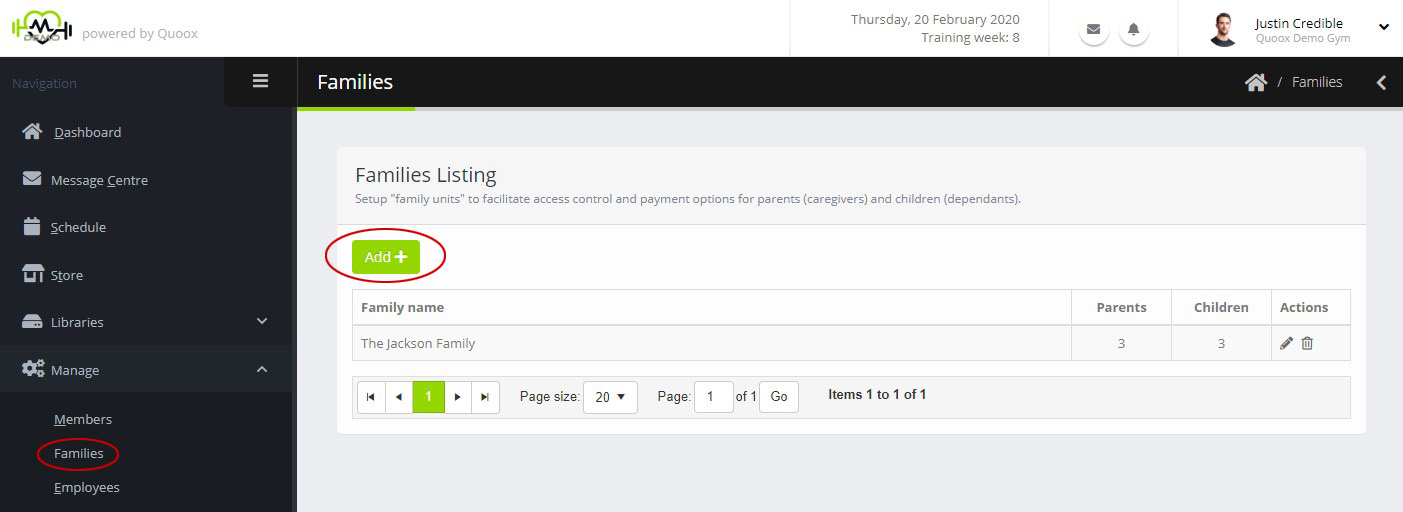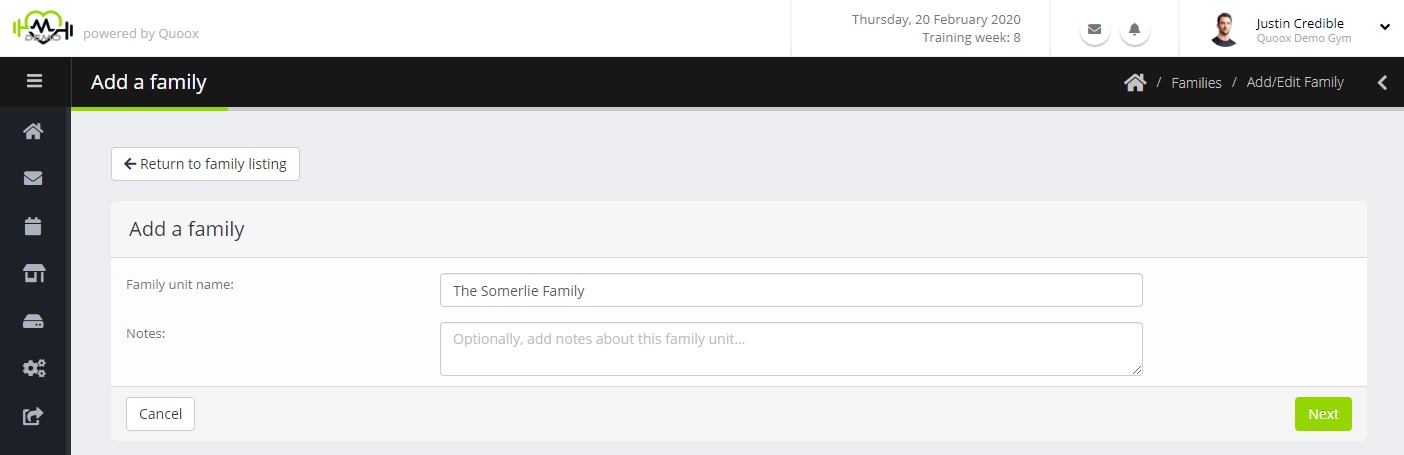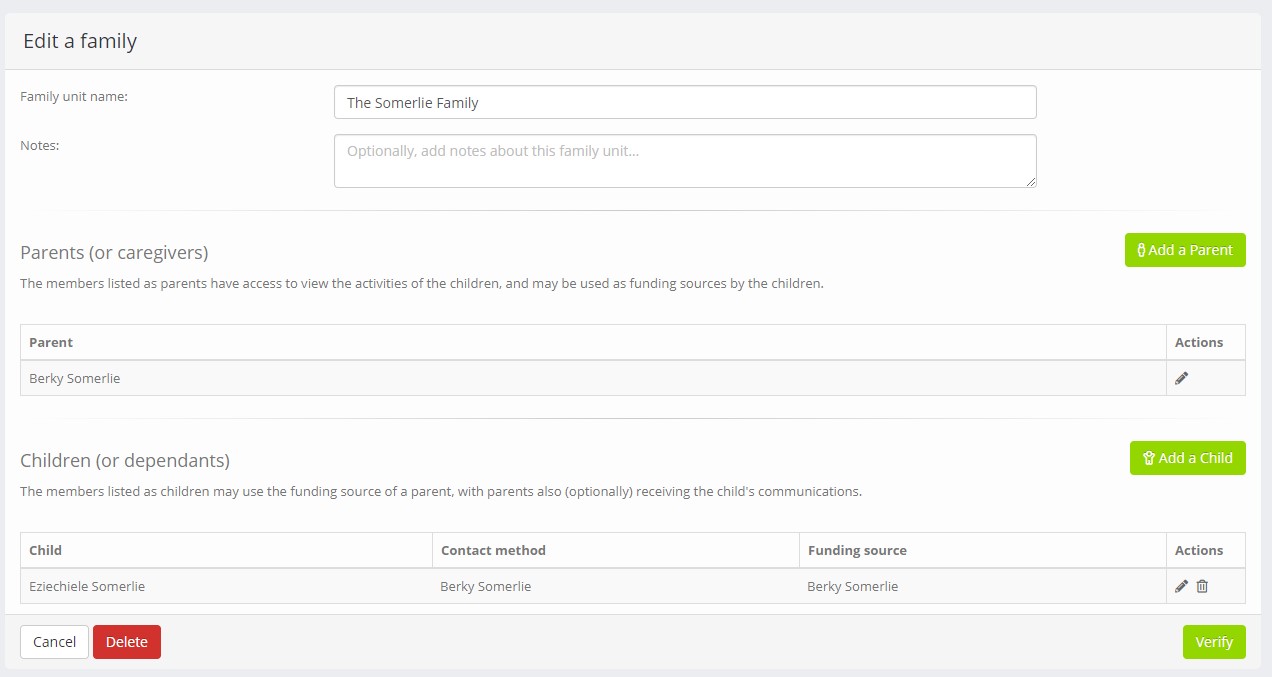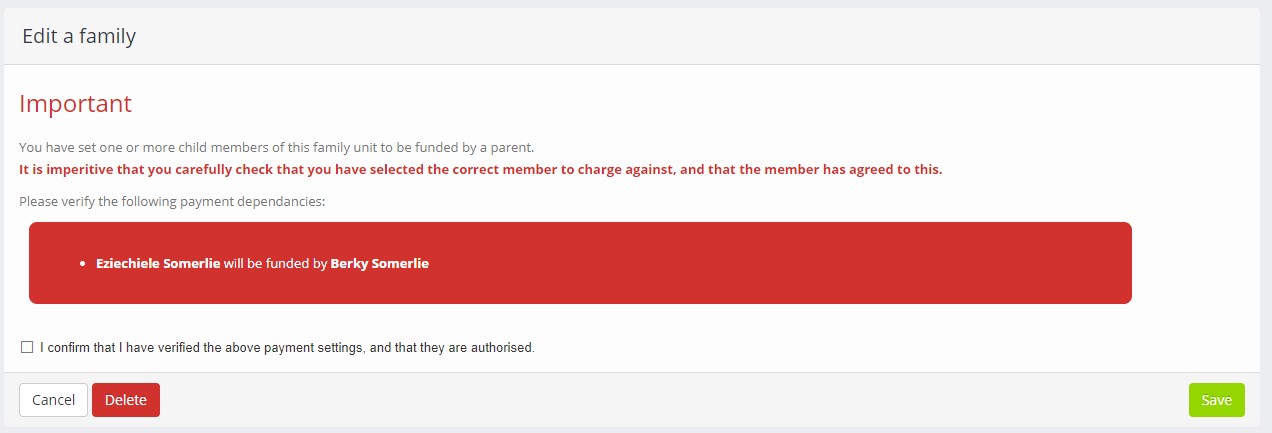Family Units within Quoox provide a method for managing younger members, or those who are financial dependant on another.
Family units comprise Parents (or caregivers), and their Children (or dependants). Each family unit is given a name to aid identification of the grouping.
The characteristics and abilities that arise from family groups are:
Parents:
- A parent(s) may be responsible for one or more children (dependants)
- A parent should be a responsible adult, and their membership record should include email and mobile contact details
- A parent may be set to receive the communications relating to a given child
- A parent may be a payment source for a given child
- Parents can see the forthcoming bookings for their child(ren) and other parents (within the Quoox app)
- Parents can login to the Quoox app as their child(ren) and use the app as if they were the child
- Parents may book sessions on behalf of their child, with payment (optionally) being made against a selected parent’s account
Children:
- A child does not need to have an email address and/or mobile number
- A child may be set such that communications to them (email or SMS) are instead sent to a chosen parent.
If a child has their own contact details, these may be used. - A child may be set such that any payment required against their account are instead made using a chosen parent’s payment details.
If a child has their own payment methods, these may be used. - Children can see forthcoming bookings for their parents and siblings (within the Quoox app)
Families Listing
A list of the current family units configured within Quoox may be viewed by clicking the Families menu link found within the Manage section of the main menu.
A listing of the current family units is displayed, comprising:
- Family name – the name assigned to the family unit
- Parents – the number of parents (caregivers) assigned to the family unit
- Children – the number of children (dependants) assigned to the family unit
Clicking the icon against a given family will edit the family, and clicking will (after confirmation) delete the family.
Adding a new family unit
To add a new family, click the Add button. The new family screen will be displayed:
You should enter a name for the family, and may also optionally enter notes. The notes are not displayed to any of the family members, and are for managerial use only.
To continue with adding the family, press the Next button.
Adding or Editing Family Members
Family members are added, edited or removed on the family member screen:
Clicking the Add a Parent button will add a new row to the parent listing. Clicking Add a Child will add a new row to the child listing.
It is possible to edit a given parent or child by clicking the corresponding button. Clicking will delete the selected parent/child.
Notes may be added against both parents and children. These notes are not displayed to the member or family members, and are for managerial use only.
Children have two additional options that may be set:
Contact method
- Direct to child – Communications for the child are sent directly to them.
Note: For this option, the child should have both an email address and mobile number assigned to them. - [To Parent] – Communications for the child are sent to the selected parent. The parent must have both an email address and mobile number assigned to them.
Payment method
- Self-funded – Payments will be taken from the payment methods set on the child’s account.
- [Parent] – Payments will be taken from the payment methods set on the selected parent’s account.
Clicking will save a record, and will cancel.
Once the individual records have been saved, click Save or Verify to continue.
Verifying Payment Details
If you have assigned a parent to be the payment source for one or more children you will be taken through an additional verification step.
It is absolutely imperative that the payment details for the children are checked carefully. Quoox has no way of knowing that you have added the correct member as a parent, or whether you are authorised to take payment from that member on behalf of the child. Selecting the wrong payment member (E.g. another member who has nothing to do with this child) could cause you undesired repercussions, so take care.
Once you are satisfied that you have selected the correct members (and you have the necessary authorisation to do so), check the “I confirm…” checkbox. Finally, press Save and the family will be created/updated.
Identifying family members
It is possible to identify a family member from the summary tab of their member record:
Family members have their family name indicated alongside their contact details.
Additionally, if the member is a child and their communications go via a parent, the parent’s contact details will be displayed and indicated by the suffix (Parent).
Child Activities & Transactions
For a child that is marked to have payments made by a given parent, the payment methods section of their Activity & Transactions tab is replaced with an information message.
When using the Quoox portal, or the mobile app, the payment options listed for a given child will be those of the selected parent.
When making a payment as a child (using a parent’s payment details) it is not possible to add a new payment card. This should instead be added against the parent’s payment methods, and then will become available to the child.
All invoices and transactions relating to a child appear on the child’s account but, subject to the selected communication method, may be sent to the given parent.