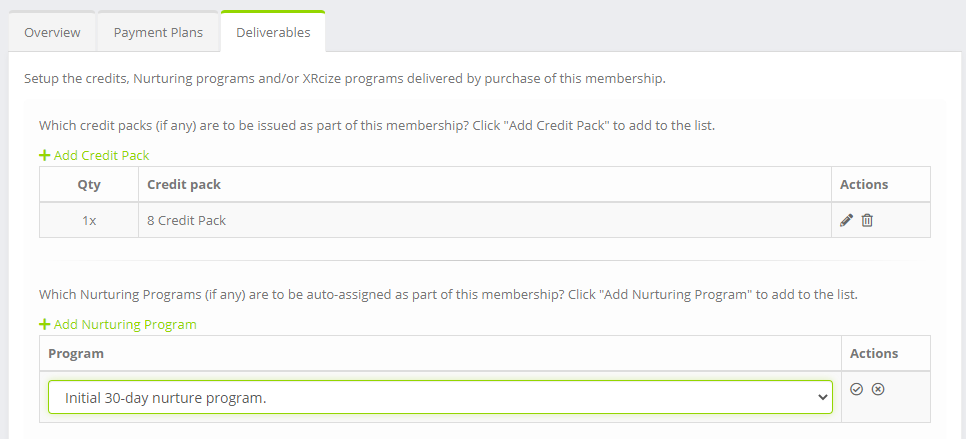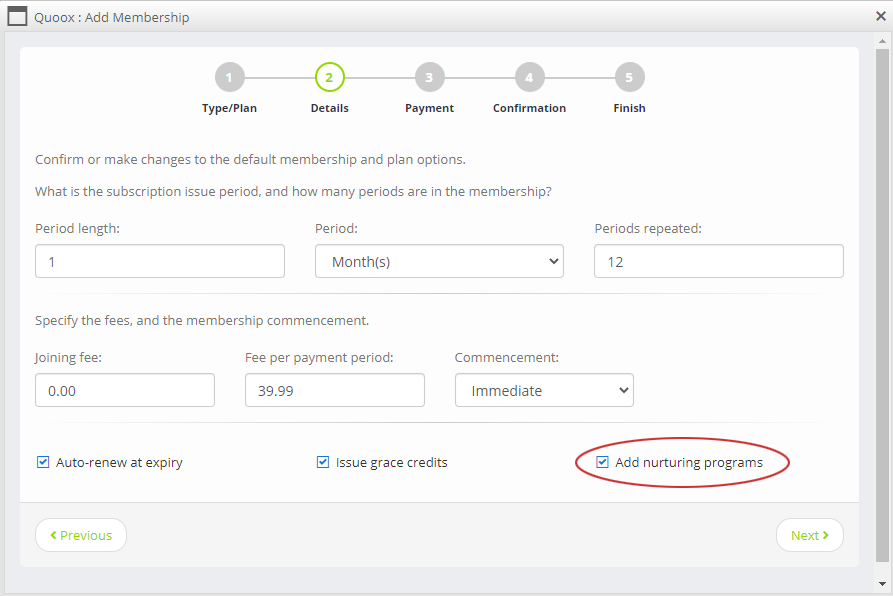It is possible to add one (or more) nurturing programs to a membership. This is done on the “deliverables” tab of the membership setup.
The corresponding nurturing programs are assigned to the member when the membership is assigned.
Notes
- The start date for the nurturing program(s) will match that of the membership unless “starts on first use” is selected for the membership, in which case the nurturing program will commence at the point the membership is added (i.e. prior to the first use).
- As with all nurturing programs, unless the “allow re-assignment to the same member (not recommended)” checkbox is ticked, a check will be performed to see if the member has had that nurturing program previously. If they have, it will not be assigned.
- Care should be taken (and consideration given) to scenarios where your member might end up with different, but concurrent nurturing programs. For example, if you have two memberships with two different nurturing schemes, and both are added to the member at the same time.
Adding a nurturing program to a membership
To add a nurturing program to a membership, go to Settings > Membership Plans and edit the plan of interest. Navigate to the deliverables tab.
Scroll down to the Nurturing Programs section, and click Add Nurturing Program. Select the program that you wish to add, and click the icon.
Do not forget to click the Save button, to commit your selection/changes.
The nurturing program(s) will be automatically added to members assigned the membership after this point.
Notes
- Adding a nurturing program to a membership does not add it to member’s existing memberships (only ones created subsequently)
- Removing a nurturing program from a membership does not remove it from a member’s existing membership.
Overriding a nurturing program when assigning a membership
When assigning a membership through the Quoox portal, the nurturing programs assigned to a membership will be applied. In some cases, such as when you have an existing member, you might not want to assign the corresponding nurture program. The assignment can be overridden when adding the membership.
To skip adding the associated nurturing programs, uncheck the Add nurturing programs checkbox. It will be ticked by default, and will be present regardless of whether the membership has associated nurturing programs.
When the checkbox is unchecked, corresponding nurturing program(s) are not added to the member.
Deleting a membership associated nurturing program
Nurturing programs arising from a membership allocation are shown on the member’s Programs tab as per normal. The assigned by source will be the membership name.
You may cancel or delete a membership originating nurturing program the same way you would any nurturing program.
When you cancel a membership that created a nurturing program, if cancelled immediately, the corresponding nurturing programs are also cancelled immediately. If you cancel the membership at the next renewal, the nurturing program(s) will also continue until the next renewal point (unless you cancel/delete it/them manually).
Membership purchases via a campaign
When the member subscribes themselves to a membership via a campaign, the same nurturing assignment rules apply as above.
This is a useful method to start nurturing a member from the very moment that they sign-up.