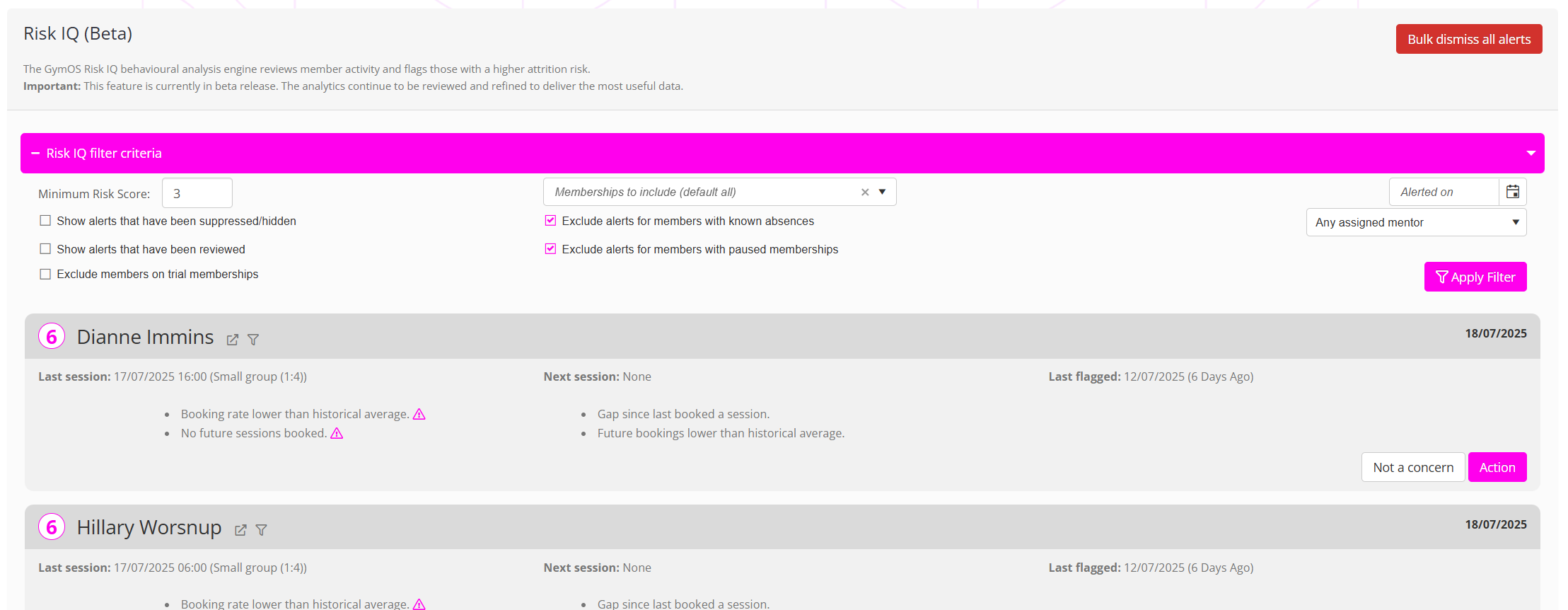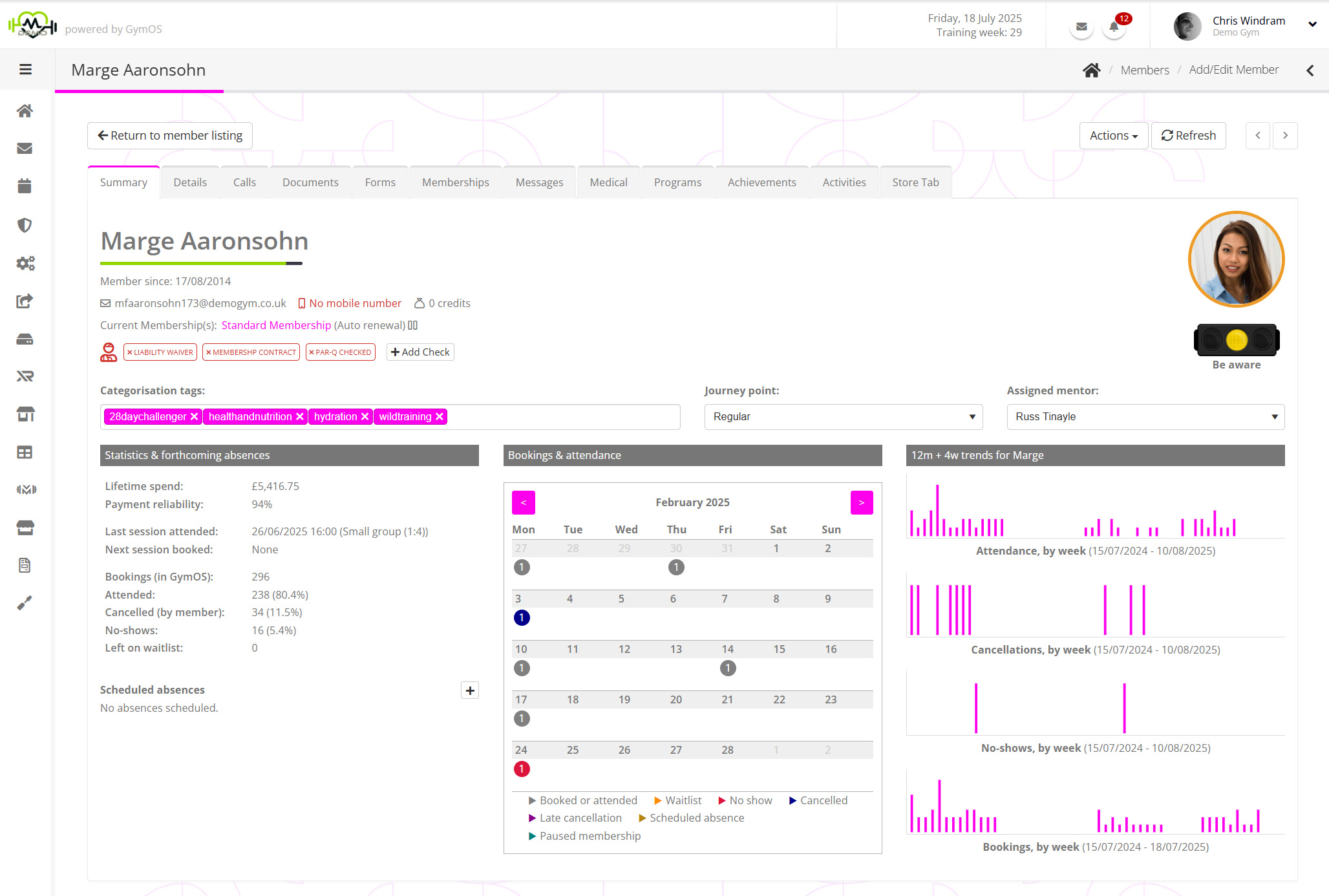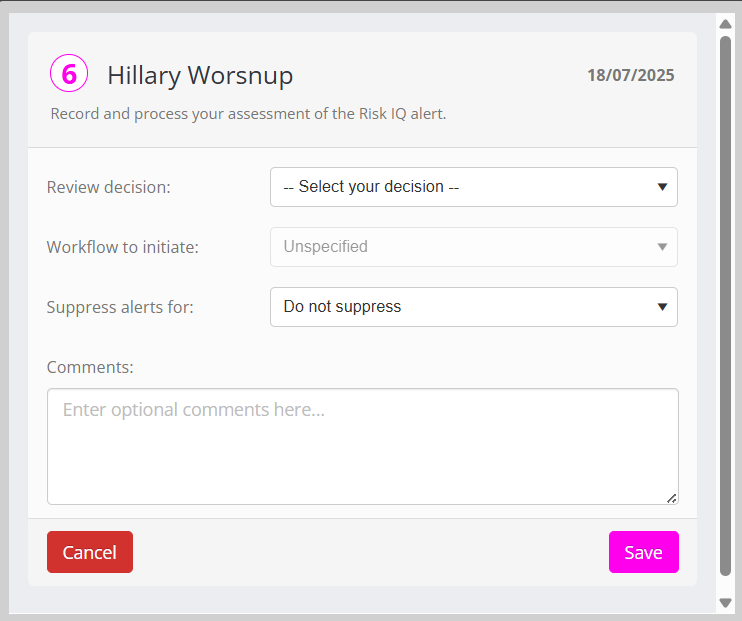Risk IQ alerts can be accessed from the Risk IQ (Beta) option on the main navigation menu. Alerts are not flagged elsewhere, to avoid clutter and ‘noise’.
Risk IQ alerts page
The structure of the Risk IQ alerts page is shown below.
The page is structured with a collapsible filter area at the top, followed by the listing of alerts. The listing is paged, with 25 alerts per page.
The primary order of alerts is alert date, with a secondary order of risk score. This means that the most recent alerts display first, and in the order of the highest risk score first.
By default, alerts that have already been actioned are hidden, and several other default filters are applied. These can be overridden at will.
The concept is that, by using the filters correctly and staying on top of the alerts, you should be able to operate a “zero listing”. I.e. the listing is empty except for new alerts that you need to review and action.
Filtering alerts
Displayed at the top of the Risk IQ page is a collapsible section comprising a number of different filter options.
These default to a starting set of options that clients may then refine. The minimum risk score and selected memberships are retained, and those settings perpetuate across different usage sessions. The other parameters deliberately reset to their defaults.
Options are provided for:
- Minimum risk score – Select the score above which you wish to see alerts for. This initially defaults to 1. Realistic settings to avoid excessive early warnings are likely to be around 3-4. Users will be able to determine an appropriate level for their clients over a few weeks of usage.
- Show alerts for that have been suppressed hidden – By default, alerts for members that have had their alerts suppressed will not be shown. However, they are still raised and may be viewed by selecting this option.
- Show alerts that have been reviewed – By default, alerts that have been reviewed and actioned will be hidden. Previously actioned alerts can be seen by selecting this checbox.
- Exclude members on trial memberships – Depending on the structure of your trials, some trial memberships may yield excessive false positives. Checking this box will hide all alerts for members on trial memberships.
- Memberships to include – By default, all memberships are included. This option allows for the exclusion of “erratic” memberships, such as “open gym” or other memberships that have irregular attendance patterns.
- Exclude alerts for members with known absences – By default, Risk IQ will hide alerts for members where the likelihood of the alert is a known absence.
- Exclude alerts for members with paused memberships – By default, Risk IQ will hide alerts for members for whom their membership is paused.
- Alerted on – Filter to alerts from a given date.
- Assigned mentor – Filter to show only the alerts pertaining to members assigned to a given mentor. This is particularly useful if, as recommended, you have your coaches review alerts for their mentees. They should be best placed to know what is (or isn’t) going on with that member.
Filters are applied by pressing the Apply Filter button. If you have filtered a list by a given member, a Reset Filter button will be available that will release that filter.
A Risk IQ alert
Each Risk IQ alert is structured identically, to aid in easy “at a glance” review.
The member’s name is shown in the top bar, alongside the Risk Score attributed to the given alert. The date upon which the alert was flagged is shown top-right.
Clicking on the member’s name will open the member record in the current tab. Clicking on the button will open the member record in a new tab, which is useful for minimising clicks. To filter the Risk IQ alerts to see all of the recent alerts raised for a given member, click the button.
To provide an “at a glace” session summary, the last session the member attended, and the next session the member has booked are shown. If the member has received previous Risk IQ alerts, the date of the last alert is shown.
If the member is on a scheduled absence, has a paused membership, or is a trialist, icons are shown to indicate this. These display to the right of the “last flagged” entry.
For each alert, one or more bullet points will display. Some may also show warning triangles, which are when a given flag is deemed to be of greater concern. Some issues affect the risk score more greatly than others, as is with the magnitude of the concern.
If the alert has already been reviewed and actioned, details are provided for:
- The name of the team member that reviewed the alert
- The date/time of the review
- The action determined and, where appropriate, the workflow initiated
- Any comments provided by the reviewer
Reviewing an alert
It can be taken as a given that at the time the alert was raised the concerns recorded are factual and accurate. There should not be any need to verify the concerns. Actions the member has taken since the alert was raised do not impact what is recorded and thus, upon review, it simply may be that the member is no longer of concern.
In most cases, the easiest way to review a member is to click the icon alongside their name. This opens their member record in a new tab, making it easy to close and return to the Risk IQ listing.
Assessing the veracity of an alert comes down to knowing the member and their circumstances, and reviewing the data and notes that have been recorded in the GymOS system.
It may be as something a simple as the member being off sick, or you might realise that there is a more fundamental issue and choose what next steps you wish to take.
Recording the conclusion of an alert review
You can quickly dismiss a given alert that isn’t a concern by clicking the Not a concern button. This is a useful shortcut for when you know at a glance what is going on with a member, and don’t need to undertake any investigation/review.
Clicking the Action button opens the result recording dialog window:
The “review decision” drop down is where you select your determination of the alert. Options are provided for:
- Not a concern
- Might be an issue
- Initiate mitigation workflow
If you select to initiate a mitigation workflow, you can optionally select from the “workflow to initiate” dropdown. These correspond to workflows you can set in Lists and Groups and then assign to corresponding Risk IQ Workflow triggers. Essentially, you are providing the critieria by which GymOS will determine which trigger (or triggers) that you have set up to run.
If you wish to suppress alerts for the member, you may select a period of days. This will suppress all historical alerts that have not been actions, and all future alerts for the given number of days. Extreme care should be taken when selecting the “forever” option, and this should only be used if you know the member’s behaviour will be erratic and that the Risk IQ alerts will be on no value for their use case.
You may optionally provide comments, and this is recommended for future review and for colleagues to understand your assessment.
Bulk dismissing all alerts
If you have become overwhelmed by alerts, you can click the Bulk dismiss all alerts button at the top of the Risk IQ page to bulk suppress all unactioned historical alerts.
This allows you to then start afresh with new alerts the following day.
Warning: Doing this will mean that you may miss alerts that were of value, and that may not be flagged again.