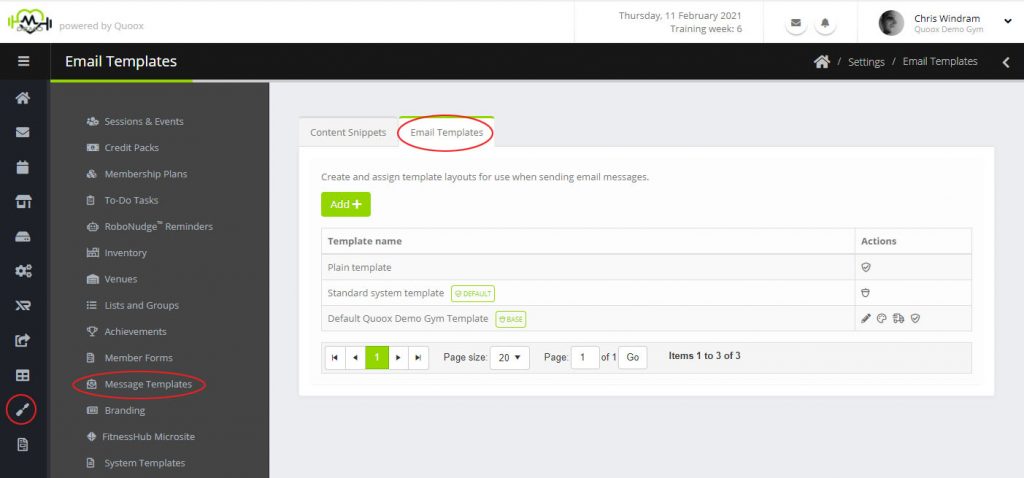Quoox provides the ability to create a suite of immersive email templates. These templates may be used in various ways, including:
- As the default (base) for new immersive email messages
- As a wrapper template for emails sent from the Message Centre
- As a wrapper template for system emails (such as session booking notifications etc.)
Two further options are also provided:
- Plain template – Essentially an empty template, devoid of any branding or images. This is similar to a “plain text” email, but still technically an HTML email.
- Standard system template – The Quoox standard email template, comprising a logo header along with compliance data in the footer.
Important: When creating your own templates, it is your responsibility to ensure that you include compliance information. For most countries, there is a legal requirement to provide your registered company name; registered or trading address; and contact number. Including your company registration number is also recommended.
Viewing the template list
The list of templates may be accessed by selecting Settings > Message Templates > Email Templates. A listing similar to the one shown will be displayed:
The default template is marked with the lozenge “ DEFAULT“. This signifies the template that will be used:
- as the default template for new outbound emails from the message centre.
- as the wrapper template for system generated emails (such as session booking confirmations), unless a specific immersive version of the system message has been created.
The base template is marked with the lozenge “ BASE“. This signifies the template that is uses as the base/starter/seed template for any new immersive emails that you create.
Options, where appropriate, are provided for:
- – Define the template, including the template name and template base colours.
- – Edit the template, using the Quoox immersive email block builder.
- – Send a test copy of the template to yourself.
- – Set the template to be the “default template” (see above)
- – Set the template to be the “base template” (see above)
Important: Every template must contain one [[CONTENT]] tag. It is at this position that the body content for email is inserted. If your template is missing this tag, your template will be sent devoid of the critical message content. Templates for which the [[CONTENT]] tag cannot be located are highlighted with an icon.
Adding or editing an immersive template
To add a new template click the Add button. To edit an existing template, click the icon.
Quoox will open the immersive email block builder. Build your template as you wish, making sure that you include the important [[CONTENT]] tag. This tag may be selected from the merge fields drop-down, or typed manually.