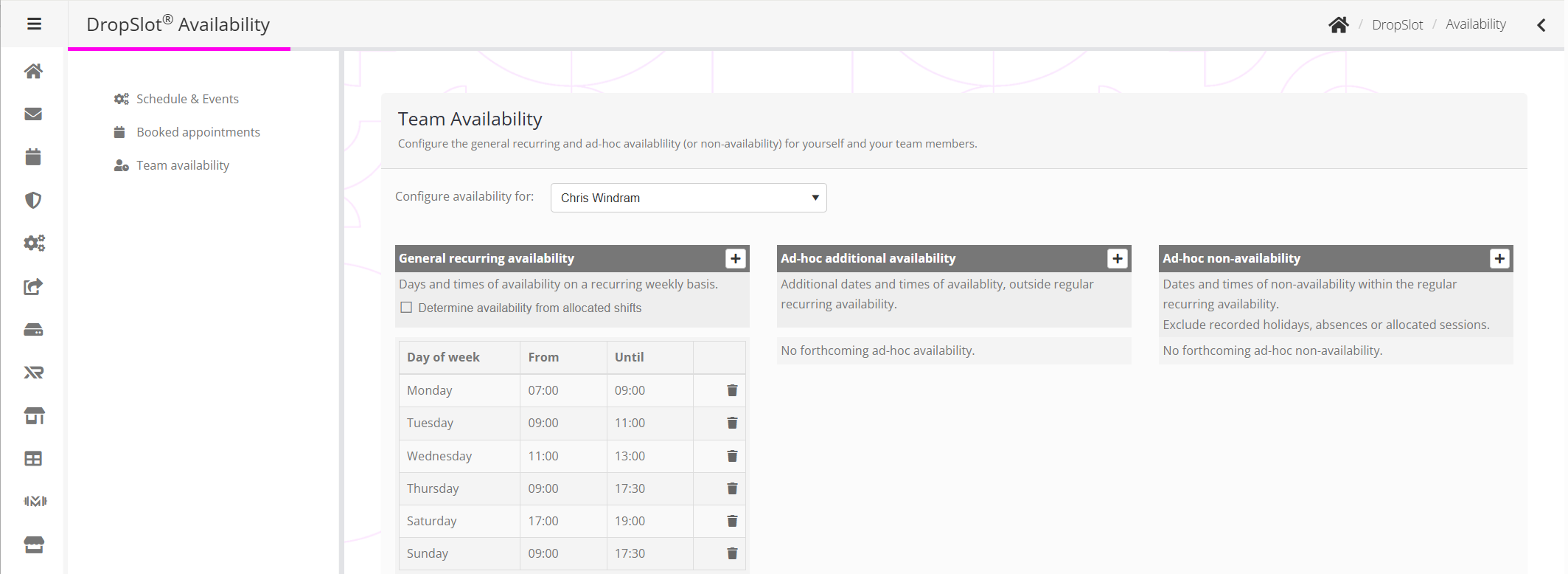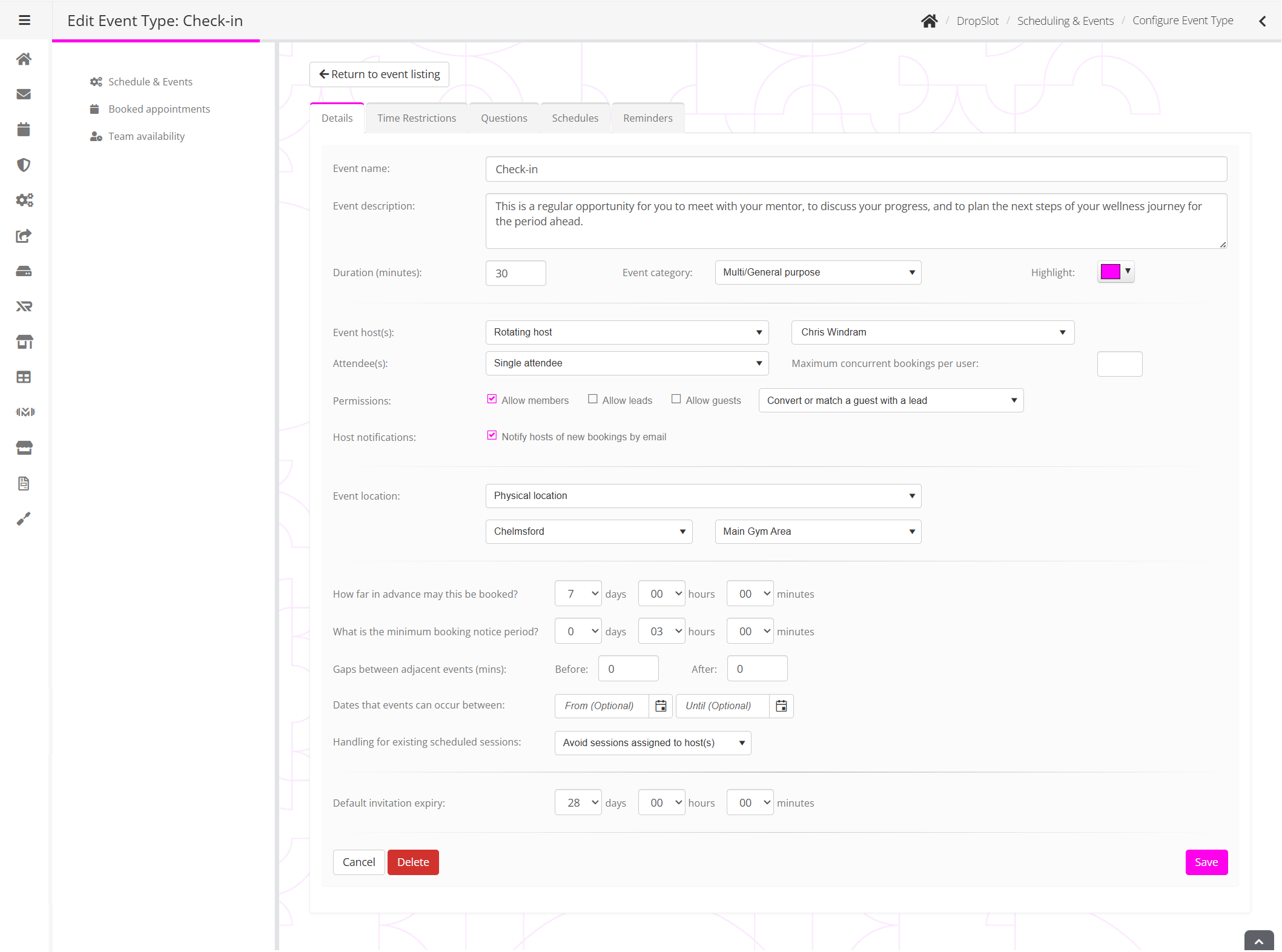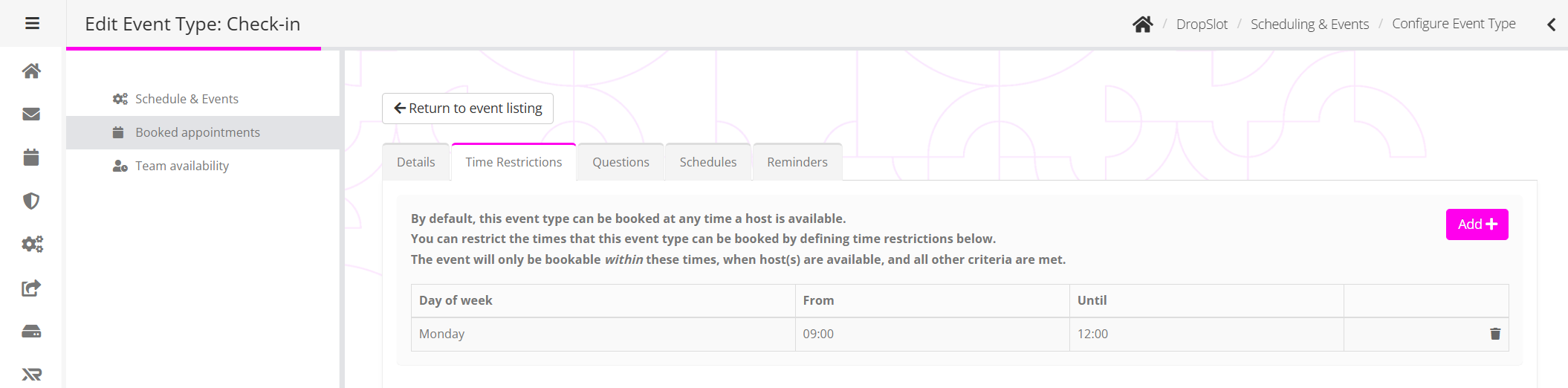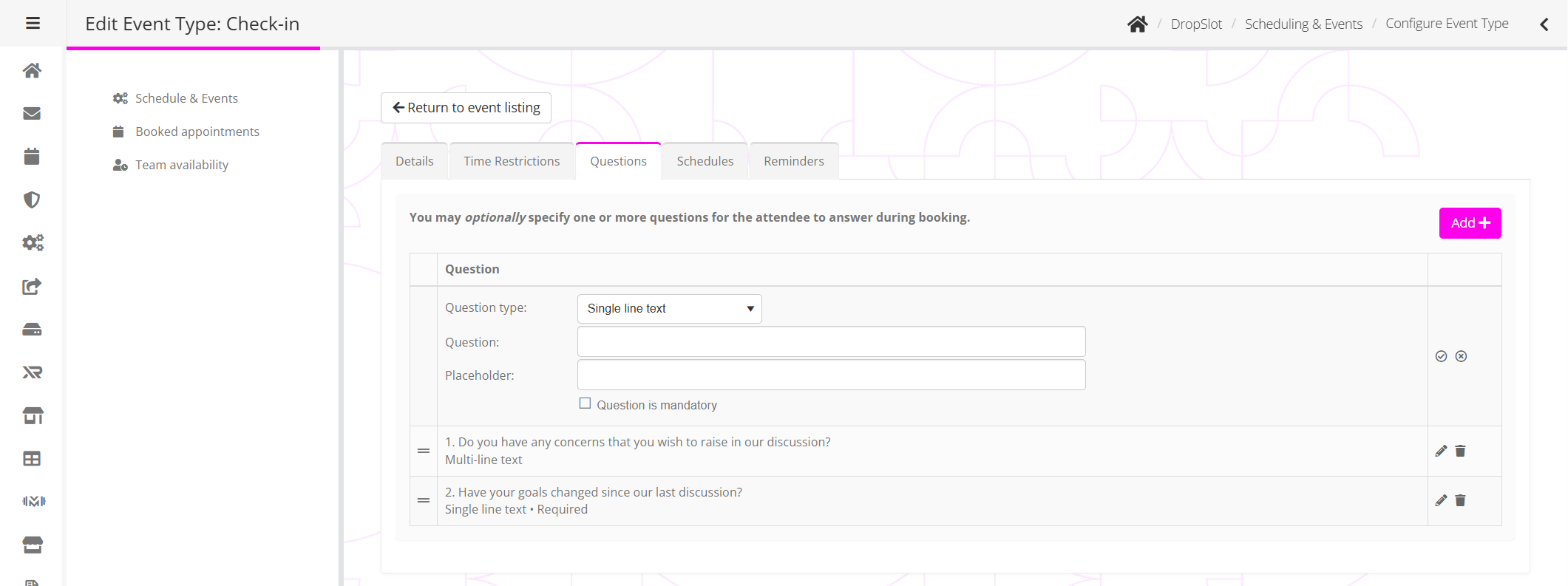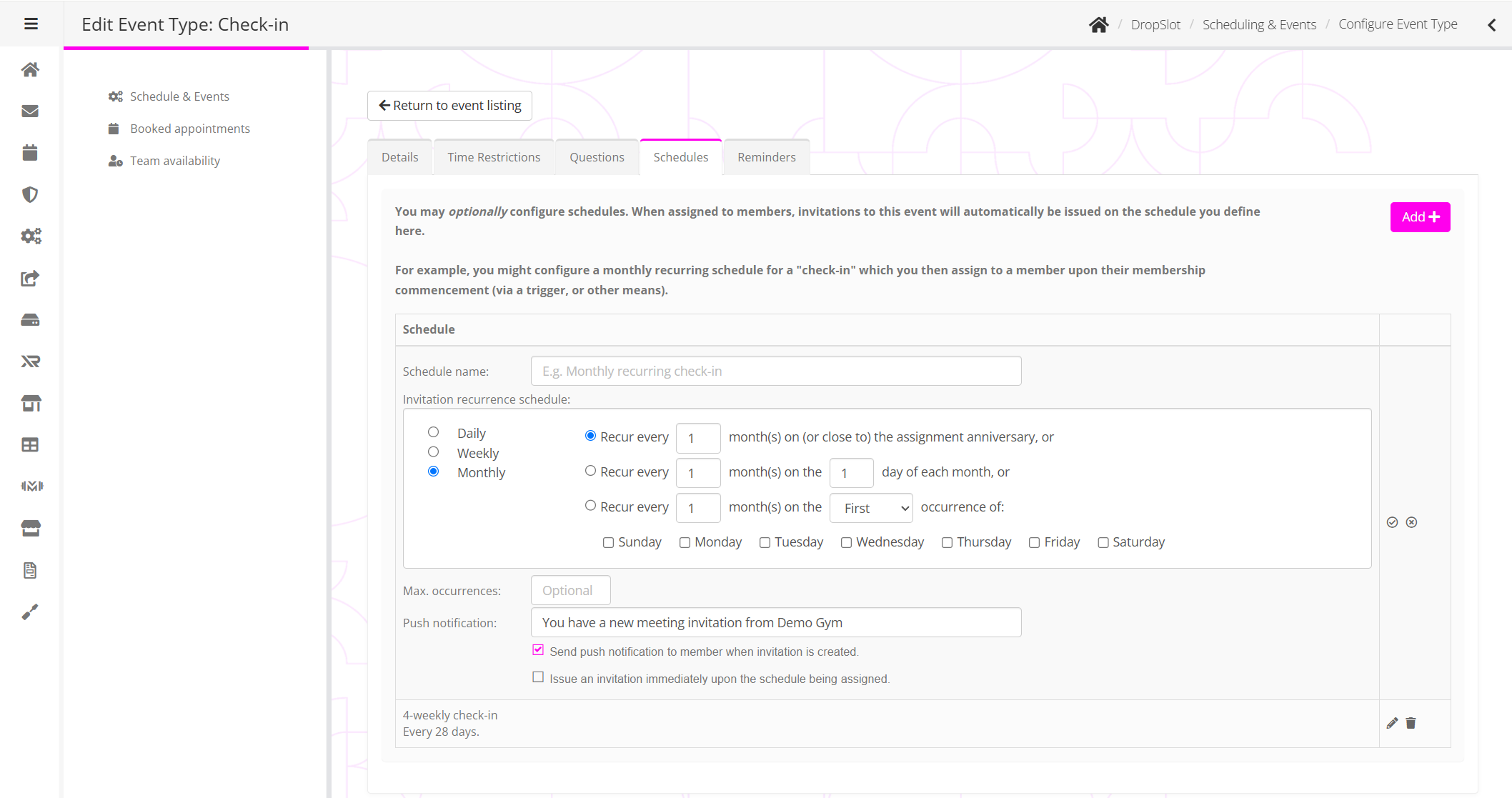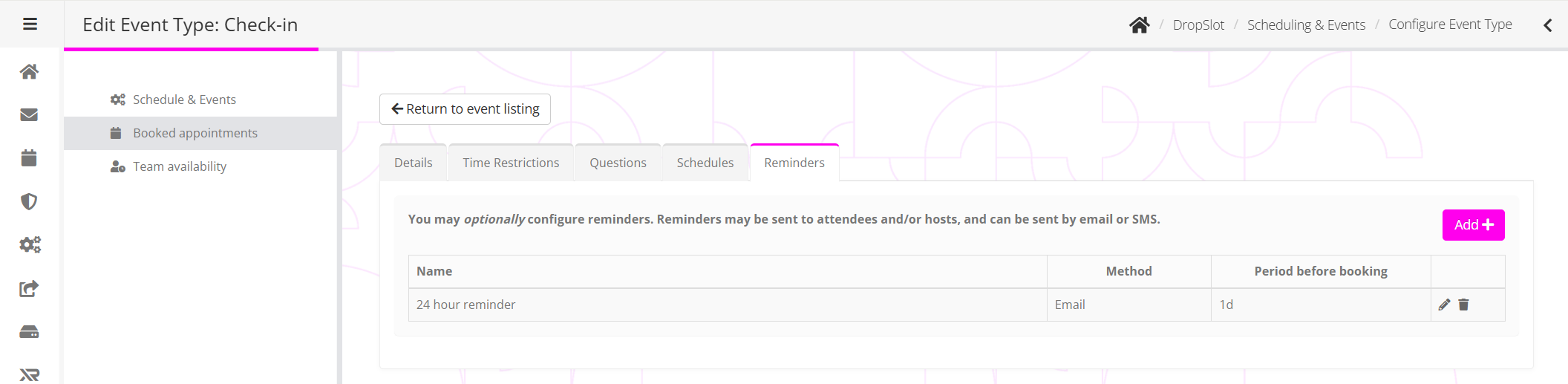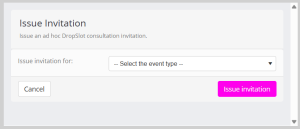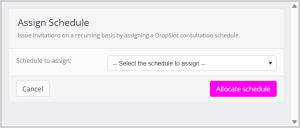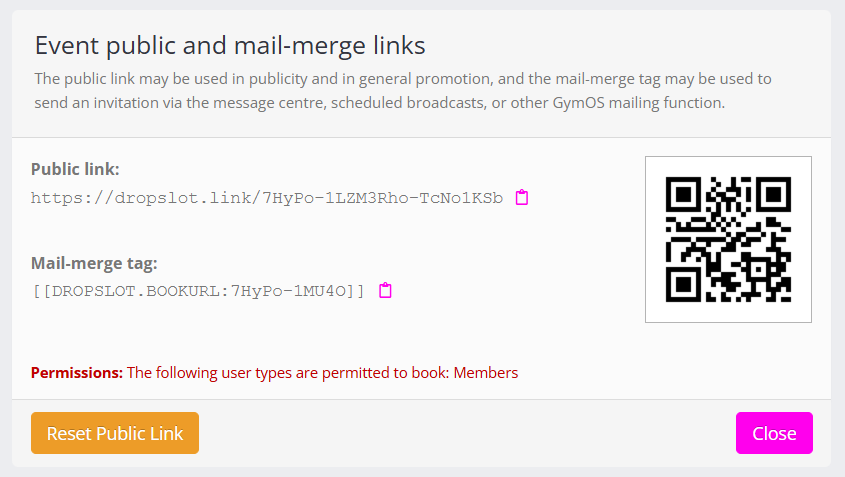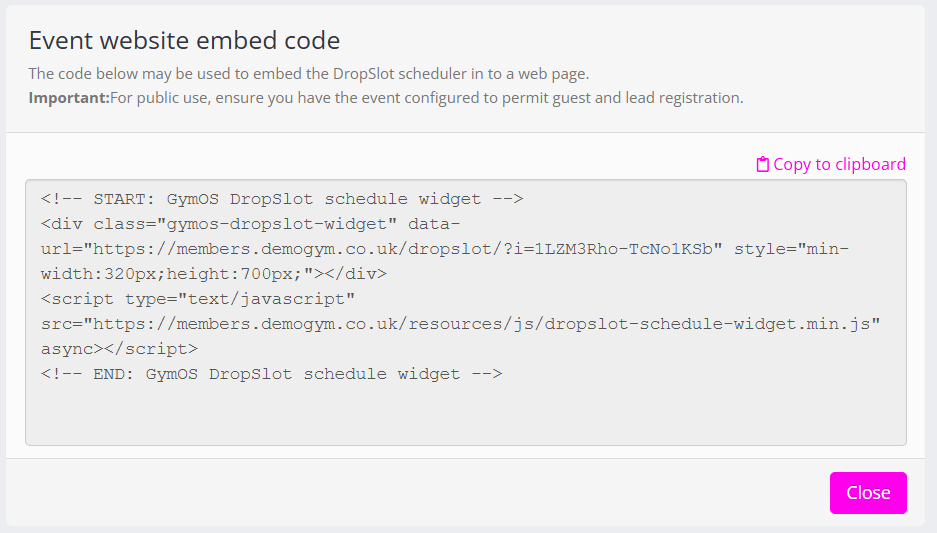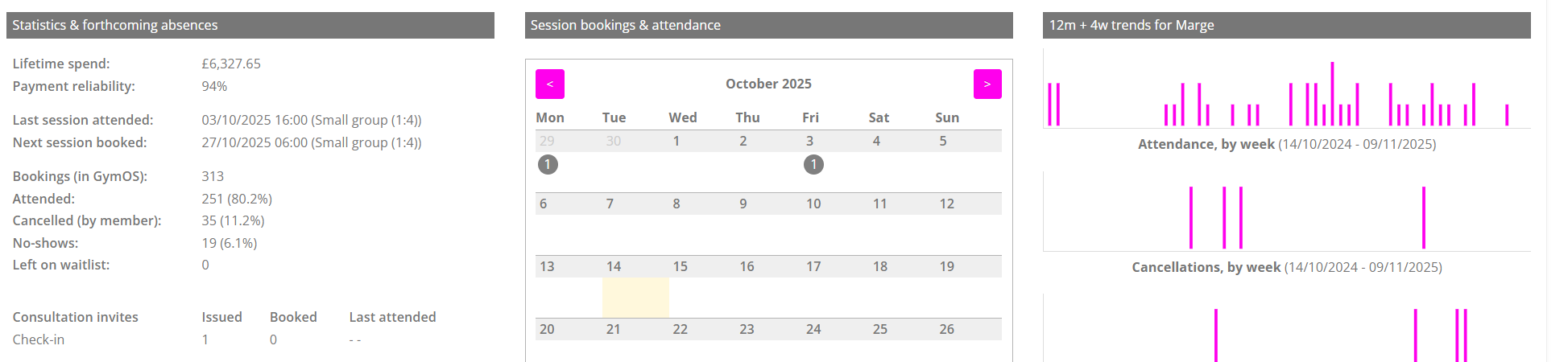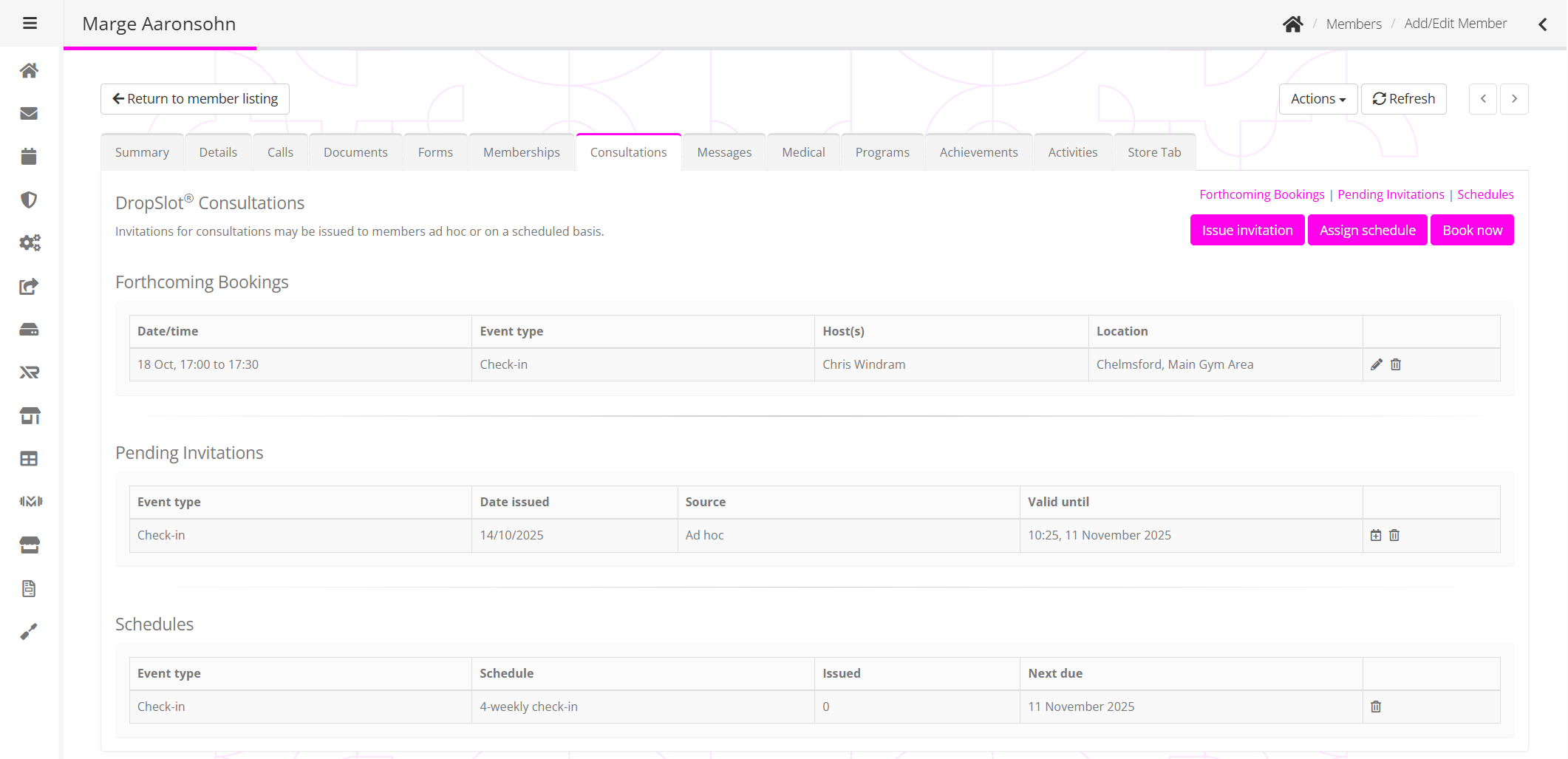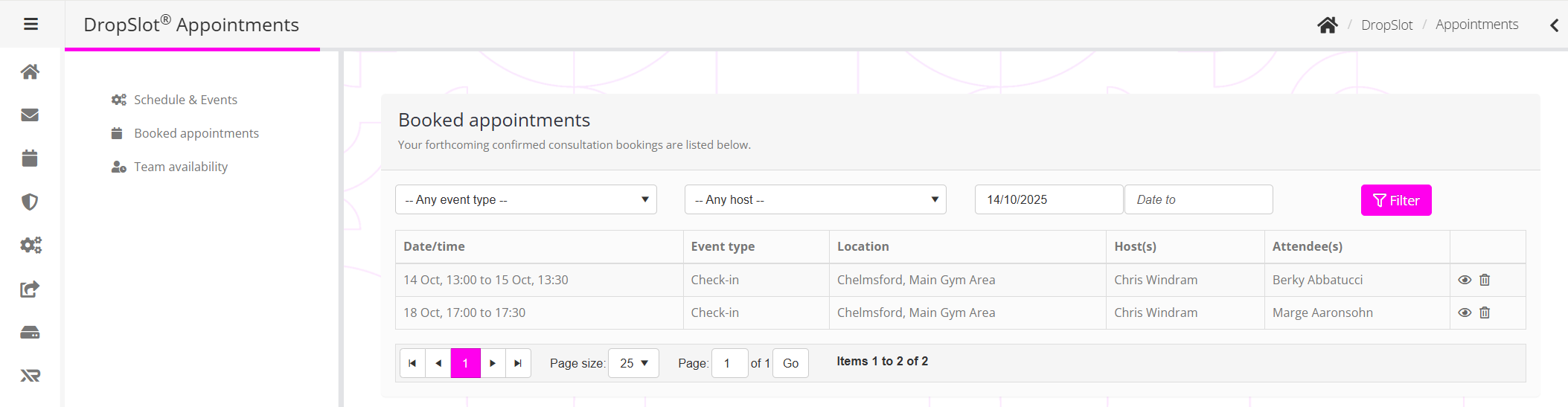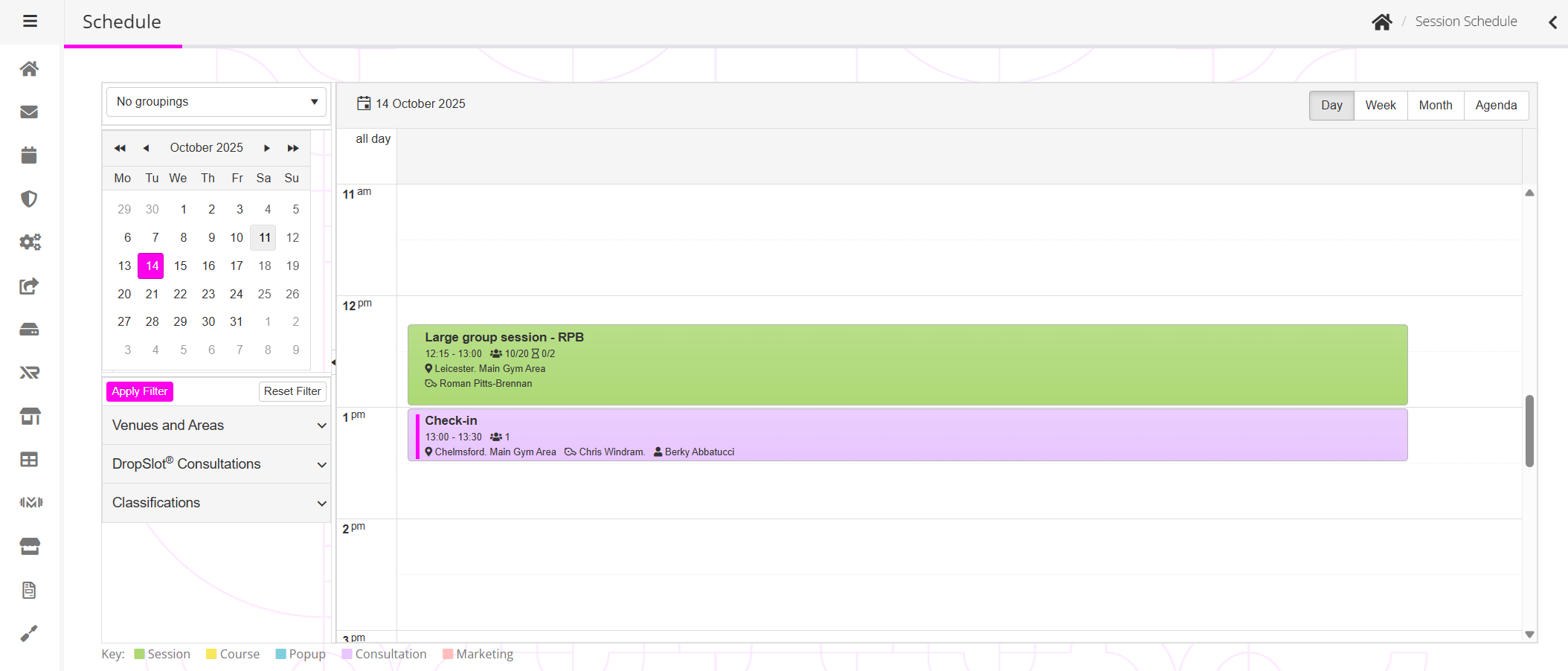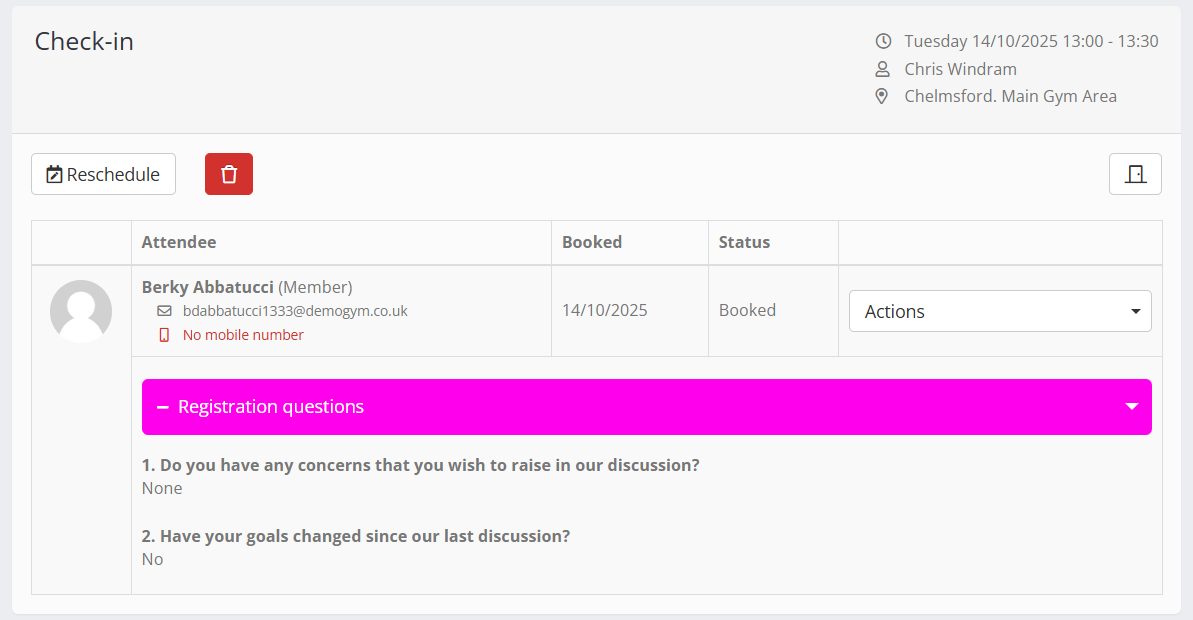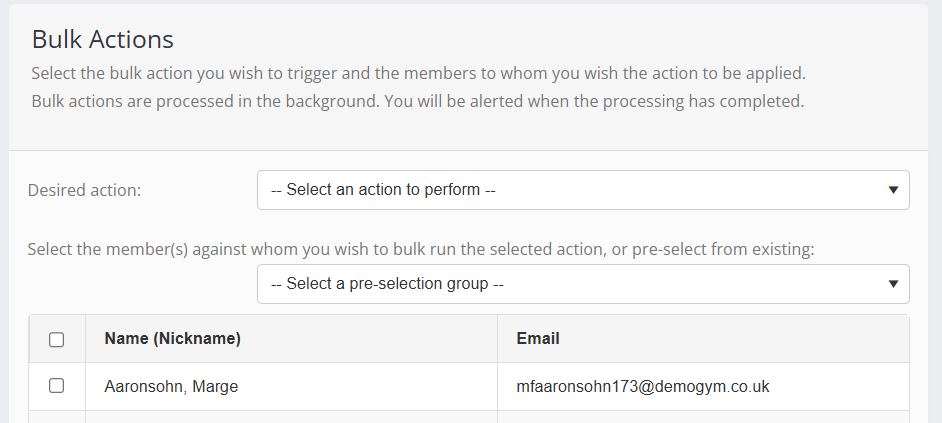Overview
Administration of the DropSlot® Consultations feature lives inside your GymOS Administration Portal, alongside your existing GymOS functionality.
This is where you configure hosts, create consultation types, issue invitations, manage bookings, and track usage – basically undertake all of the “back-end” aspects of consultation management.
To keep things straightforward for members, leads, and guests, all front-end references to these functions are simplified to “consultations” or “appointments”. We use the DropSlot naming in the administration portal to distinguish between the different scheduling methods available to you within GymOS.
1. Base Configuration & Availability
Before you start creating consultations or issuing invitations, firstly configure your team availability.
This defines when each staff member can be booked for a DropSlot consultation.
Access this via:
Connect & Promote → DropSlot® Consultations → Team Availability
Availability Types
For each employee, you can set:
- Recurring availability – e.g. Monday–Friday, 9 am–5 pm
- Ad-hoc additional availability – for temporary extra hours
- Ad-hoc non-availability – for appointments, training, holidays, etc.
Alternatively, availability can be drawn directly from their allocated shifts, which is ideal for staff without a regular weekly pattern.
GymOS automatically accounts for:
- Event-type time restrictions
- Employee holidays or absences
- Venue closures
- Existing sessions or consultations (subject to the options you select whilst configuring the event)
GymOS users with manager permissions can edit any team member’s availability; individual employees can only view and update their own.
2. Creating Events (Consultation Types)
An event defines the type of consultation you offer – for example Member Check-In, Lead Consultation, or Body-Fat Analysis.
Access via:
Connect & Promote → DropSlot® Consultations → Schedule & Events
From this screen you can add, edit, clone, deactivate, or delete events.
Note: Deactivating an event pauses all booking activity and schedules for that event type.
To create a new event, click the Add Event button.
2a. Configuring or amending an event type
The primary event type configuration screen is shown below. Further options extend across multiple tabs, which we shall cover below.
Event Host Options
Choose how hosts are assigned:
- Rotating hosts – GymOS round-robins between available hosts to maximise slot options.
- Multiple hosts – all selected hosts must attend.
- Assigned mentor – GymOS automatically uses the member’s assigned mentor (ideal for routine check-ins).
Concurrent Booking Limits
Limit how many active bookings a member can hold for that consultation type (e.g. only one active check-in at a time).
Permissions
Specify who can book:
- Members
- Leads
- Guests
Guest-to-Lead Conversion
Enable GymOS to automatically promote guests to leads when they book – unlocking follow-up and nurture workflows.
Event Location
Choose the delivery method:
- Physical location
- Telephone
- Online (fixed URL)
- Zoom meeting (GymOS handles full Zoom integration)
Appointment Timing & Gaps
Control:
- Minimum advance notice
- Required gap before/after other sessions
- Default invitation expiry (e.g. auto-expire after 28 days)
2b. Time Restrictions
Refine when the event is offered – e.g. Mondays between 9 am – 12 pm – regardless of overall host availability.
2c. Custom Questions
Optionally add questions to your booking process (single- or multi-line), and make mandatory mandatory as you wish. Use placeholder text to guide responses.
2d. Schedules
Event-type schedules automate recurring invitations for members, and are an enormous time saver.
Examples:
- Monthly member check-ins
- Quarterly progress reviews
You can:
- Assign multiple schedules per event type
- Define the repeat interval (e.g. every 28 days)
- Limit the total number of occurrences (e.g. first 3 months only)
- Choose whether the first invite issues immediately or at the first interval
- Send optional push notifications via the FitnessHub app
2e. Reminders
Each event may include an automated reminder sequence – via email, SMS, or immersive email. Hosts and attendees can receive different reminder templates.
These are set at the event-type level to accommodate mixed attendee types (member, lead, or guest).
3. Issuing Invitations
Invitations can be created in several ways:
Ad-Hoc
Issue directly from a Member or Lead record under the new Consultations tab.
Click “Issue Invitation”, select the event, and confirm.
Scheduled
Assign a pre-defined schedule to a member (from event setup).
Click “Assign Schedule”, and GymOS begins issuing invitations based on that schedule.
Triggers
Use DropSlot in automation triggers:
- Assign an invitation schedule (members only)
- Issue an invitation
- Cancel invitations or schedules
Example use: cancel all pending consultations when a membership ends.
Nurture Programs
Nurture programs can:
- Issue consultation invitations
- Assign consultation schedules (for members)
Be cautious not to create loops by re-assigning the same program repeatedly.
Mail-Merge Links
Each event type includes a DropSlot mail-merge tag (Sample format: [[DROPSLOT.BOOKURL:xxxxx-xxxxx]]).
Insert the specific link related to your chosen event type into GymOS emails or SMS messages.
When sent, GymOS automatically issues a personalised invitation and replaces the tag with the recipient’s unique booking link.
Important:
- Each unique email send generates one invitation.
- Duplicate sends create new invitations.
- The standard “new invitation” email is not triggered (to avoid duplication).
You can find your mail merge link from the public access and link option available against an event type, and shown below.
4. Public Access & Website Embedding
Public Booking Links
Each event has a public booking URL and QR code that can be shared in emails, on posters, or online.
You can reset the public link at any time; existing embedded links will then need updating.
Website Embedding
Embed DropSlot directly on your own website using the pre-generated widget code.
Click the </> icon next to your event to copy the embed script.
Paste the snippet as plain script – it builds the iFrame automatically, loads your booking page, and keeps your branding intact.
5. Viewing Usage & Amending Allocations
You can track member usage and invitation allocation in several areas of GymOS.
- Member Summary Tab: Displays statistics for issued and used invitations.
- Consultations Tab: Lists upcoming bookings, pending invitations, and active schedules (for members and leads).
Staff may cancel or revoke invitations directly from these views.
6. Making & Viewing Bookings (Admin Side)
Staff can:
- Book on behalf of a member or lead by clicking the calendar icon next to an invitation.
- Create new bookings instantly using the Book Now button (GymOS auto-creates the invitation).
- View forthcoming consultations on the dashboard widget, in the appointments listing, or within the main schedule.
- Filter bookings by event type, date range, or host.
7. Administering Appointments
Click any consultation to open its Appointment Details window.
You can:
- View attendee details and registration-question answers
- Mark attendance or “no-show”
- Reschedule and automatically notify attendees
Bulk-assign invitations or schedules using the Bulk Assign function – now extended to pre-select from existing groups, membership types, or ad-hoc selections.
8. Triggers & Merge Fields
DropSlot introduces six new triggers:
- Invitation issued
- Consultation booked
- Consultation cancelled
- Consultation attended
- Consultation no-show
- Invitation expired
These triggers utilise new merge-field objects – [[ATTENDEE]], [[INVITATION]], [[EVENTSLOT]], and [[EVENTTYPE]] – so you can build dynamic messages for any attendee type.
The “invitation expired” trigger runs as an overnight process, and enables gym owners to determine those that have not booked one or more consecutive appointments – perfect for spotting members who are skipping valuable check-ins.
A full list of the trigger merge fields, can be found here.
Summary
The GymOS Administration Portal is the control centre for your DropSlot consultations.
From a single interface you can:
- Configure host availability
- Create and schedule consultation types
- Automate invitations, reminders, and follow-ups
- Embed public booking widgets
- Monitor attendance and engagement
Once set up, DropSlot runs quietly in the background – keeping your consultations organised, your team calendars synced, and your member experience seamless.